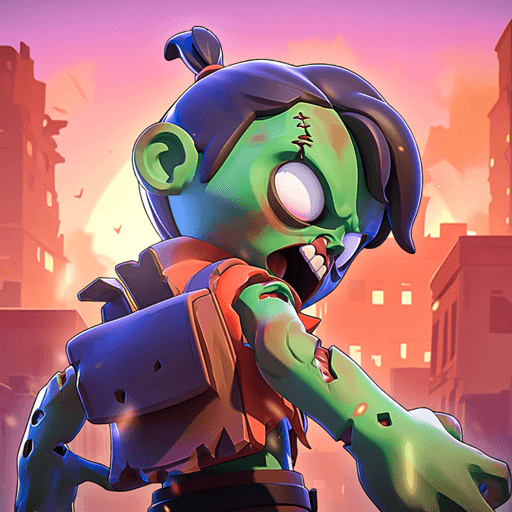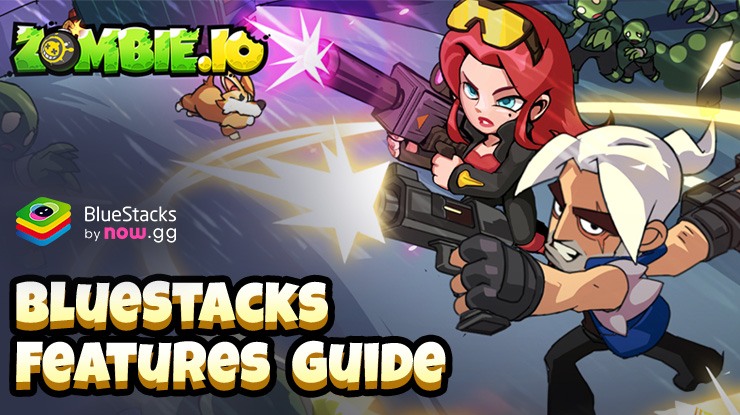How to Play Zombie.io - Potato Shooting on PC with BlueStacks

Zombie.io – Potato Shooting is a role playing game which can be enjoyed on your PC or Mac through Bluestacks emulator that lets you run Android apps on your computer. Playing Zombie.io on Bluestacks means a larger display compared to your phone, giving you a better view of the battlefield and improving your accuracy while shooting down those zombies.
Playing on your PC lets you multitask while battling zombies. You can check guides or browse social media in between waves on your main monitor without interrupting the game. High-end PCs running Bluestacks will offer a smoother gameplay compared to a phone, especially if your phone struggles with resource-intensive games.
Installing Zombie.io – Potato Shooting on PC
- Go to the game’s page and click on the “Play Zombie.io – Potato Shooting on PC“ button.
- Install and launch BlueStacks.
- Sign in to the Google Play Store and install the game.
- Start playing.
For Those Who Already Have BlueStacks Installed
- Launch BlueStacks on your PC.
- Search for Zombie.io – Potato Shooting on the homescreen search bar.
- Click on the relevant result.
- Install the game and start playing.
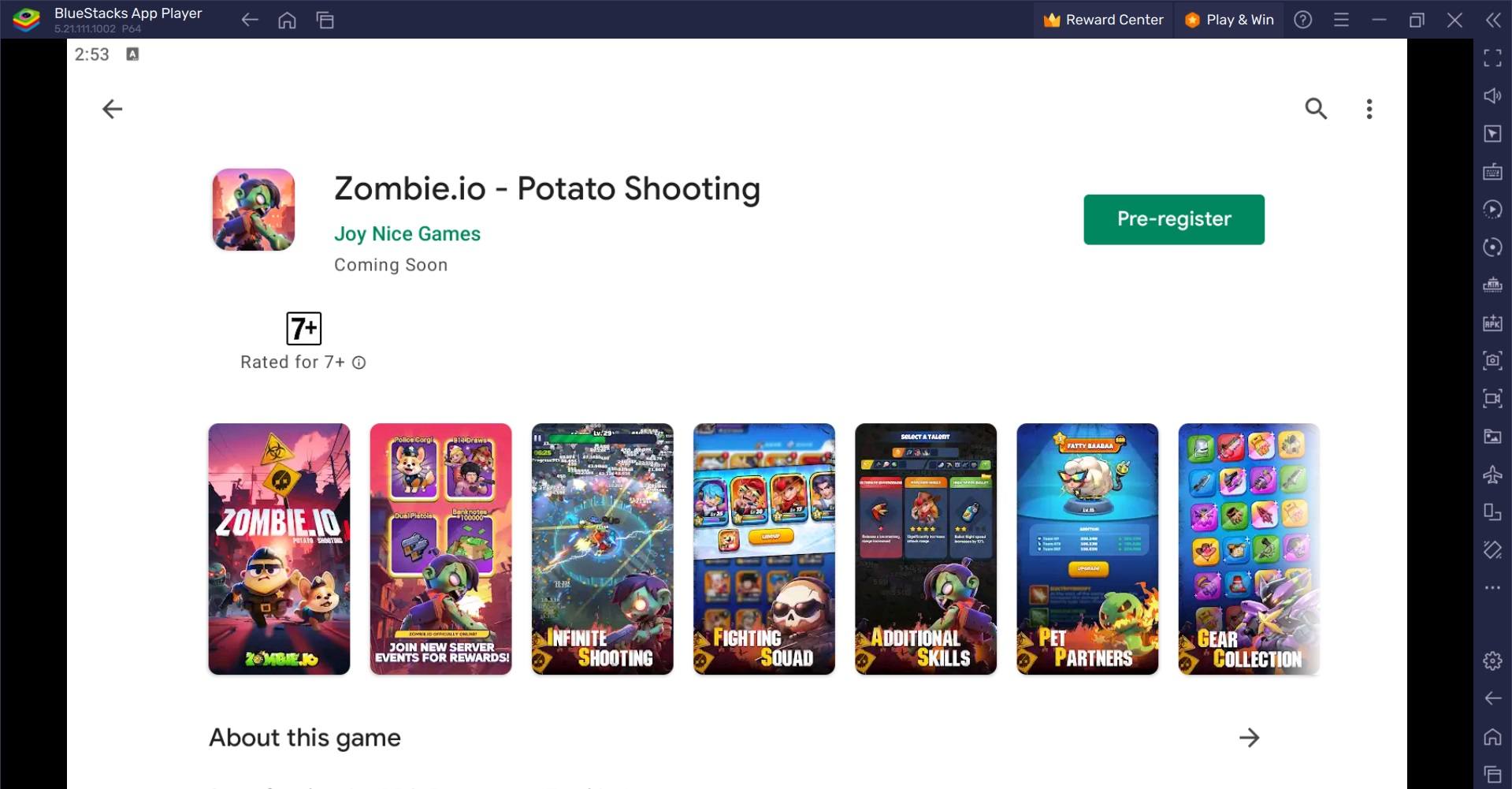
Minimum System Requirements
BlueStacks runs on any virtual system, sporting the following minimum requirements:
- OS: Microsoft Windows 7 and above
- Processor: Intel or AMD Processor
- RAM: Your PC must have at least 4GB of RAM. (Note: Having 4GB or more disk space is not a substitute for RAM.)
- Storage: 5GB Free Disk Space
- You must be an Administrator on your PC.
- Up-to-date graphics drivers from Microsoft or the chipset vendor
For more information, players can visit the Google Play Store page of Zombie.io – Potato Shooting. For more in-depth insights, tips, and exciting gameplay strategies, explore our extensive BlueStacks Blogs on the game. Players can enjoy Zombie.io – Potato Shooting even more on a bigger screen with their keyboard and mouse via BlueStacks!