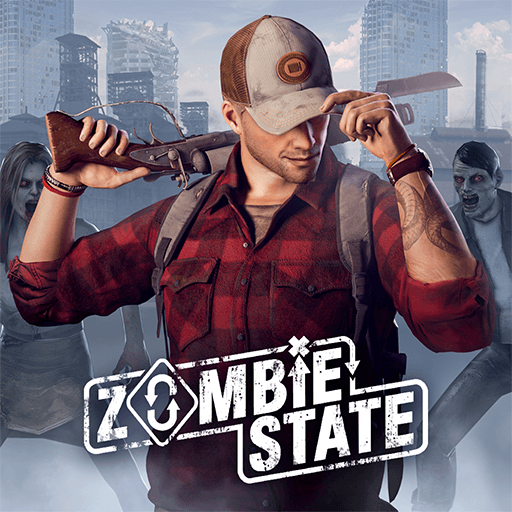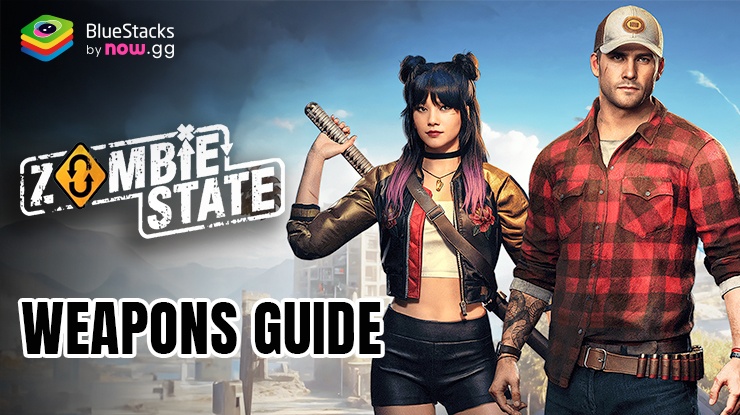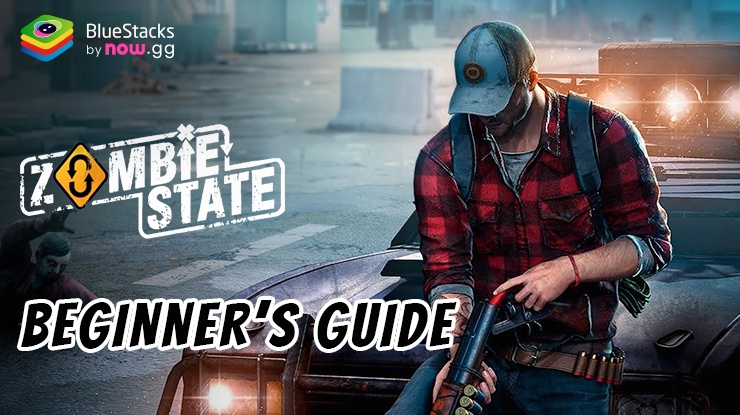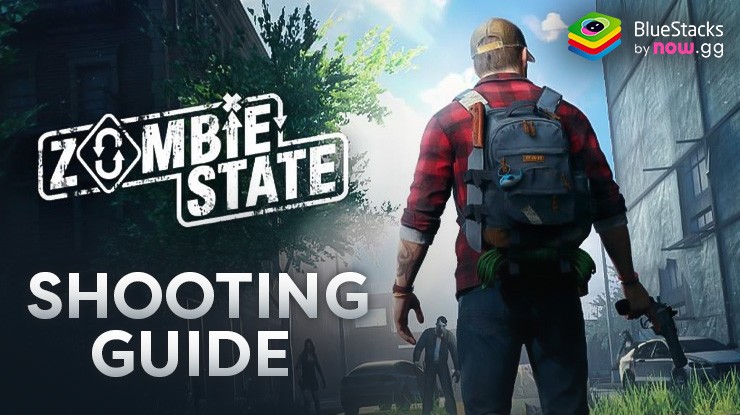How to Play Zombie State: Roguelike FPS on PC with BlueStacks
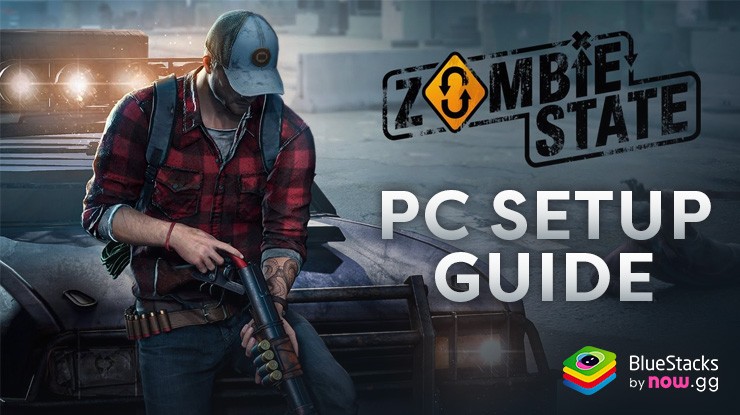
Zombie State throws you into a creepy, monster-filled world! It’s a first-person shooter action game, so you see everything through your character’s eyes as you blast your way through hordes of zombies. This isn’t your average shooting game though – it’s a roguelike! That means every time you play, the levels are different, keeping things exciting. You’ll need to explore spooky buildings, abandoned streets, and other scary places, all while taking down different types of zombies with cool weapons. Some zombies might be slow and easy to dodge, while others are super strong or even explode! But you’re not alone! You can unlock special skills to fight back harder and find new weapons along the way.
Installing Zombie State: Roguelike FPS on PC
- Go to the game’s page and click on the “Play Zombie State: Roguelike FPS on PC“ button.
- Install and launch BlueStacks.
- Sign in to the Google Play Store and install the game.
- Start playing.
For Those Who Already Have BlueStacks Installed
- Launch BlueStacks on your PC.
- Search for Zombie State: Roguelike FPS on the homescreen search bar.
- Click on the relevant result.
- Install the game and start playing.
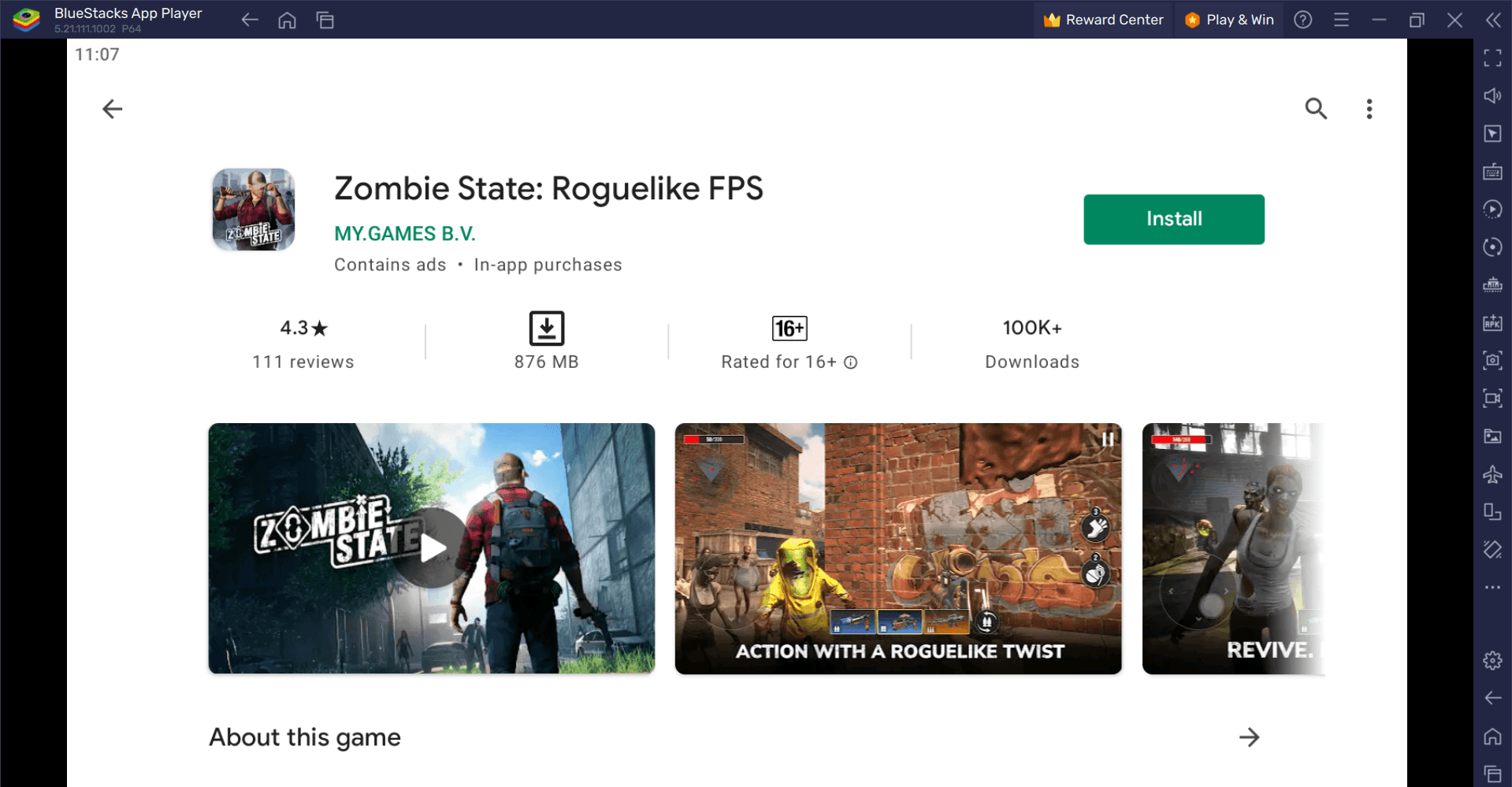
Minimum System Requirements
BlueStacks runs on virtual any system, sporting the following minimum requirements:
- OS: Microsoft Windows 7 and above
- Processor: Intel or AMD Processor
- RAM: Your PC must have at least 4GB of RAM. (Note: Having 4GB or more disk space is not a substitute for RAM.)
- Storage: 5GB Free Disk Space
- You must be an Administrator on your PC.
- Up-to-date graphics drivers from Microsoft or the chipset vendor
For more information, players can take a look at the Google Play Store page of Zombie State: Roguelike FPS For more in-depth insights, tips, and exciting gameplay strategies, explore our extensive BlueStacks Blogs on the game. Players can enjoy Zombie State: Roguelike FPS even more on a bigger screen with your keyboard and mouse via BlueStacks!