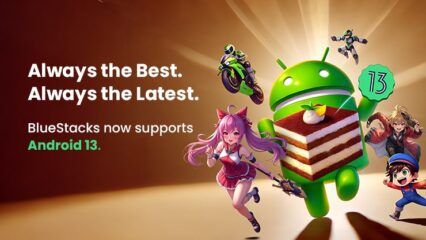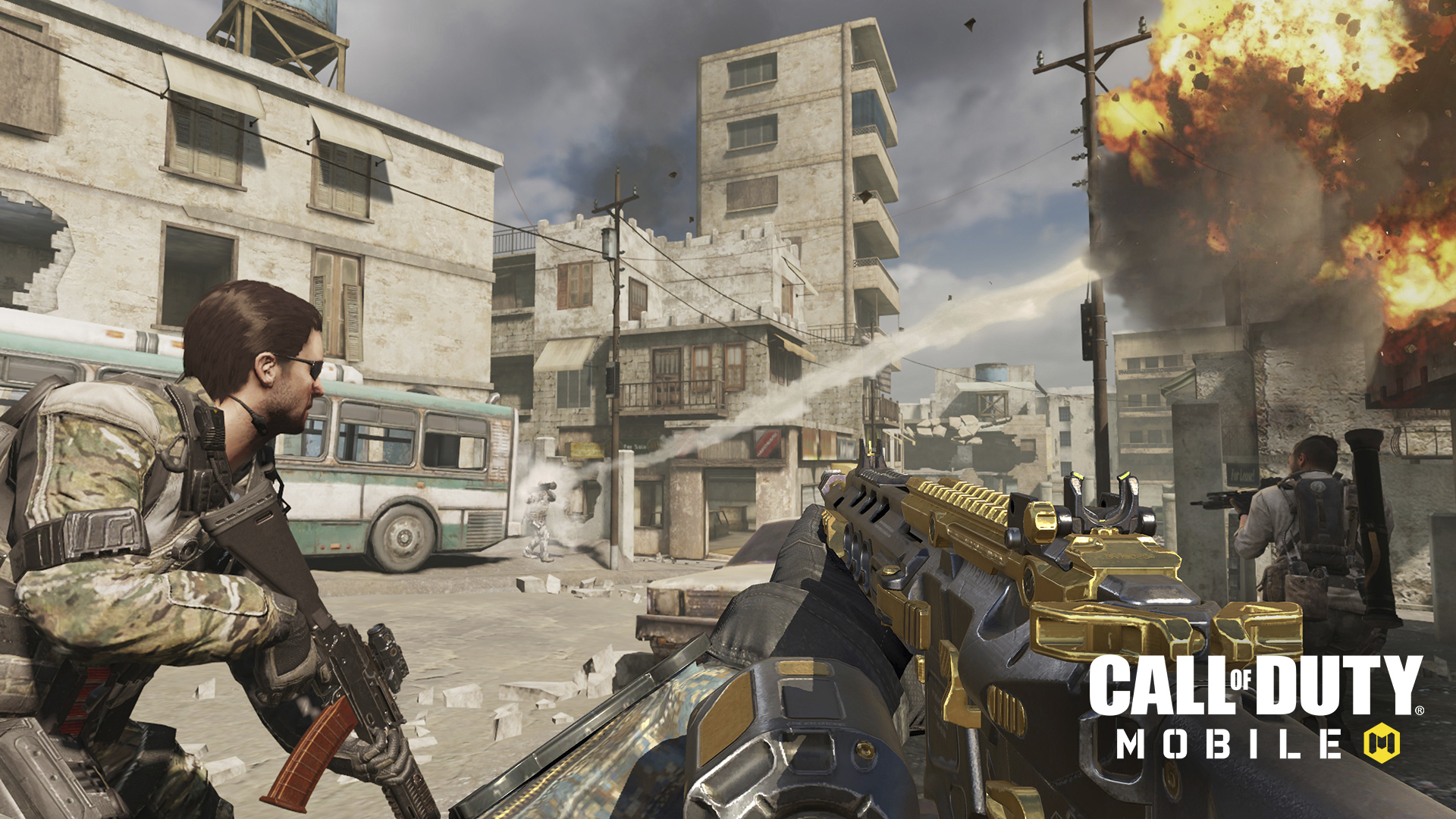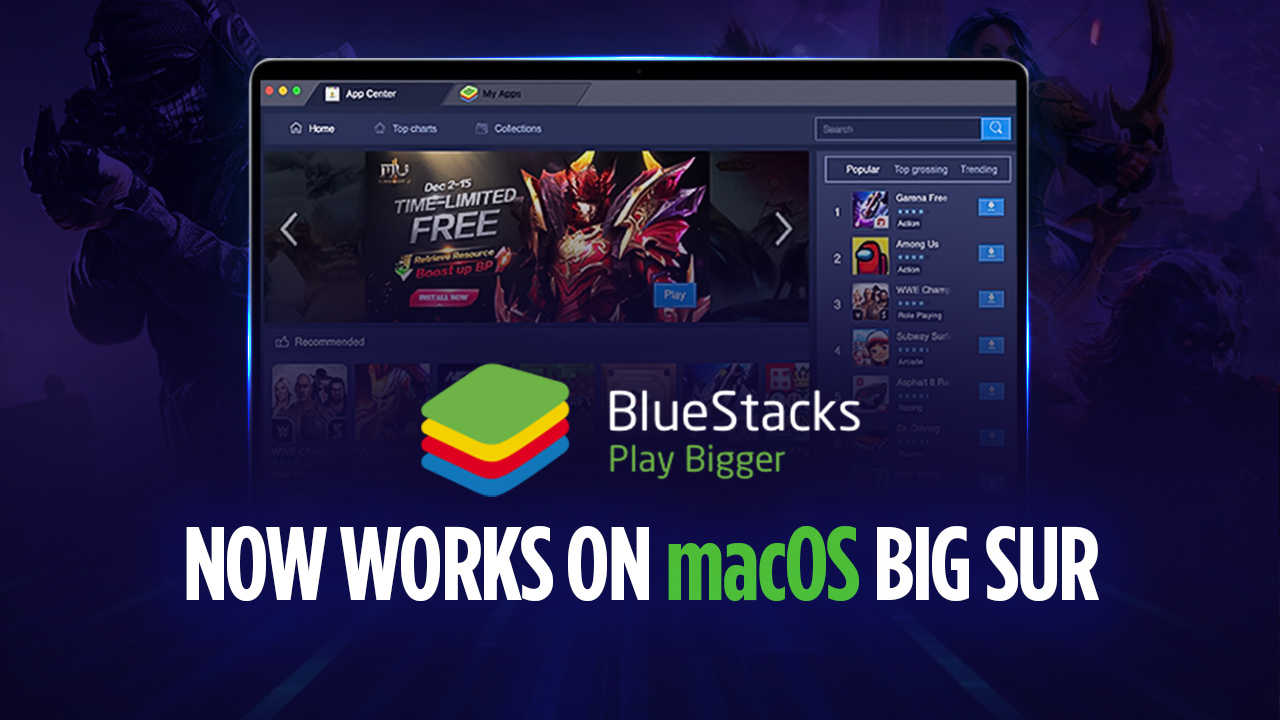BlueStacks Eco Mode - Run Multiple Instances at a Fraction of the Resource Cost

BlueStacks offers many benefits to those who want to play their favorite Android games on PC. And we’re not talking about just being able to enjoy these games on a larger monitor, or with mouse and keyboard support. We’re not even talking about how BlueStacks is currently the fastest emulator on the market, outperforming even the most powerful phones. Aside from all of this, BlueStacks also offers several tools to its users, one of the most important being the Instance Manager.
The BlueStacks Instance Manager allows users to create multiple instances of the emulator. By assigning unique Google accounts to each, players can essentially play different games simultaneously. This can be useful for things like staying on top of the latest events and waiting for timers to finish in State of Survival or other similar strategy war games, while playing something else on another instance. However, there’s an important caveat to using the Instance Manager: Unless you have a good PC, you’ll only be able to create around 2 or 3 multiple instances.
However, with BlueStacks version 4.230, we just introduced the new Eco Mode, which allows users to create as many instances as they want, without the significant resource consumption associated with this activity.
Introducing the New Eco Mode
Eco Mode is the answer to the resource problem. It allows you to create multiple instances without having to worry about GPU consumption or CPU usage, by limiting the framerate in all but your main instance. This FPS limit, in turn, will dramatically decrease resource consumption. In this sense, if you could only create 2 or 3 instances in the past, you’ll now be able to create 5, 6, or perhaps even more, by activating Eco Mode.
How To Activate Eco Mode
After updating your BlueStacks to 4.230, you’ll see a new button in the rightmost panel. This icon is shaped like a speedometer, and it’s pretty unique; you won’t miss it. After clicking on it, you’ll find a new panel with three settings: The Eco Mode itself, sound, and FPS. In order to activate Eco Mode, follow these easy steps:
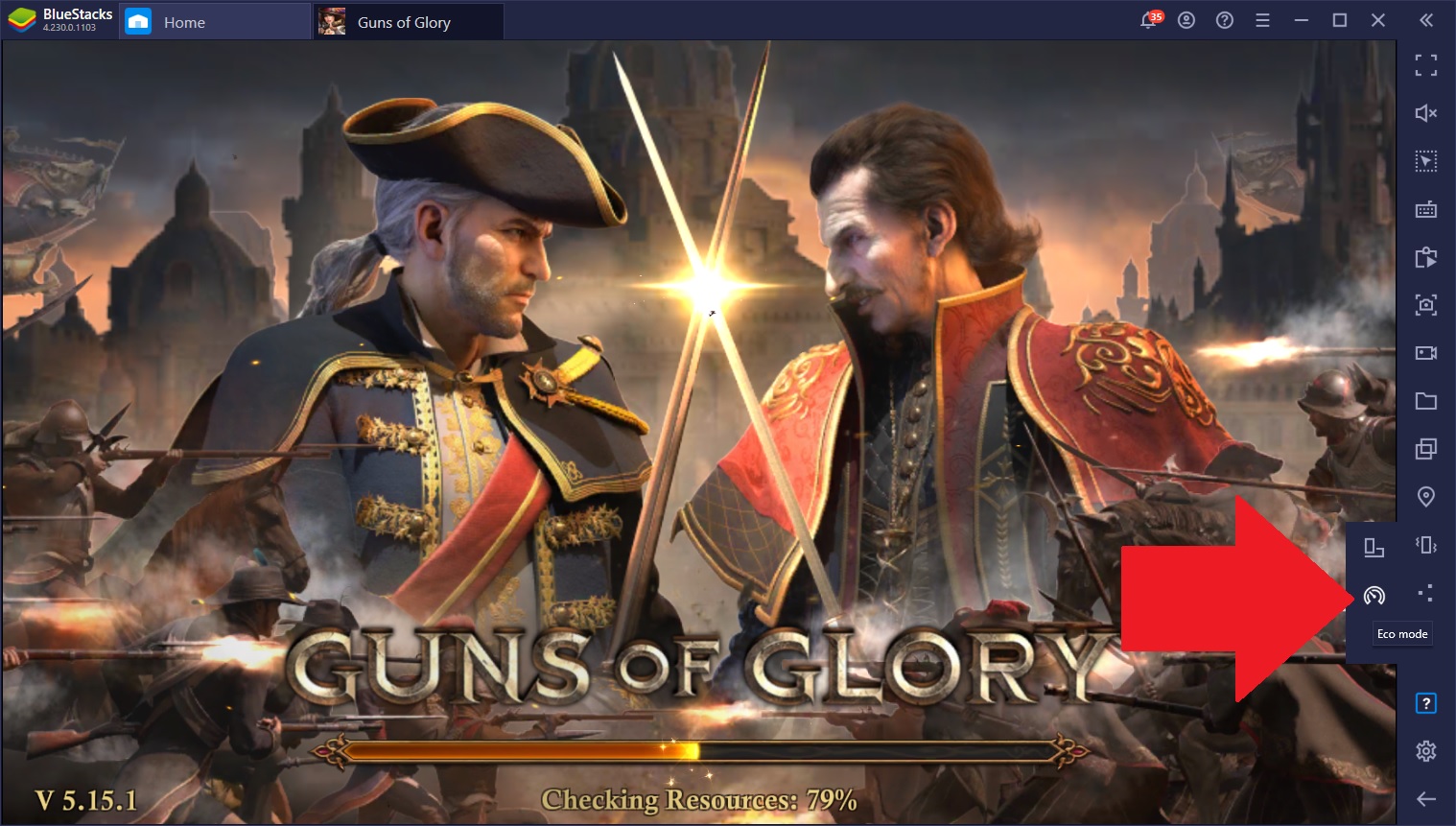
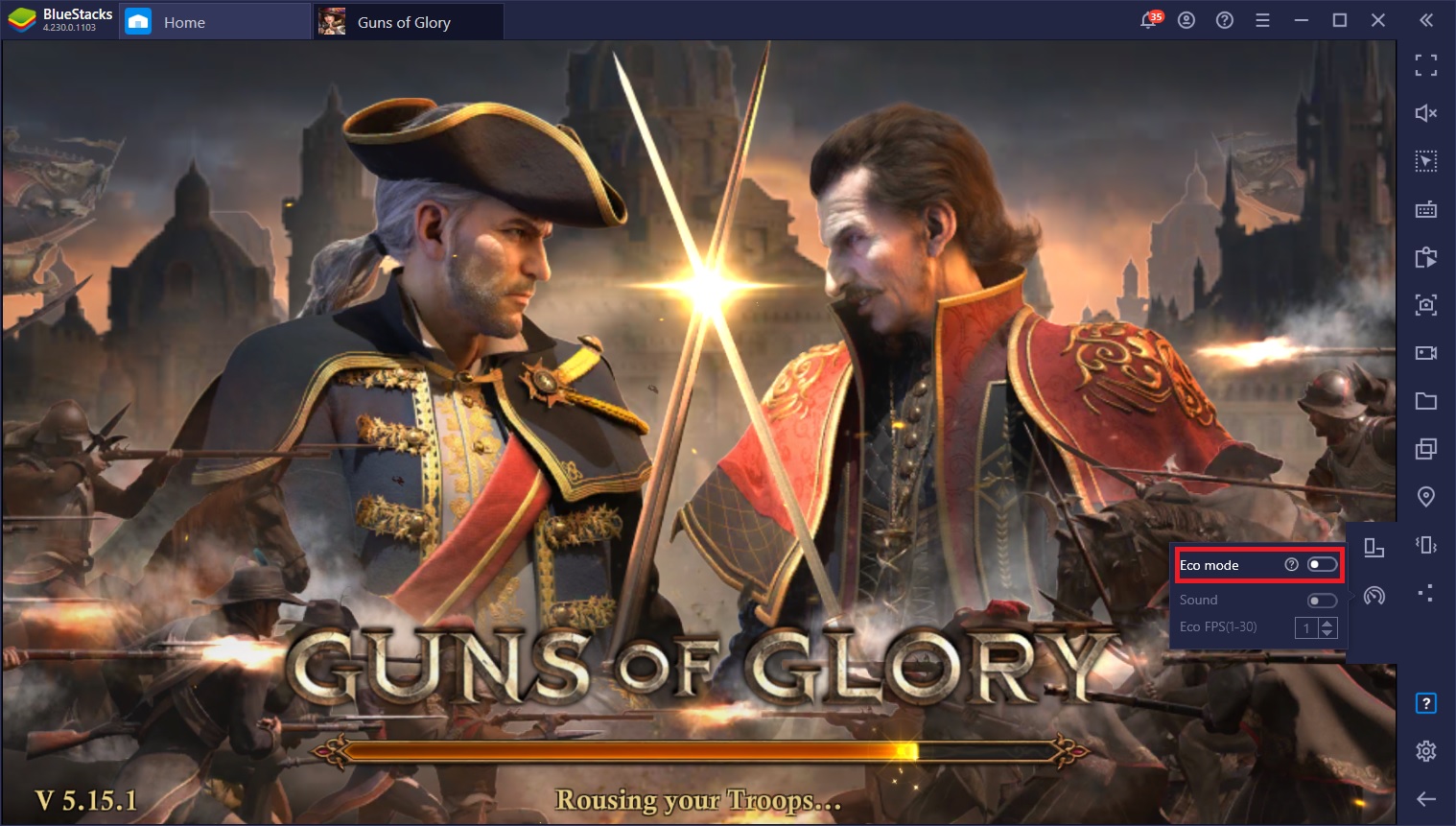
- Toggle Eco Mode ON in the topmost settings.
- Using the two bottom parameters, configure whether or not you want sound on the instance, and the maximum FPS.
And that’s it! The lower you set the FPS, the fewer resources the instance will consume. And remember that these settings only work for the current instance—you need to configure them in every instance for maximum effect.
How Can Eco Mode Benefit Me?
There are many ways in which reduced resource consumption can help you. Having better performance on your main instance while you farm with 5 or 6 other instances is a good example. In fact, while in the past it might’ve been impossible for you to create more than a couple of instances, you can now open up many more, which is the main advantage of Eco Mode.
In specific cases, however, Eco Mode can give you other benefits:
-
Develop multiple farm cities in strategy games
It’s not uncommon for players to keep one or two extra accounts in strategy games like Guns of Glory or King of Avalon. While the primary account is dedicated to the central town, the others are meant to function as farm towns that can funnel additional resources to the main account. In this sense, you can improve your productivity by tapping into the resources of multiple towns.
With Eco Mode, you can now have even more towns on the same PC without slowing your computer down to a crawl.
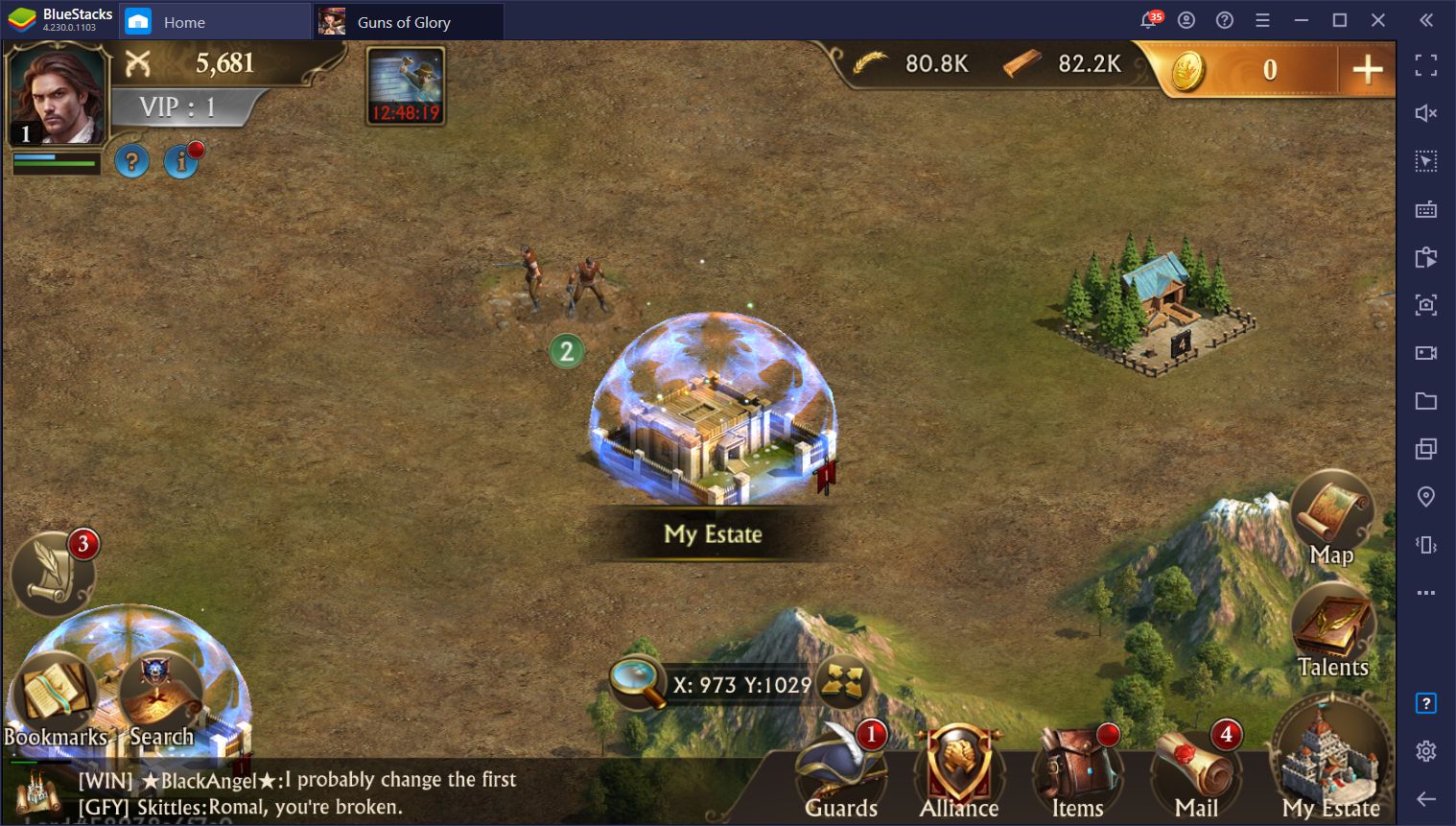
-
Extend your playtime by gaming on multiple instances
Some MMORPGs feature daily quests and missions that, once completed, refresh only on the next day. When you’re at the endgame, there’s really not much to do other than these specific missions; but what if you want to keep playing? With the Instance Manager, you can progress on multiple accounts without any issues, and then use them to extend your playtime since you’ll need to complete these daily quests on several instances instead of only one.
With Eco Mode, you can advance several accounts at the same time, extending your playtime even further.
-
Multitask Easily and at a Fraction of the Resource Cost
Some games can be quite tough to grasp, especially if you’re new and just starting out. In these cases, you might need to play with a few guides or videos open on your browser and switch back and forth between the game and the guides. With Eco Mode, you can multitask much better since BlueStacks won’t consume as much resources and will allow you to keep other apps running without impacting your PC performance. This could also benefit you if you work from home, for example, and want to keep multiple BlueStacks instances in the background without slowing down your computer.
Multi Instance Tips
In closing, we wanted to leave you with a few common practices when it comes to using multiple instances on BlueStacks.
- For starters, you can squeeze out another extra instance or two by limiting the resources on your main window. In this sense, while you can activate Eco Mode and limit all other windows to 1 FPS, you can also lower the framerate on the main account to something playable, like 20 FPS. In this sense, you can continue playing as usual, albeit with a lower framerate, and create even more instances.
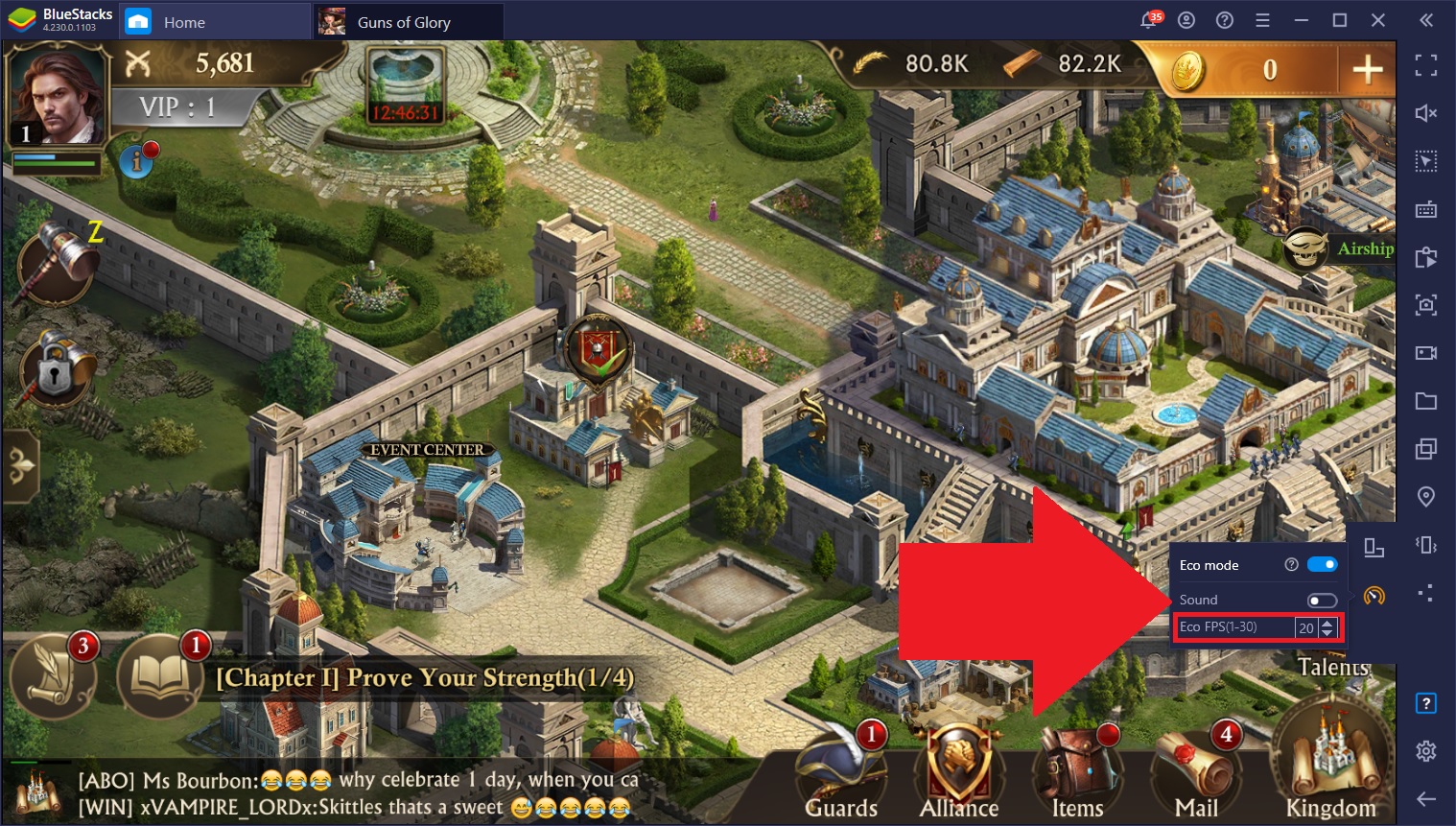
- A good idea when it comes to advancing multiple accounts simultaneously is to use the Multi-Instance Sync feature. With this feature activated, BlueStacks will mirror the actions you perform on your main account on all other active windows. In this sense, you can do things like reroll with 10 active instances, or develop multiple towns in strategy games, without the hassle of having to manage every instance one by one.
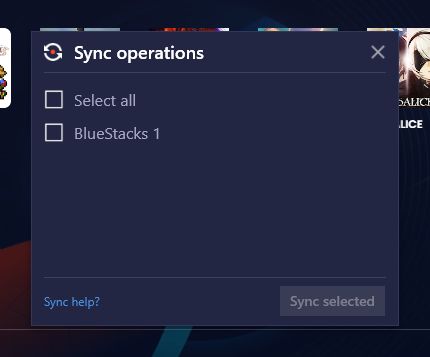
- Lastly, if you’re using the Instance Manager to access the same game on multiple accounts, you can click on the “Arrange” button to have BlueStacks resize and rearrange all active instances and fit them on your screen. This will allow you to monitor all your windows and make sure everything’s going fine in each.
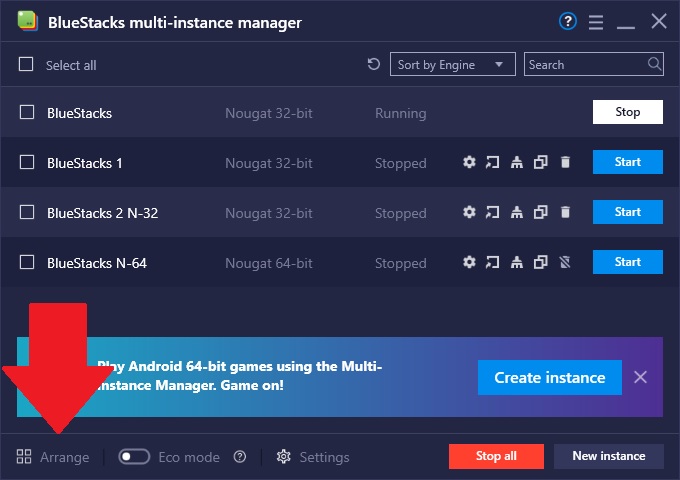
The uses of the Instance Manager are limitless. Your creativity is the limit of the things you can achieve with our powerful tools. And with the new Eco Mode, you can optimize your progress even further, without blowing your PC up in the process!