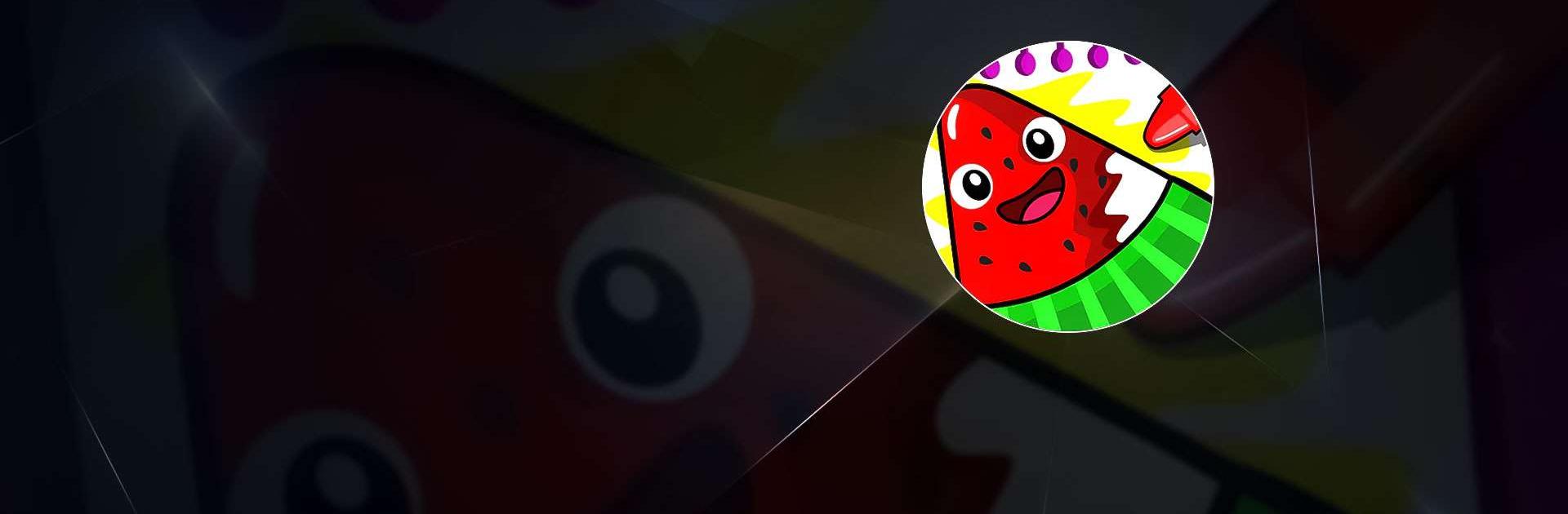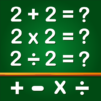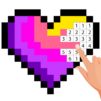Fruits Coloring book Kids Food is a Casual Game developed by GunjanApps Studios. BlueStacks app player is the best platform to play this Android Game on your PC or Mac for an immersive Android experience.
Download Fruits Coloring book Kids Food on PC with BlueStacks and introduce your child to a world of vibrant fruits with this fun virtual coloring game and painting book that children of all ages will enjoy.
Let your kids explore over 150 images to choose from, to color and draw, including their favorite fruits and veggies like apples, bananas, pineapples, and peppers. The simple design of this kids coloring game makes it perfect for toddlers to play, doodle, and paint on their phone or tablet. Best of all, this coloring game doesn’t require an internet connection, making it a great option for on-the-go fun.
Download Fruits Coloring book Kids Food on PC with BlueStacks and start coloring pictures of fruits and vegetables!