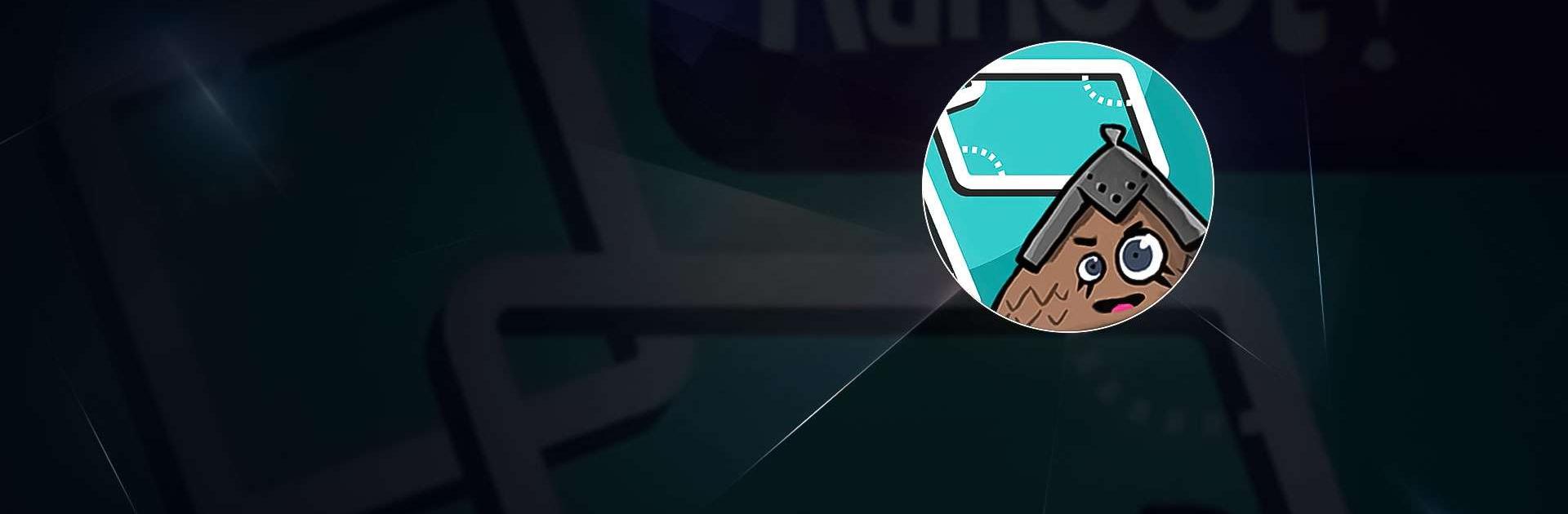Kahoot! Geometry by DragonBox is a Casual Game developed by Kahoot!. BlueStacks app player is the best platform to play this Android Game on your PC or Mac for an immersive Android experience.
Learn geometry in a fun and interactive way with your family through this game. Download Kahoot! Geometry by DragonBox on PC with BlueStacks and your kids can pick up the concepts in just a few hours while having a blast.
Even if your kids aren’t too confident in their math skills, this app can help them learn and improve through play-based activities that they might not even realize are educational. Remember, learning is more fun when it’s enjoyable!
This app encourages kids to learn on their own or with the family through supervised and collaborative play. It has over 100 levels of immersive logical reasoning exercises, which are aligned with high school and middle school math.
Download Kahoot! Geometry by DragonBox on PC with BlueStacks and let your kids explore geometry!