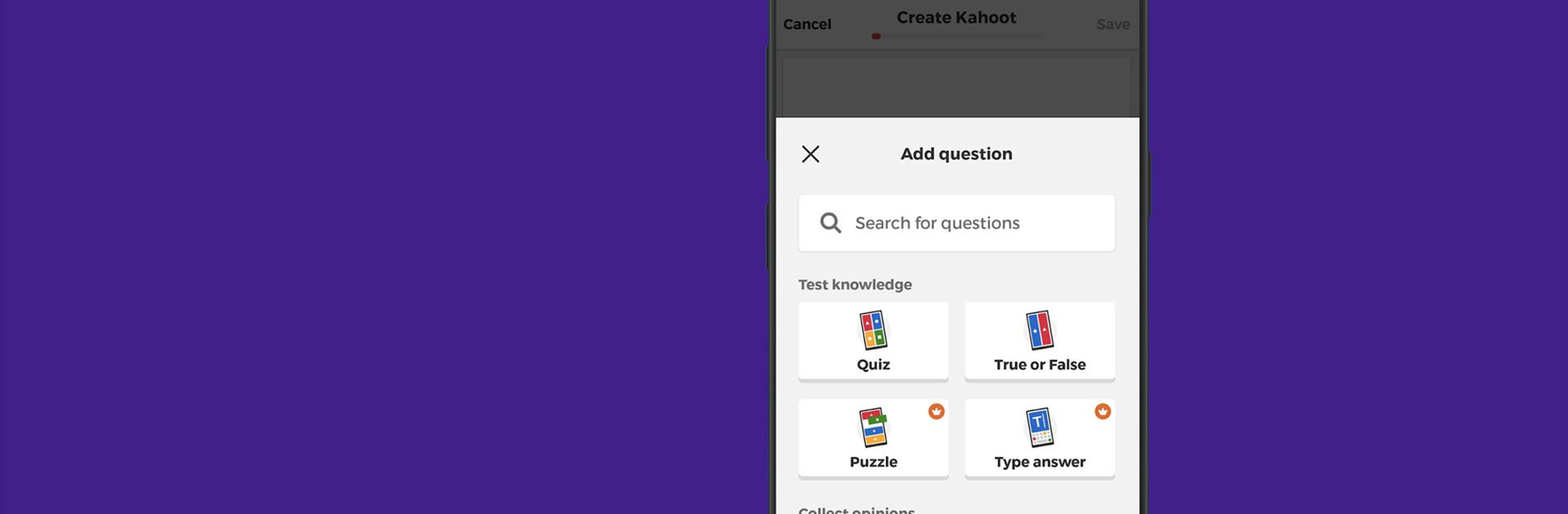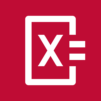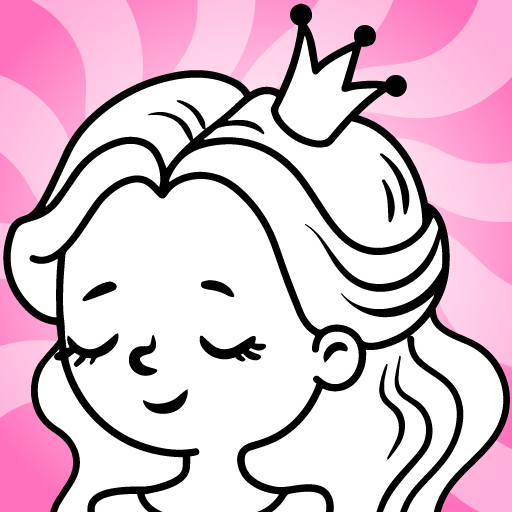Today’s students seem to have shrinking attention spans making teaching them even more difficult. Add in the competition for their attention with flashy apps, electronic devices, and tablets and it’s a wonder they learn anything. If you’ve trying to find a way to help your students become more engaged during class, try turning your next lesson plan into a fun game show.
With the free Kahoot! Play & Create Quizzes Android app, your students can answer questions that you hand select yourself. Simply head to the Kahoot! Play & Create Quizzes website and set up your next game. Give your students the game pin and away they go. The true beauty of Kahoot! Play & Create Quizzes is that it’s available to play on Android devices or any device that has a web browser. Set up your next lesson and watch your students light up as they correctly answer questions and truly enjoy engaging with today’s lesson. Download Kahoot! Play & Create Quizzes and start the fun.
You can also Play Kahoot! Play & Create Quizzes in your browser on your PC or mobile without downloading. Click and Play instantly!