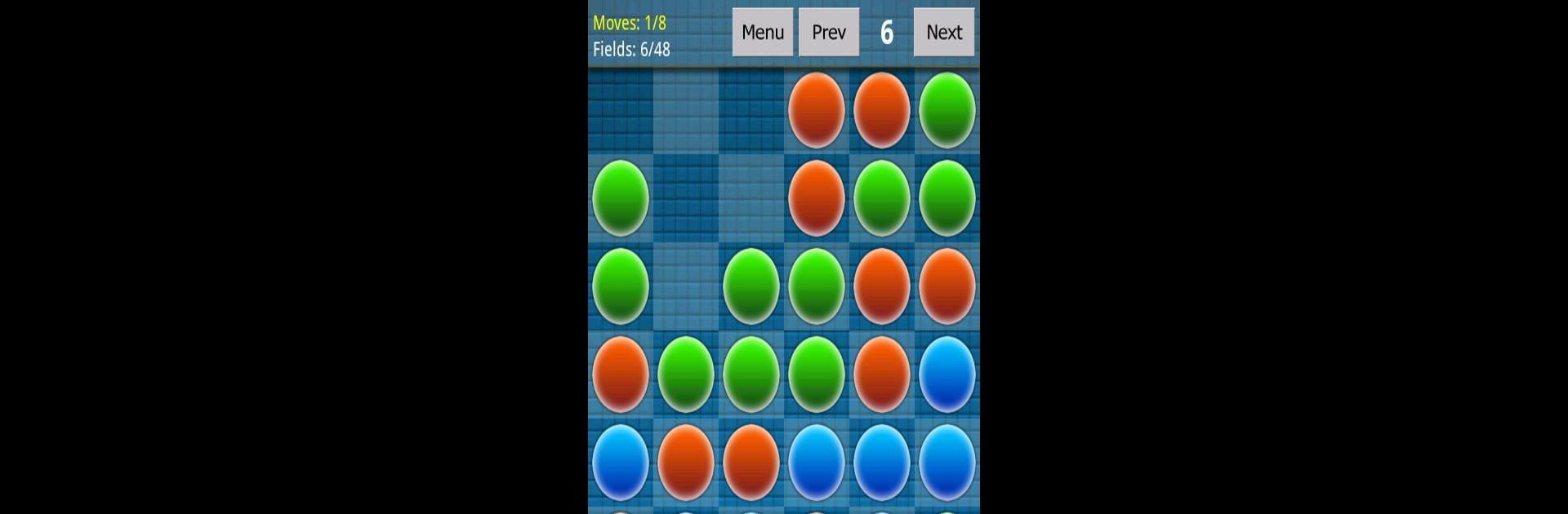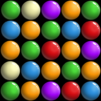Magic Balls is a Casual game developed by Kasur Games. BlueStacks app player is the best Android emulator to play this Android game on your PC or Mac for an immersive gaming experience.
About the Game
Magic Balls by Kasur Games adds a fresh twist to the classic bubble-breaking experience. Tap to pop clusters of two or more matching bubbles and watch as new ones cascade into view. Easy to pick up, this casual game challenges players to clear as many bubbles as they can, level by level.
Game Features
-
Simple Yet Addictive Gameplay: Match bubbles of the same color to clear them. The more you pop, the better!
-
Dynamic Levels: Traverse through completed stages with the handy prev/next buttons. Not quite satisfied? Hit reset for a new board setup.
-
Strategic Controls: Use the MENU button to undo your last move or to refresh your game board for a fresh start.
-
Customization Options: Adjust sound effects in settings to suit your vibe.
Playing Magic Balls on BlueStacks? Yep, that’s all kinds of awesome. Get your bubble poppin’ on!