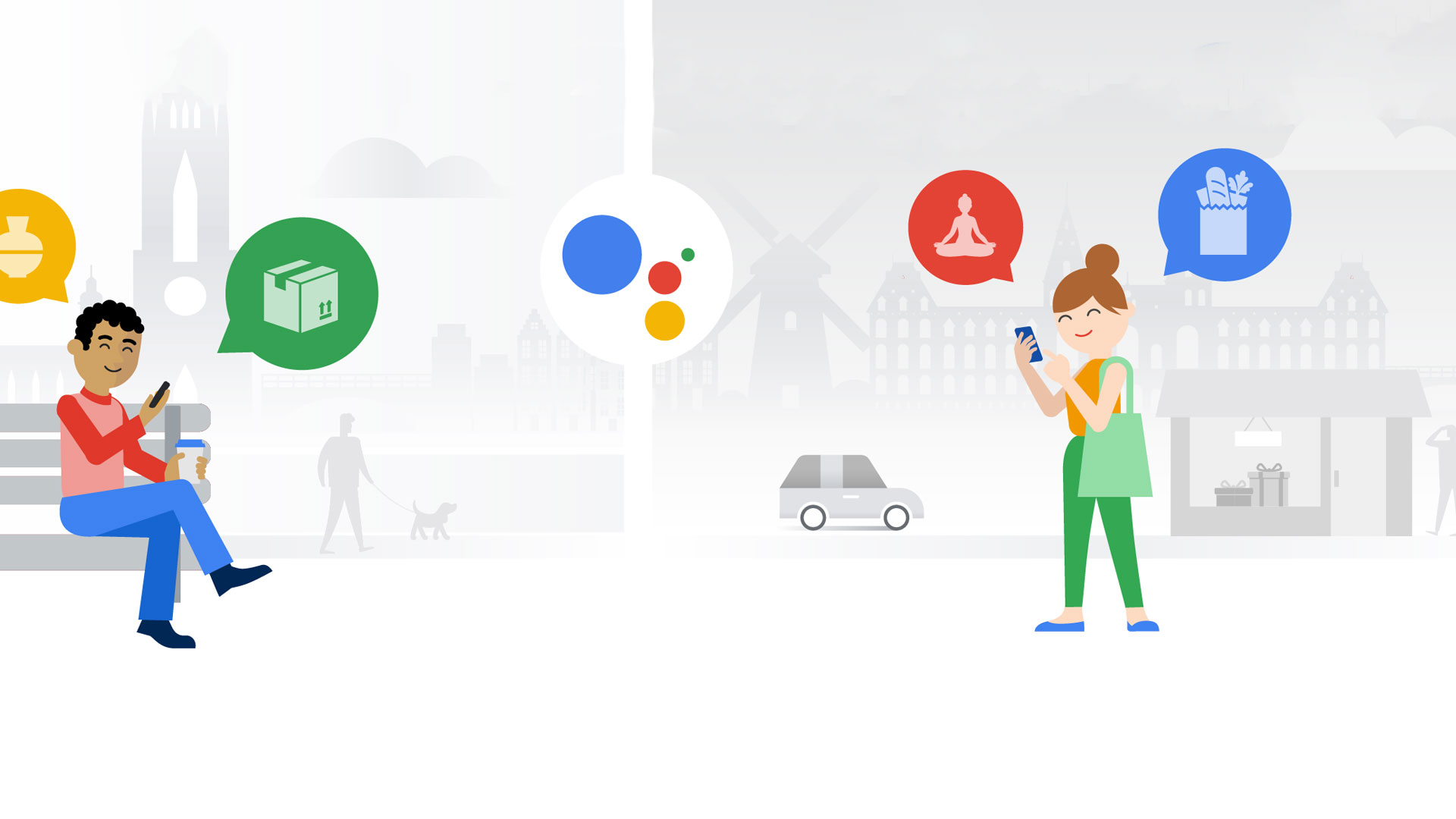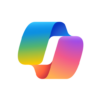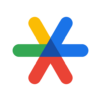In our fast-paced world, we struggle with motivation and with time-management, so that puts us on a procrastinating path. Although we want to do more things, we feel like there’s not enough time and we rarely set some minutes aside for a productive task. Well now we don’t have to worry about that anymore, and we can also count on someone for motivation!
When you download Google Assistant – Get things done, hands-free on PC with BlueStacks, you will hear that voice inside your head more vividly than ever. Google Assistant allows you to manage your time, to set reminders and to get convenient help during the day.
Do you have an important project that is coming up or do you want to add more things to your shopping list? Well Google can now remind you of that and keep tabs on your agenda.
Do you want to plan a Holiday? Ask Google what’s the weather like or if there’s traffic on the way to the airport.
Feeling a bit down? You can even tell Google to play some music or to turn on the colorful lights on your Smart Lights! So are you ready to say “Hey” to Google?