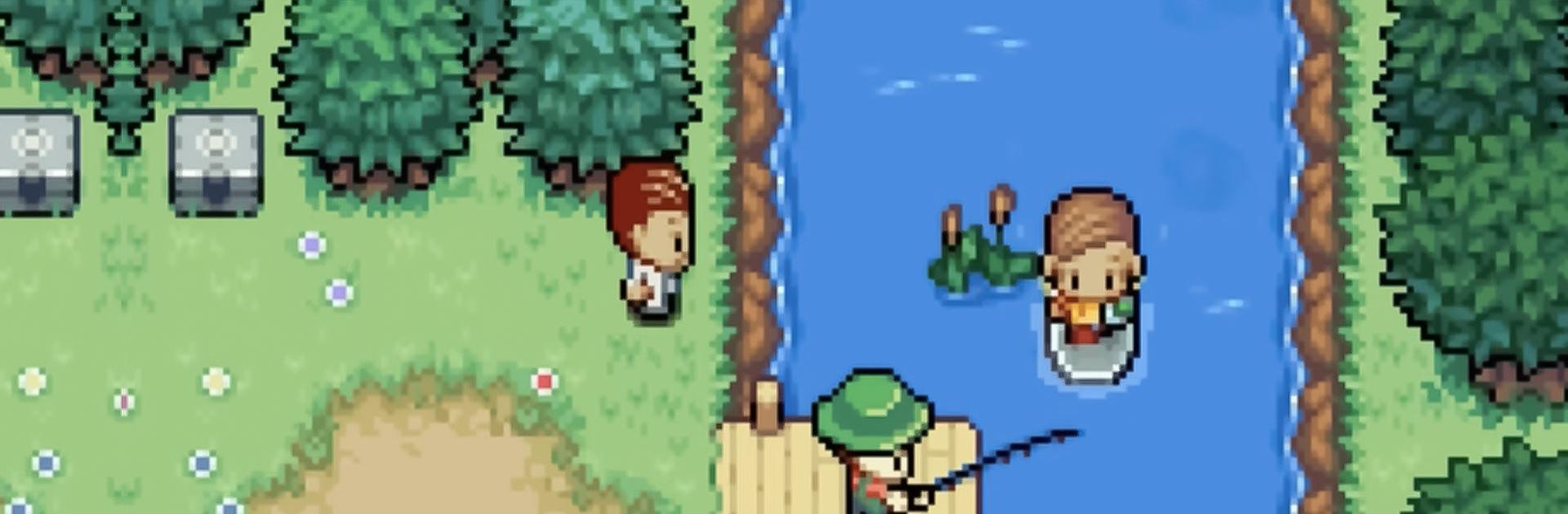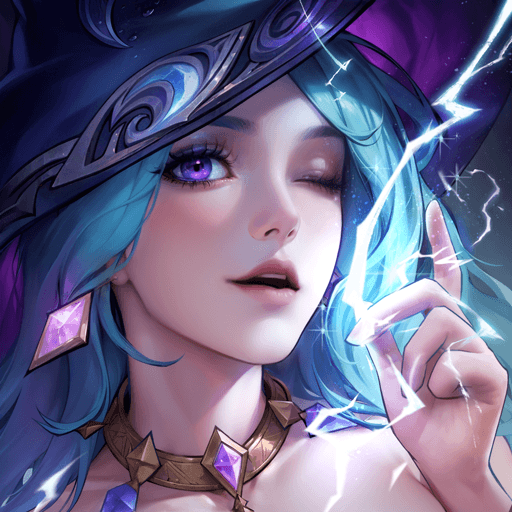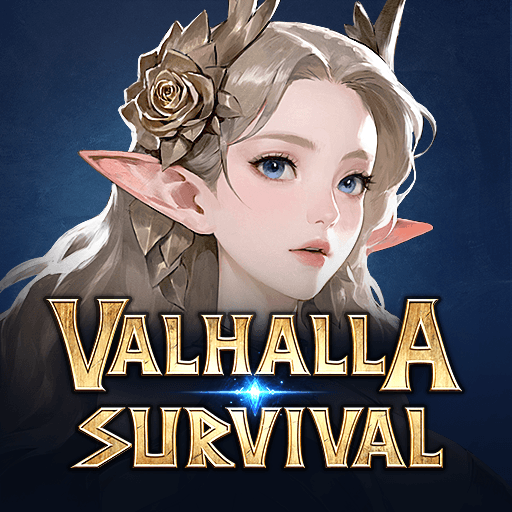Coromon is a role playing game developed by Freedom! Games. BlueStacks app player is the best platform (emulator) to play this Android game on your PC or Mac for an immersive gaming experience!
Play Coromon on PC and enjoy this offline casual role playing game from the large and gorgeous display on your PC! Epic boss battles are out there to test your skills! Can you beat them all?
In the Coromon PC game, you must engage in epic boss fights and put your strength to the test! Discover an enticing story with a captivating plot and embark on an adventure to distinct and vast regions, each with its theme.
Enjoy a casual role-playing game with pixelated graphics and various difficulty levels that add extra special challenges. You can pick from over 120 animated Coromon, solve brain-teasers, and modify your Coromon to fit your playstyle!
Fight tactical turn-based combat and customize your character as you like! Immerse yourself in an original soundtrack that includes more than 50 tracks, and nod along as you play!
Are you ready to tame dangerous monsters in hot battles? It’s time to do it! Download Coromon on PC to play this exciting offline role-playing game!