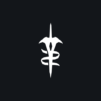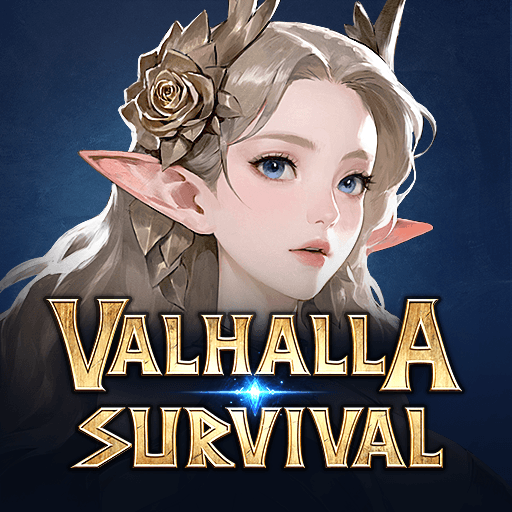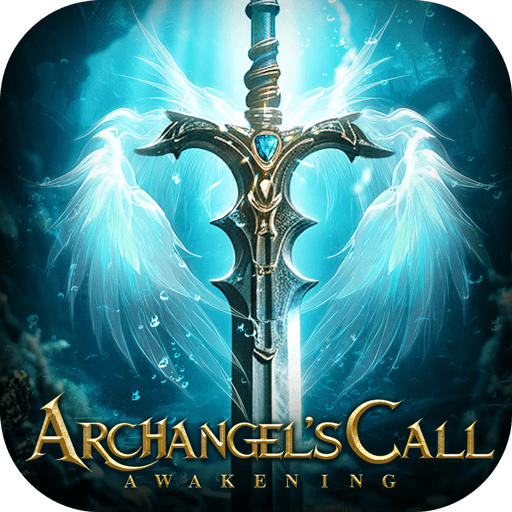Grim Quest – Old School RPG is a Role Playing game developed by Monomyth. BlueStacks app player is the best platform to play this Android game on your PC or Mac for an immersive gaming experience.
Do you want to get lost in a fantasy world filled with fascinating lore and darkness? Don’t mind reading text and choosing different options to progress? Then you need to download Grim Quest – Old School RPG on PC today.
Grim Quest isn’t your standard RPG game. The entire story is told in text form, from the beginning of your journey to the combat sequences. You’ll have to make strategic decisions to determine how you progress, how you strike your opponents, and how you upgrade your character.
This game offers more than 40 unique skills and spells. So, you can customize your warrior in any way you want. While you can’t see the hero taking down the undead, the way the story is told will keep you hooked.
This game is all about the freedom of choice. You can upgrade your characters in any way you see fit to progress through the dark and mysterious plotline. Everything is written for you, so you’ll always be in the loop regarding what you can and cannot do.
Download Grim Quest – Old School RPG on PC with BlueStacks and take a quest through a dark, text-based world.