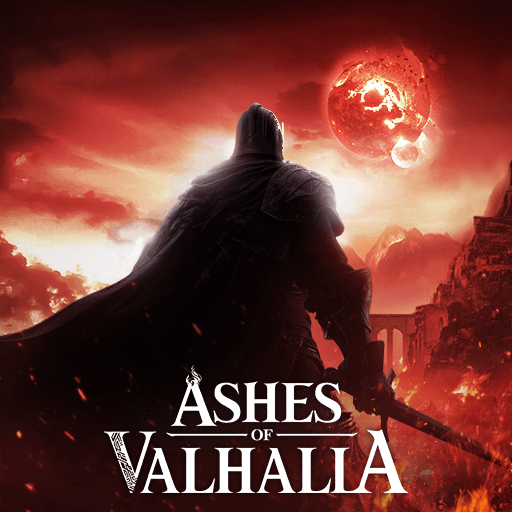Starfall Fantasy: Neverland is a Role Playing game developed by EYOUGAME(USS). BlueStacks app player is the best platform to play this Android game on your PC or Mac for an immersive gaming experience.
When the star finally does crash to Earth, a rift in time and space that was previously only a dream will become real… Say goodbye to your old self; from here on out, you can become anything you want to be.
Enter a massive, fully-featured 3D battlefield where ancient settings have been transformed into a futuristic metropolis. Join forces with people you don’t know and people you do know to triumph over adversity and start over. Do something new and leave a lasting, positive impression.
In Starfall Fantasy, you can play as a variety of different people, including the Assassin, the Hermit, and the Summoner, all before you even begin your journey. It’s also possible to use the same character in many different roles, such as God, Lancer, Mech, and many others.
Acquire Adorable Pets and Ride Special Mounts. Involve them in your journey and use them as companions. Both have the potential to morph into visually appealing and functionally superior variants. To defeat any and all types of bosses, invite your friends to ride shotgun in your Mech.
Download Starfall Fantasy: Neverland on PC with BlueStacks and be whatever you want to be.