Starfall Fantasy: Neverland on PC - How to Use Our BlueStacks Tools to Win Fights and Improve Your Experience
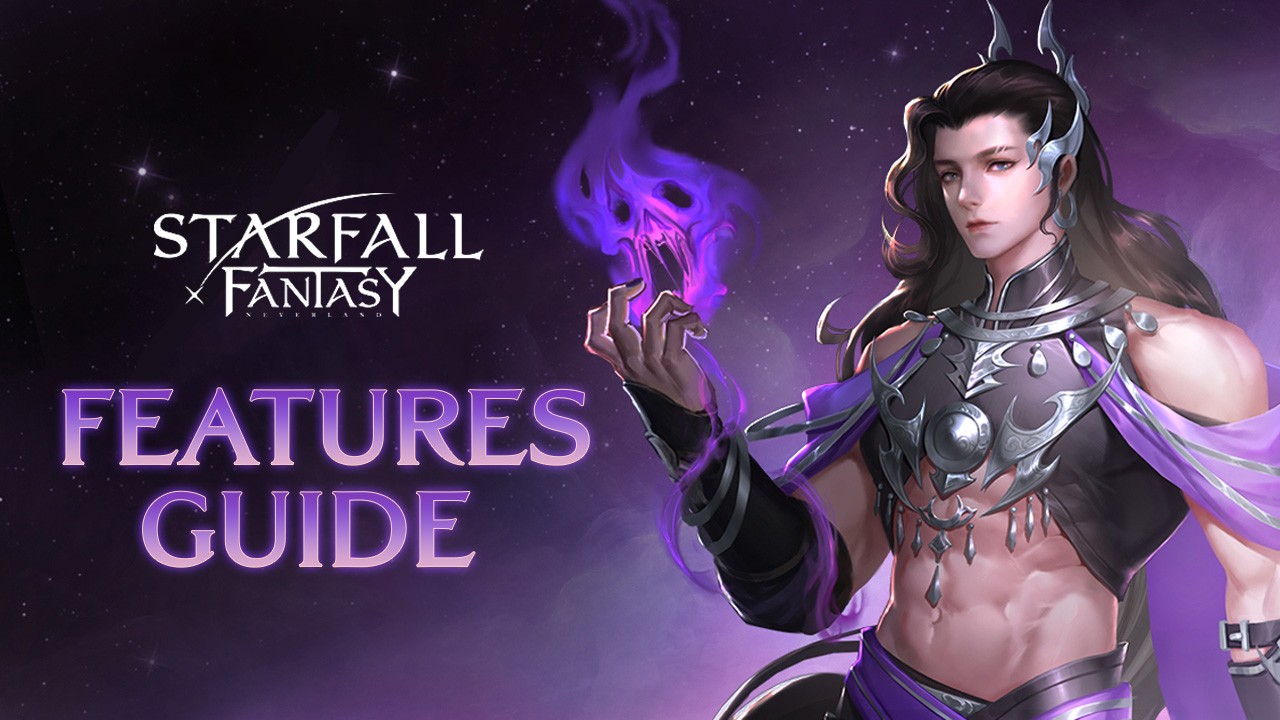
With a brand new world to explore, the best way to enjoy the latest MMORPG to hit the mobile market is by playing Starfall Fantasy on PC with BlueStacks. Our Android app player not only lets you play on the highest graphical settings while keeping a silky smooth performance across most systems, but it also has a ton of different tools to help improve your experience even further.
Tables of Contents
- Optimize Your Graphics While Keeping a Stable Performance
- Enhance Your Gameplay With a Superior Control Scheme
- Develop Multiple Classes at the Same Time
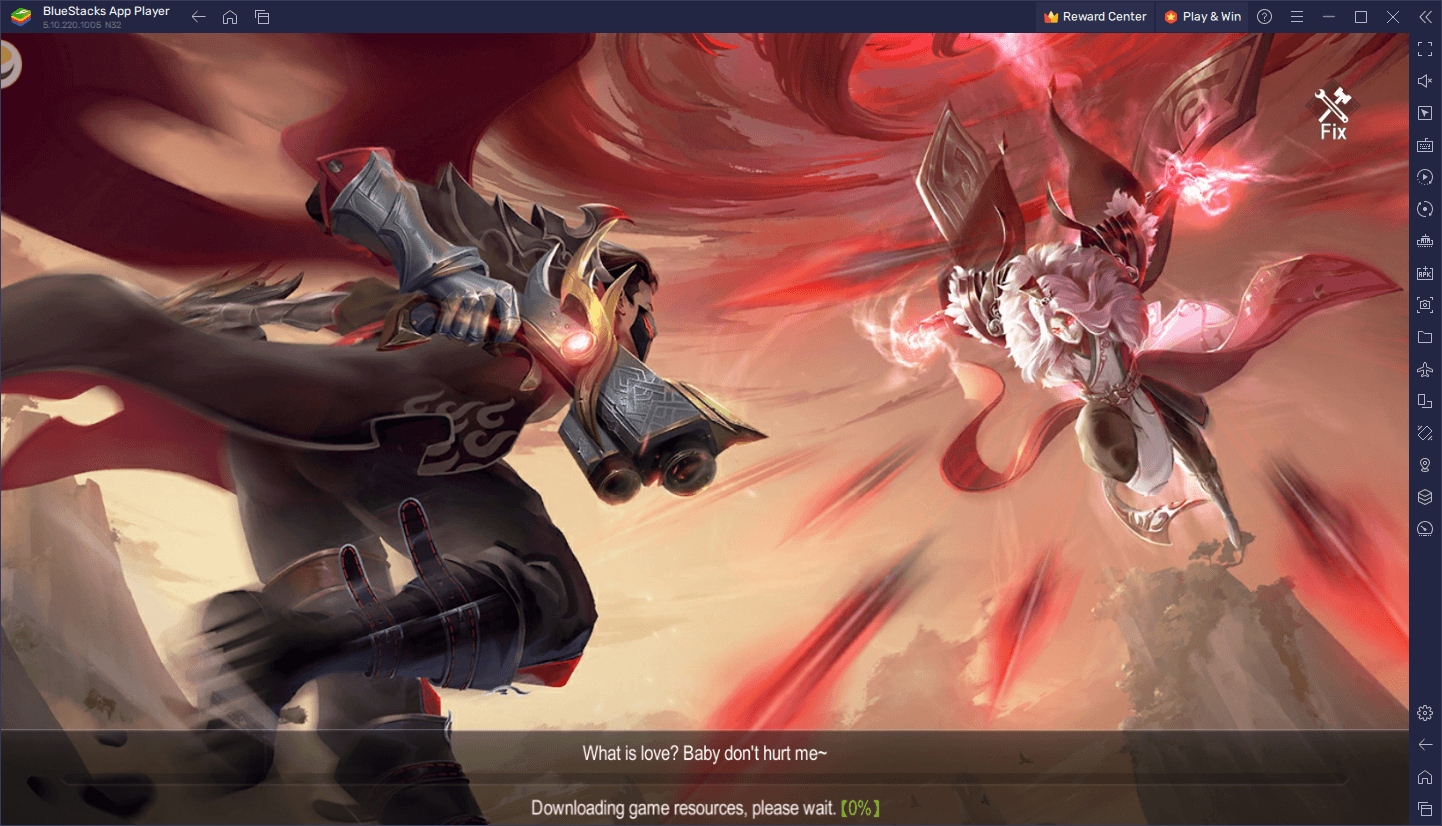
On this occasion, we’re going to talk about how to optimize your experience when playing Starfall Fantasy on BlueStacks, and also how to effectively use some of our tools to boost your comfort and gain the upper hand in combat. With these tips and tricks, you’ll be defeating monsters left and right as well as leveling up your character and progressing in record time.
Optimize Your Graphics While Keeping a Stable Performance
One of the key aspects of enjoying action games like Starfall Fantasy is being able to play them at a smooth frame rate, which in turn will help you react better to enemies and other circumstances that might pop up at any moment. If you’re playing on lower frame rates, you could suffer from input delay, or dropped inputs entirely, which is the case if you’re playing on all but the most powerful devices.
On the flipside, BlueStacks runs on virtually any machine, and can provide not only the best and smoothest frame rate, but also the best graphics to go with it, and Starfall Fantasy is no exception. However, while BlueStacks comes configured right out of the box, you might need to perform a few tweaks both in-game as well as in your emulator settings in order to optimize your setup:
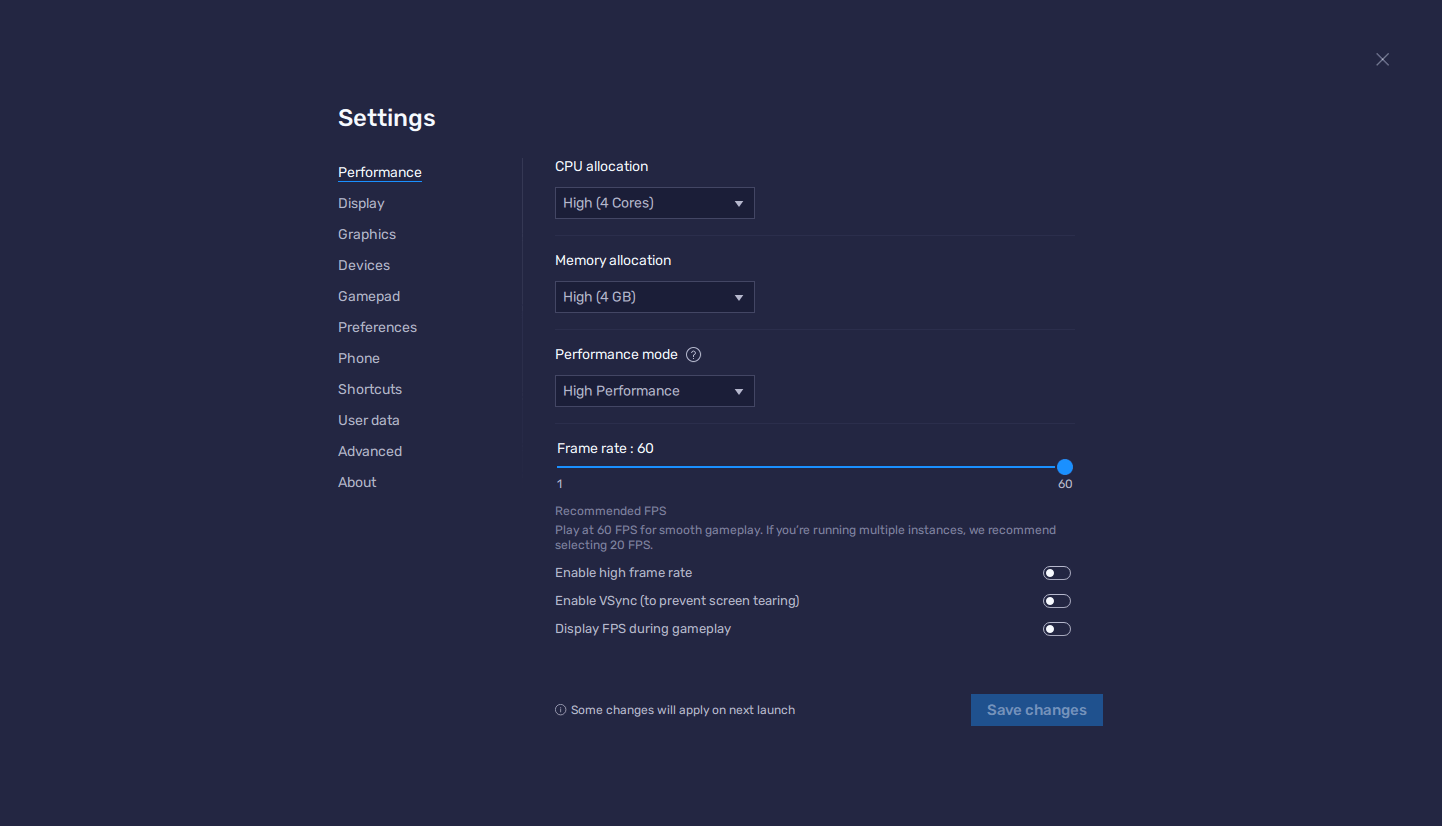
- In the BlueStacks settings, go to the “Performance” tab.
- Check that your emulator is using at least 4 GB of RAM, 4 CPU cores, and that the Performance mode is set to “High performance”.
- Set the FPS slider underneath to at least 60 FPS, and finish by clicking on “Save changes” on the bottom right.
- Launch the game and head to the in-game settings.
- Set your graphical options on the highest settings.
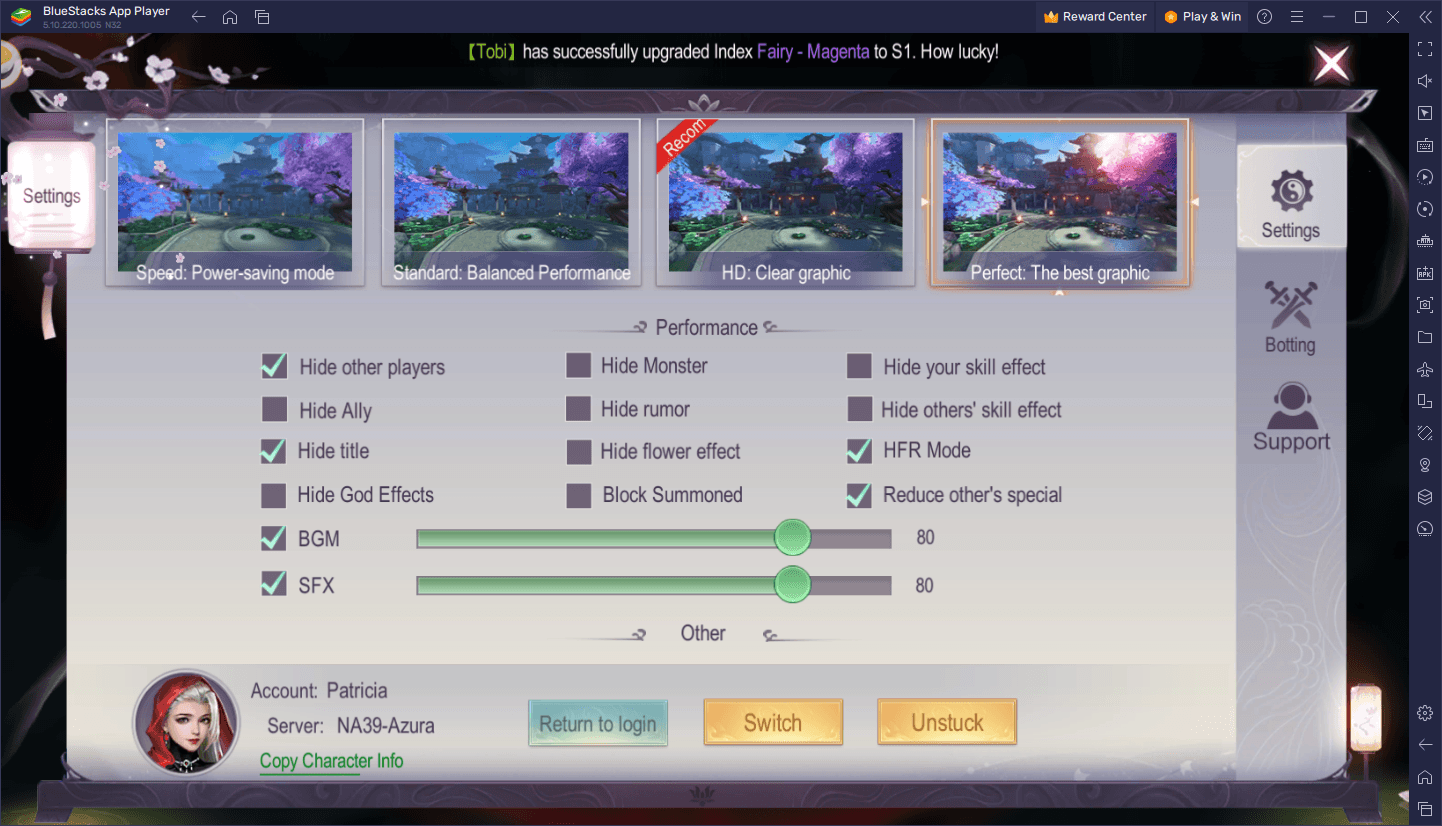
In the case of Starfall Fantasy, you only really need to set your graphics to “Perfect” and check the “Enable HFR” box in the settings. This will give you the highest resolution along with a smooth 60 FPS, respectively. In other words, it’ll be like playing a regular PC or console game instead of a mobile title. This fact is further compounded by the superior keyboard and mouse controls that BlueStacks offers with its Keymapping Tool…
Enhance Your Gameplay With a Superior Control Scheme
Starfall Fantasy is mostly an AFK game, with tons of mechanics to automate your gameplay and allow you to make good progress even if you don’t have much time or disposition to play through long gameplay sessions. However, this doesn’t mean that there aren’t times when you’ll want to assume manual control, such as when fighting against tough bosses or difficult enemies. In these cases, you’ll want to take control so that you can evade their attacks and avoid taking damage, while also keeping the pressure up.
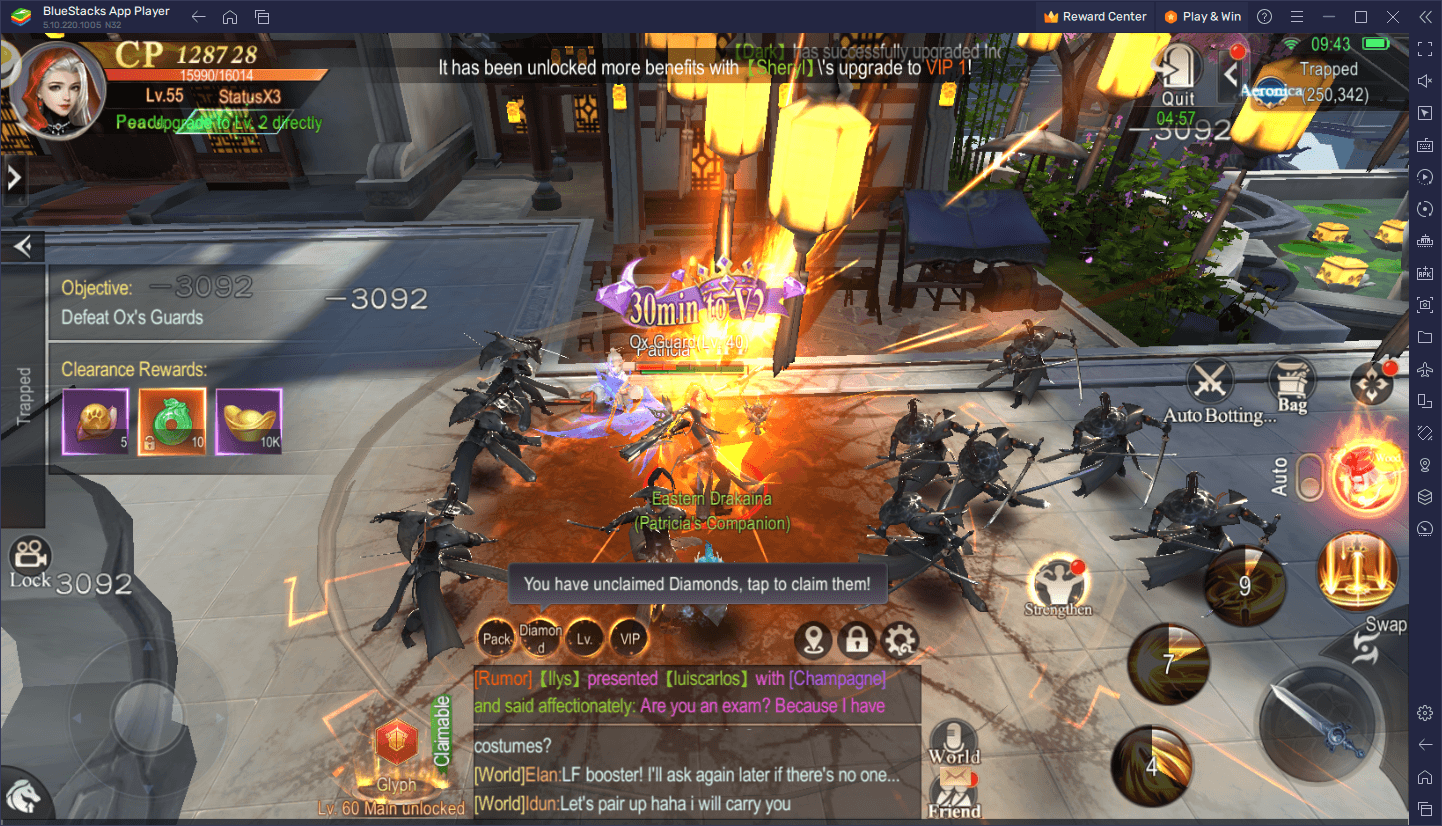
Playing on your phone can leave a lot to be desired when it comes to the controls, since you’ll be relying on touchscreen inputs instead of physical buttons. On BlueStacks, however, you can use the Keymapping Tool to create your own versatile control schemes for any game, allowing you to play them with the precision and comfort that only your mouse and keyboard can provide.
To access the Keymapping Tool, you simply have to press Ctrl + Shift + A while in-game, or click the feature’s corresponding button on the BlueStacks side panel. This will bring up the Advanced Editor screen, where you can view your current controls, modify them by clicking on them, or delete them by clicking on the “X” icons that appear when you hover over them. Additionally, you can create new functions by dragging and dropping them from the rightmost panel onto wherever you need them on the screen, followed by assigning them a binding.
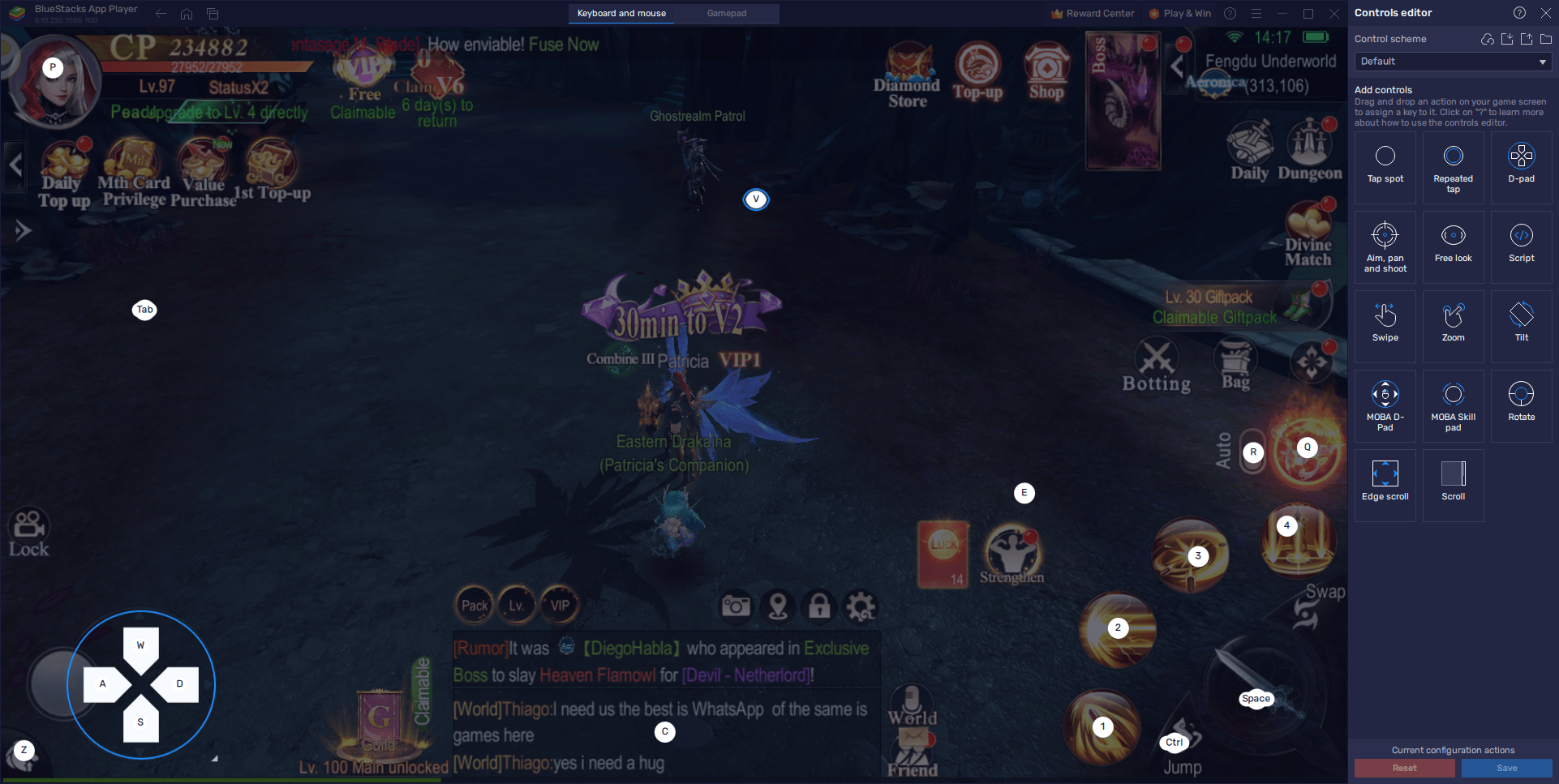
Once your new control scheme is set and ready to go, click on the “Save” button on the lower right to implement your tweaks.
Develop Multiple Classes at the Same Time
With all the automation that Starfall Fantasy offers, it’s quite easy to grow multiple characters without any major hassle. However, if you were playing on your phone, you’d be forced to constantly swap out your characters whenever you want to play with a specific class. With BlueStacks, however, you can simply use the Instance Manager to play with all your characters simultaneously.
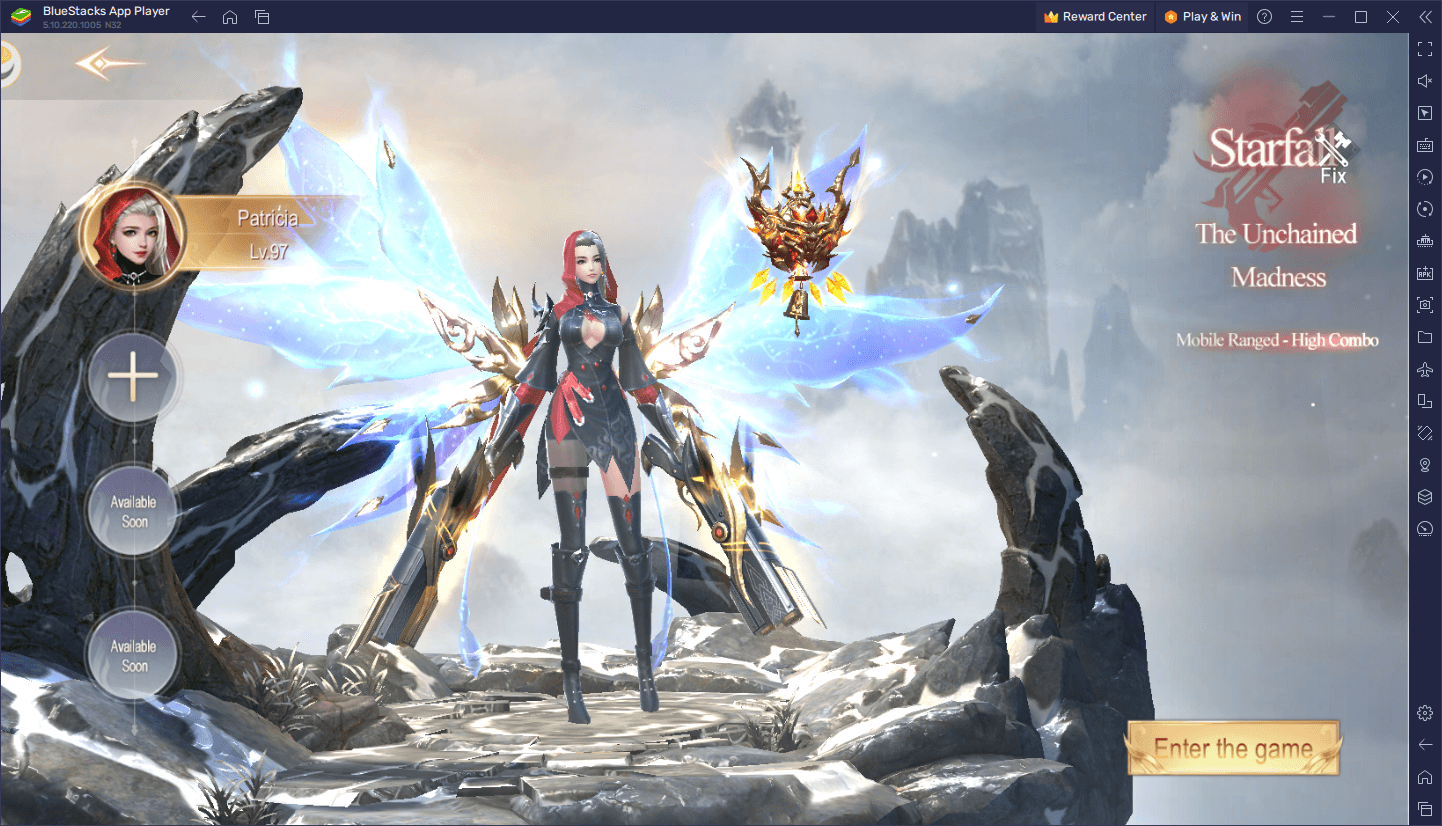
The Instance Manager is a feature that lets you create several instances of your BlueStacks, so that you can play different games, or access the same game on multiple accounts at the same time. To access it, you simply need to press Ctrl + Shift + 8 or click its button on the BlueStacks side panel. On the instance panel, you can click on the “+ Instance” button on the lower left to create as many BlueStacks instances as you need. And once they’re all up and running, you just need to download and install Starfall Fantasy on each of them to get started.
Starfall Fantasy has tons of automation tools in place that can help to streamline the gameplay experience, while still keeping it fun for those who choose to play manually. This automation makes it possible to play on all four classes at the same time without missing a beat. And with BlueStacks, you can keep all your sessions open on a single screen with no extra effort.
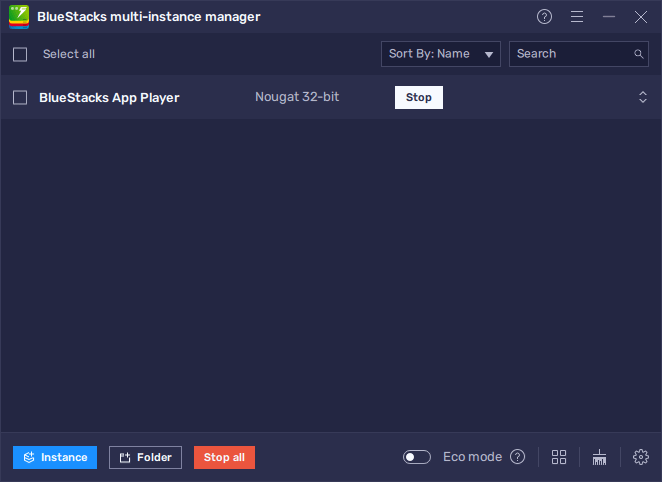
BlueStacks is the best way to enjoy Starfall Fantasy on PC. What we discussed in this article is only the tip of the iceberg of what our Android app player has in store under the hood. Check it out for yourself and see what all the fuss is about!
















