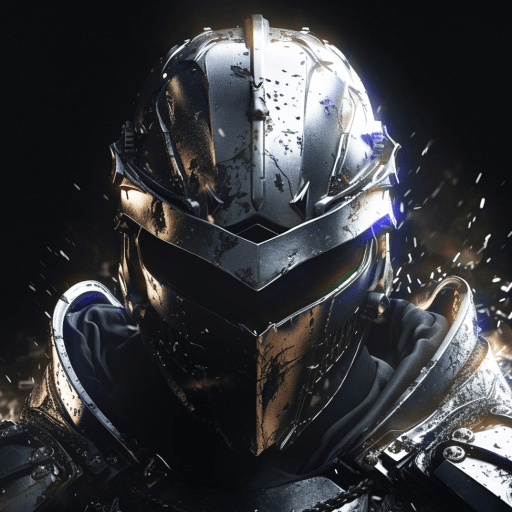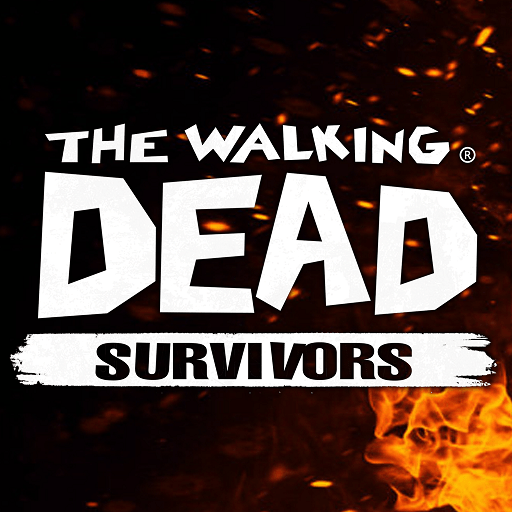League of Rome: Strategy War is a Strategy Game developed by Strategy war games. BlueStacks app player is the best platform to play this Android Game on your PC or Mac for an immersive Android experience.
Download League of Rome: Strategy War on PC with BlueStacks and dive into a thrilling combination of strategy and war gameplay set in the world of ancient Rome.
As a leader of a powerful Roman faction, you’ll need to use your strategic skills to build up your army, recruit legendary heroes, and conquer your enemies. Take part in epic battles and defend your territory against rival factions.
In this game, you’ll get to explore the ancient world and discover its rich history and culture. You’ll also have the chance to engage in political intrigue, ally with other factions, and rise to become the greatest leader in Rome.
With a variety of units, heroes, and gameplay modes, League of Rome: Strategy War offers endless hours of strategic fun. Download League of Rome: Strategy War on PC with BlueStacks and carve your own legend!