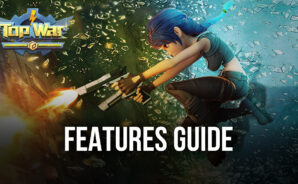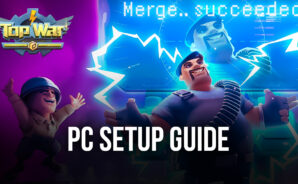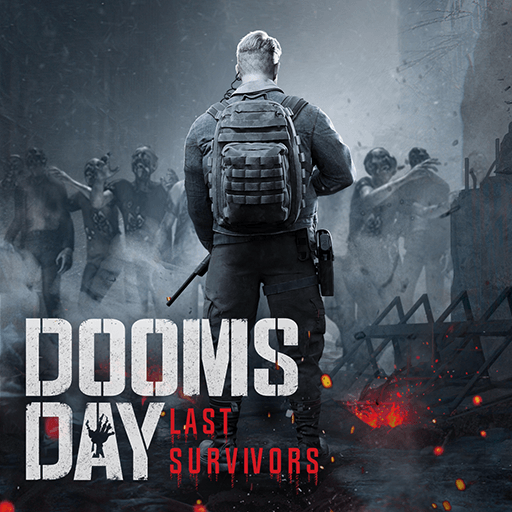Top War: Battle Game is a Strategy Game developed by Topwar Studio. BlueStacks app player is the best platform to play this Android Game on your PC or Mac for an immersive Android experience.
Download Top War: Battle Game on PC with BlueStacks and merge your units to upgrade them and make them more effective in this exciting strategy game for Android.
Top War allows you to blend two units together to upgrade them and make them stronger. No more waiting for upgrades to complete—just merge two units and the upgrade is done in a snap!
Of course, even with the best structures, you can’t win without a team of Legendary Heroes by your side. Take your armies into battles on land, sea, and air and upgrade them until they’re immortal!
Construct a lovely base on a desolate island and train your forces there before setting out to free the country. A nation’s strength doesn’t just come from its military might, though! Various structures and decorations are at your disposal to help you create a beautiful yet impenetrable island fortress. Express yourself and strike fear into the hearts of would-be invaders!
Download Top War: Battle Game on PC with BlueStacks and become the top dog in this merge-heavy war game that’s like no other.
You can also Play Top War: Battle Game in your browser on your PC or mobile without downloading. Click and Play instantly!