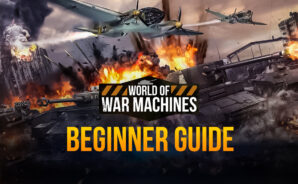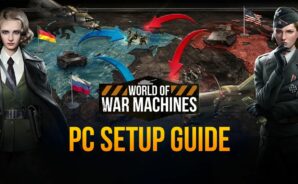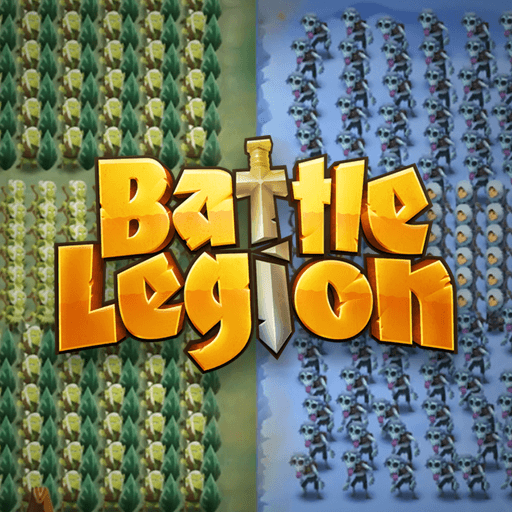World War: Machines Conquest is a Strategy game developed by Bigbreakgames. BlueStacks app player is the best platform to play this Android game on your PC or Mac for an immersive gaming experience.
Step back in time to the year 1938. The rise of a fascist party threatens to put Germany in the hands of a bloodthirsty leader with a dangerous ideology. Once again, the nations of Europe are teetering on the edge of war.
Get ready for the greatest conflict in the history of man. As the leader in command of your own army, prepare for inevitable war by building infrastructure, training troops, researching new technologies, and crafting powerful equipment. Strengthen your military might and be the first to strike!
Experience virtual recreations of iconic campaigns that will take you from one European warzone to the next. Operation Uranus, the invasion of Poland, and more are here for you to see firsthand! This time you’re in charge – can you use your strategic prowess to change history and bring victory where there was defeat?
Face off against real-world commanders from the period. History’s greatest military minds are here; some will fight by your side, and others you will meet as opponents on the battlefield.