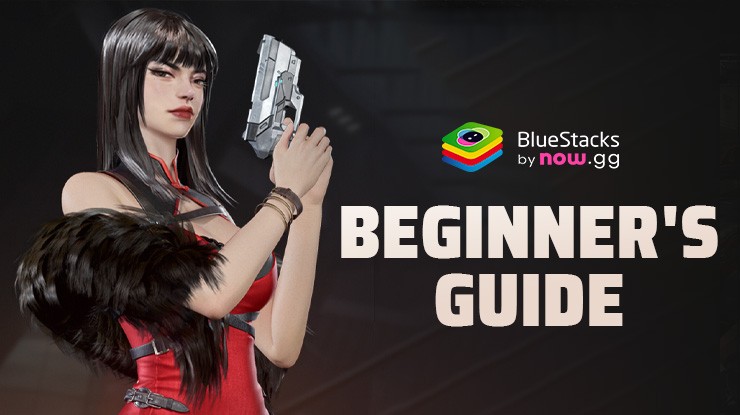How to Play Ace Division-Mecha on PC with BlueStacks
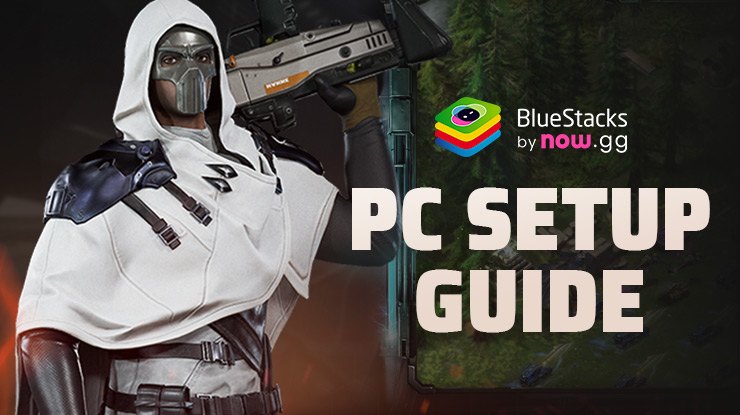
Ace Division-Mecha transports players to a world teetering on the brink of chaos. As an independent military commander, you’re tasked with leading your forces against dark tribes that threaten the very existence of mankind. The game’s futuristic setting is brought to life through stunning visuals, featuring mechs, advanced weaponry, and dystopian battlefields, creating an immersive atmosphere for players.
A strategy game that challenges players to devise and execute complex battle plans. To outsmart your opponents, you must think critically about unit placement, resource management, and tactical maneuvers.
Installing Ace Division-Mecha on PC
- Go to the game’s page and click on the “Play Ace Division-Mecha on PC“ button.
- Install and launch BlueStacks.
- Sign in to the Google Play Store and install the game.
- Start playing.
For Those Who Already Have BlueStacks Installed
- Launch BlueStacks on your PC.
- Search for Ace Division-Mecha on the homescreen search bar.
- Click on the relevant result.
- Install the game and start playing.
Minimum System Requirements
BlueStacks runs on virtually any system, sporting the following minimum requirements:
- OS: Microsoft Windows 7 and above
- Processor: Intel or AMD Processor
- RAM: Your PC must have at least 4GB of RAM. (Note: Having 4GB or more disk space is not a substitute for RAM.)
- Storage: 5GB Free Disk Space
- You must be an Administrator on your PC.
- Up-to-date graphics drivers from Microsoft or the chipset vendor
BlueStacks is designed to optimize the performance of mobile games on PC. It offers faster loading times, smoother gameplay, and higher frame rates compared to many mobile devices. This is especially beneficial for gamers who want to enjoy resource-intensive games without the lag or overheating issues that can occur on smartphones.
For more information, players can take a look at the Google Play Store page of Ace Division-Mecha. Enjoy Playing Ace Division-Mecha on PC or laptop with BlueStacks!