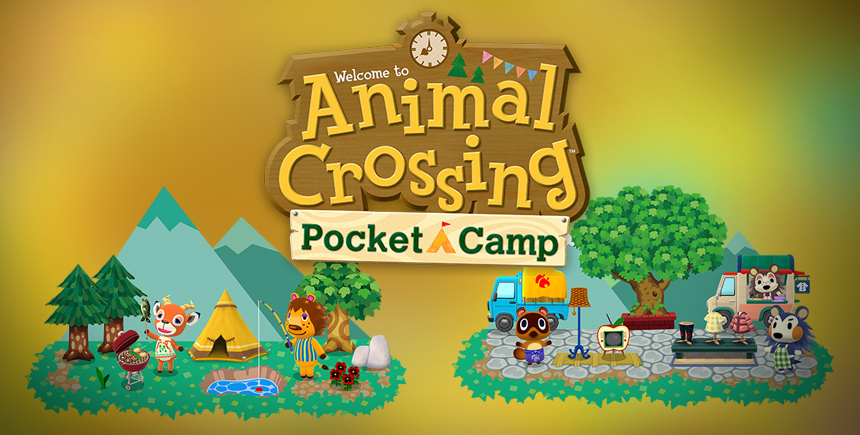How to Install and Play Animal Crossing: Pocket Camp on PC
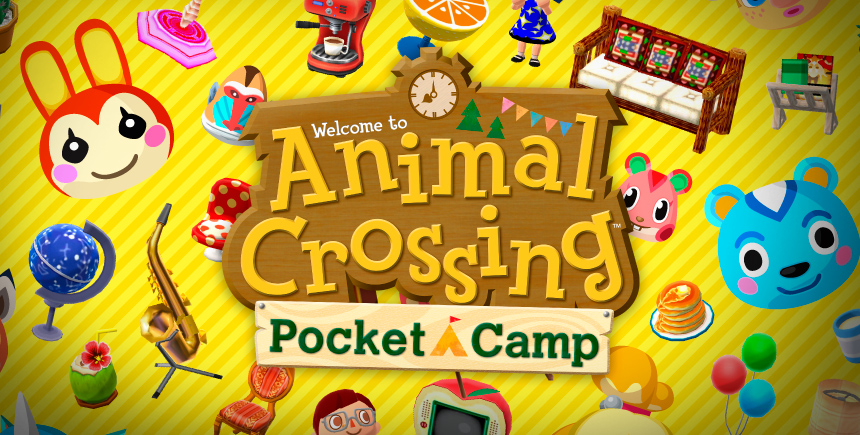
For the longest time, games in the Animal Crossing franchise have been limited exclusively to Nintendo consoles, namely the GameCube where it first launched, up to the Switch, with the latest title in the series, Animal Crossing: New Horizons. However, the popularity of these games is such that it received an adaptation for phones, Animal Crossing: Pocket Camp, for Android and iOS. Nevertheless, while those who wanted to enjoy any of the AC games could do so on consoles and phones, the PC crowd was left in the dust, to the dismay of many gamers.
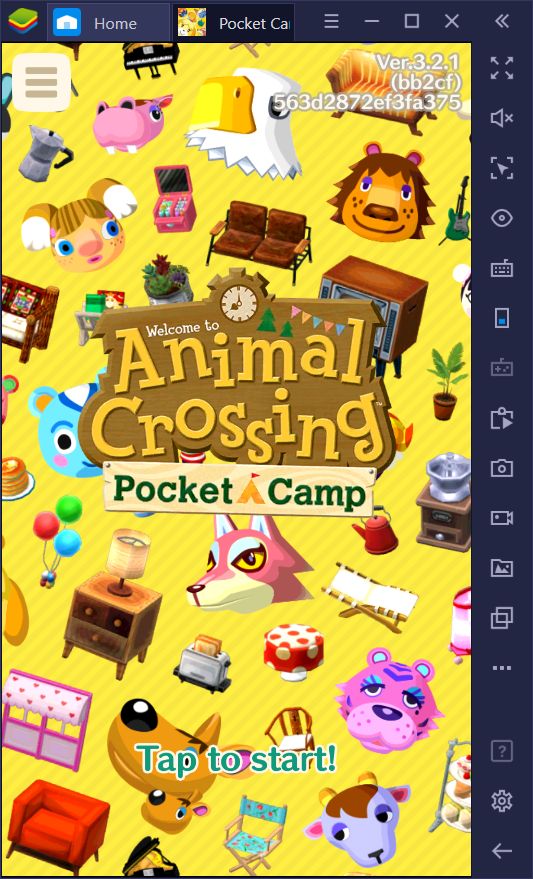
But what if we told you there’s a way to play Animal Crossing on PC? What if it were possible to download and play Pocket Camp on your PC instead of your phone, with all the benefits that come from gaming on your computer and its superior hardware? With BlueStacks, this is not only possible but easily achieved with just a few clicks.
In our review of Animal Crossing: Pocket Camp, we mentioned how this game franchise branches out from the others by offering gameplay more akin to a social simulator where you decide what to do, and when to do it, with no sense of urgency whatsoever. This style creates a very relaxing environment to play the hours away without a care. There’s really no beating playing a few hours of Animal Crossing on PC after a long day of work.
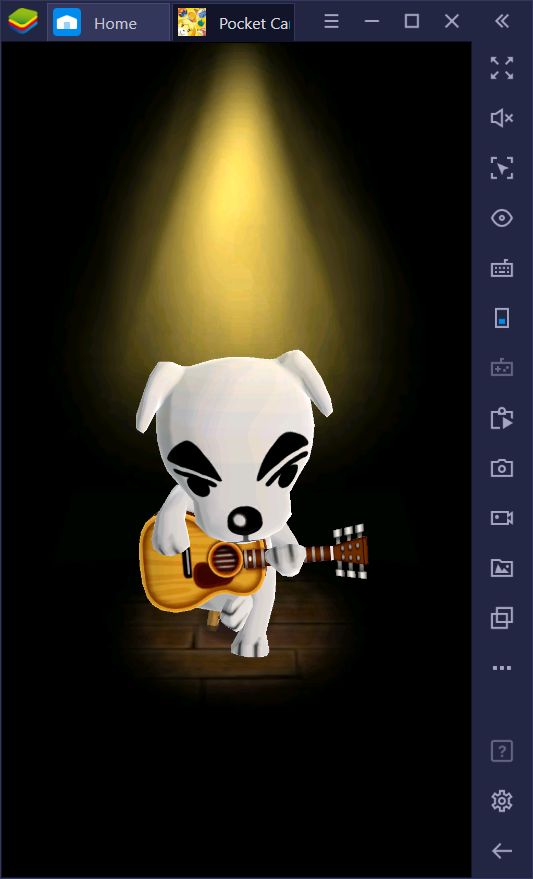
In this article, we’re going to explain how to play Animal Crossing: Pocket Camp on PC, as well as share a few tips and tricks to improve your experience when playing this game on BlueStacks.
Installing Animal Crossing: Pocket Camp on PC
Installing and playing your favorite mobile games is made easy and seamless with BlueStacks. With our powerful Android emulator, you can easily search for and install your favorite games on your PC by searching for them on our App Center, just like you would on your phone.
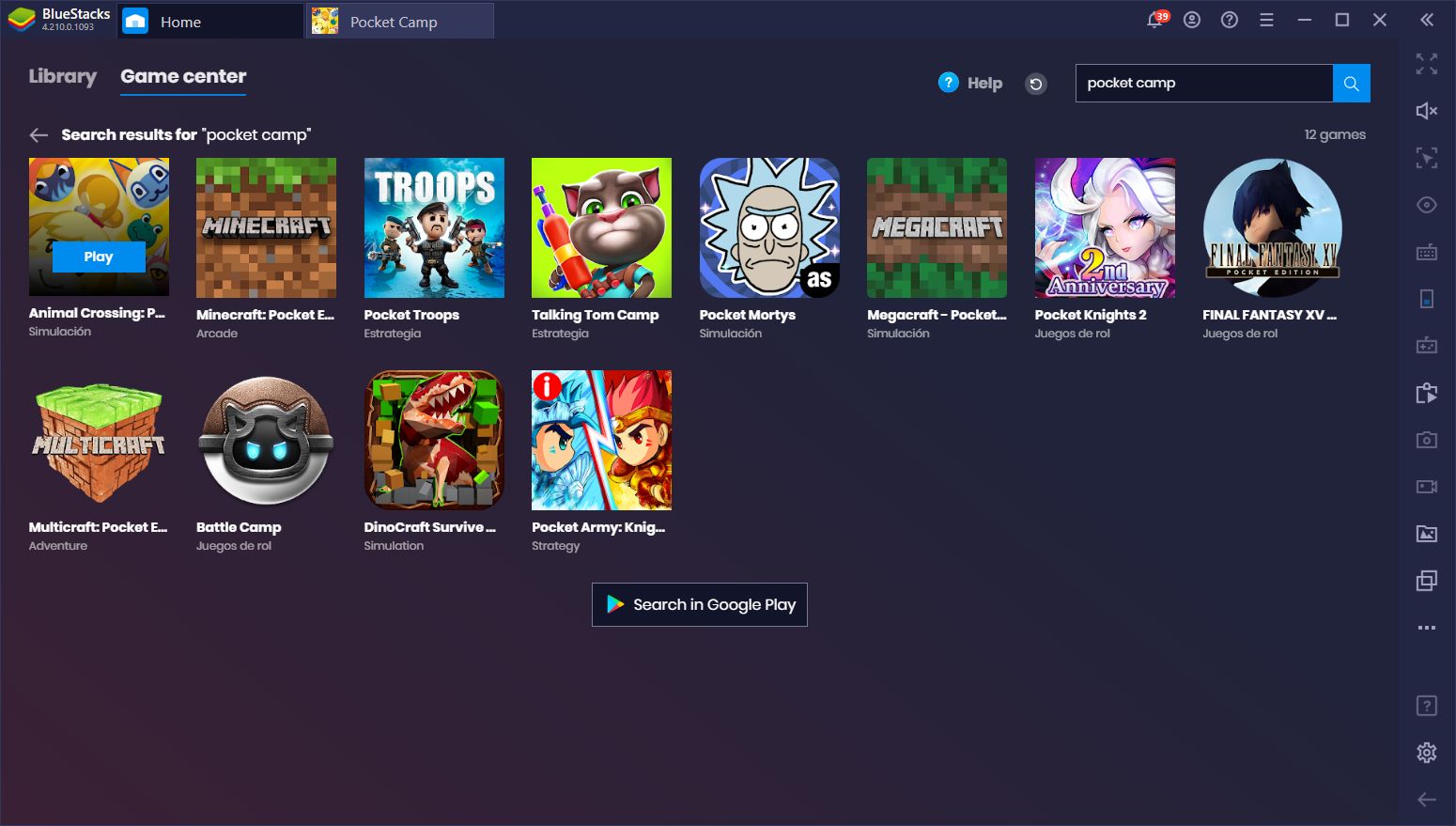
To install Animal Crossing on PC, you simply need to launch the latest version of BlueStacks and search for the game by typing its name on the search bar on the home screen. If you’re in the US or Canada, or in any other country where the game is readily available, it should appear right there in the search results. Go ahead and click on the game to install it, after which you’ll find its icon on the home screen. Feel free to click on this new icon to launch it and start enjoying Animal Crossing: Pocket Camp on PC.
If you’re outside the US or any other area where the game is available, don’t sweat it! You can still install Animal Crossing on PC; it’ll just take a few extra steps.
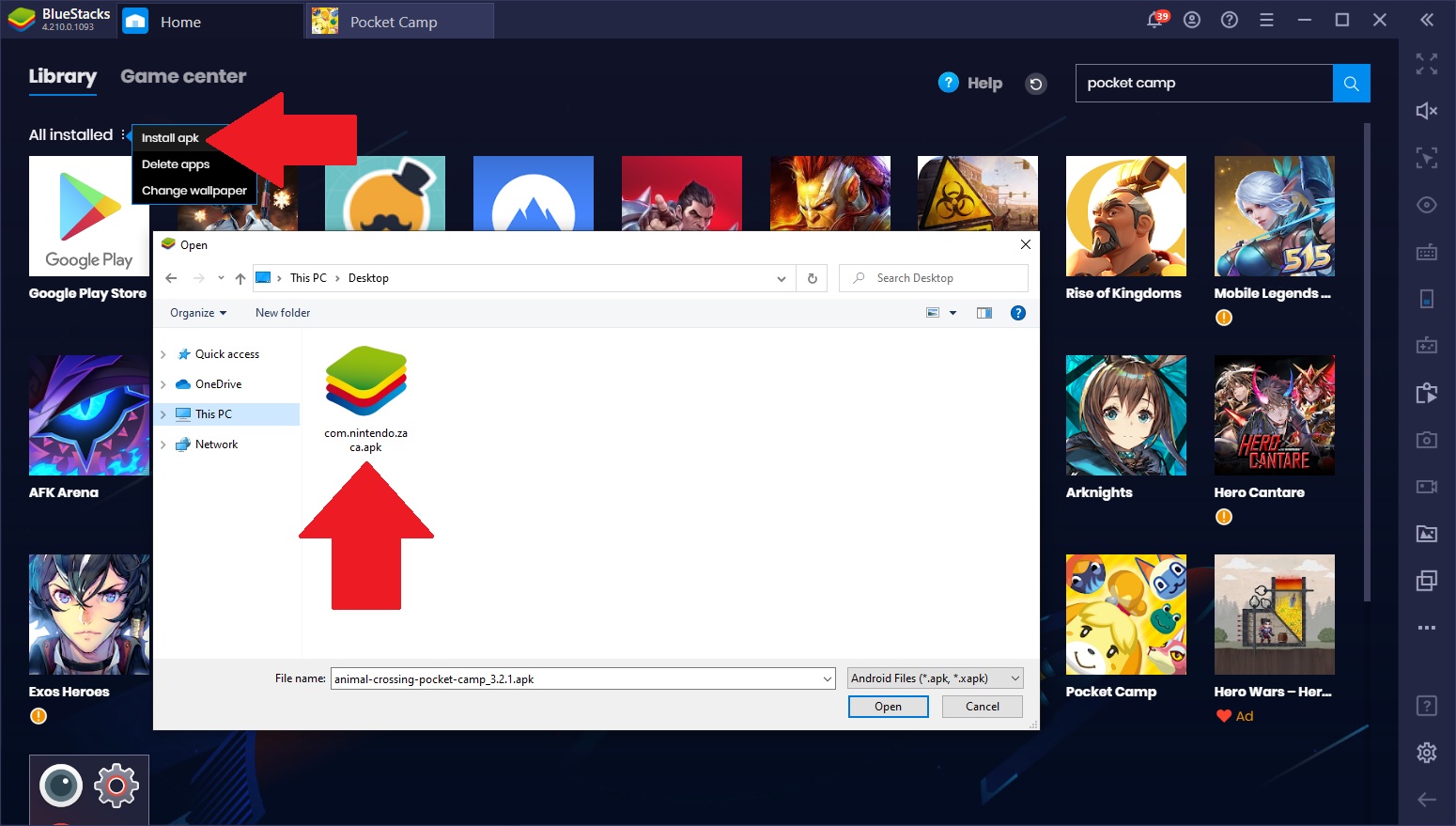
To install Animal Crossing on PC from outside the regions where it’s available, you simply need to find the APK file on the internet and install it to BlueStacks by clicking on the “Install APK” function in the home screen. After browsing for the file on your computer and clicking on it, BlueStacks will install it just like any other game and create an icon for it on the home screen, which you can use for accessing it at any time.
Enjoying Pocket Camp on PC With BlueStacks
If playing Animal Crossing on PC wasn’t enough awesome goodness for you already, BlueStacks has several tools in place that can help to improve your gameplay experience with this game. Namely, the Keymapping Tool gives you superior controls by allowing you to create control schemes involving your mouse and keyboard. Instead of walking around by dragging your mouse, and clicking on every button to open their respective menus, you can assign keyboard shortcuts to streamline your experience in Pocket Camp.
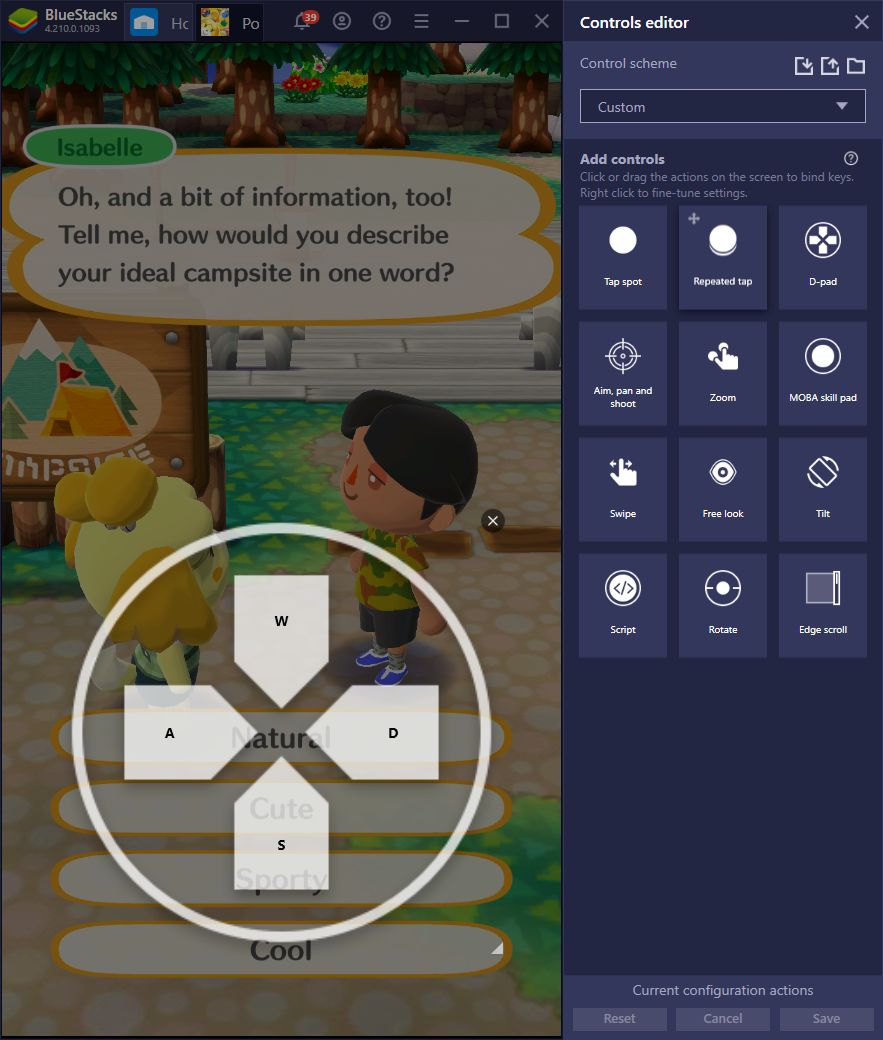
Since Animal Crossing is not a game that you can “beat,” there’s really no point in playing it religiously. This is a title that, while you can definitely sit down to play for a few hours, decorating your campsite or fishing and catching bugs, you will eventually run out of things to do in the day. Nevertheless, if you can’t get enough of the Pocket Camp goodness, and would like to continue playing far beyond what a single account can provide, you can use the Instance Manager to create multiple instances of BlueStacks, and enjoy Animal Crossing on separate instances with a unique Google account in each.
While you can definitely unlock everything there is to find in this game on a single account, given enough time, playing Pocket Camp on multiple instances will greatly extend the enjoyment you can get from this game in a single day.
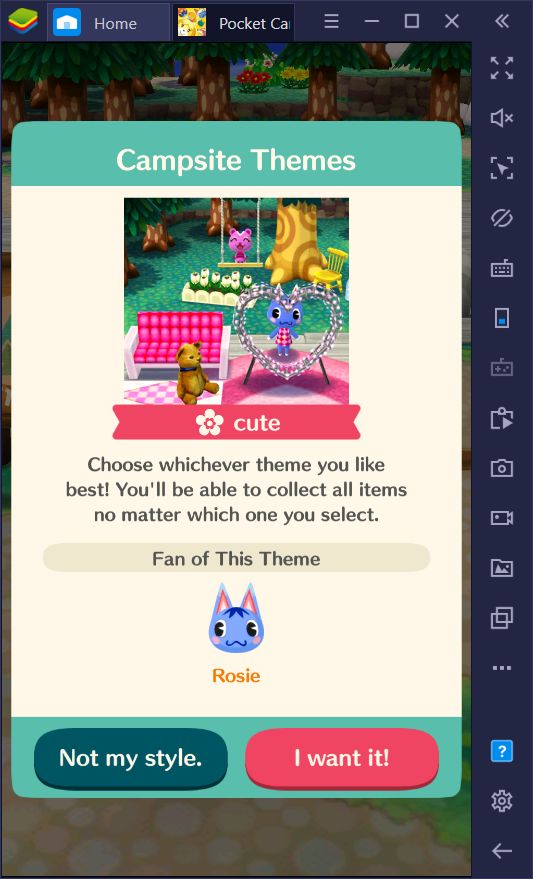
If you’re a die-hard AC fan, we recommend creating four different BlueStacks instances and using them to start with a different campsite theme in each. This is because some villagers are attracted to certain themes. There are hundreds of villagers in Animal Crossing: Pocket Camp, each with their different furniture and theme preferences. Moreover, you want to befriend as many villagers as you can since they will give you player experience, as well as access to exclusive furniture and clothing. Consequently, you can cover all your bases by having one campsite of every theme and attracting the corresponding villagers.
Last but not least, you can also easily share pictures and videos of your unique campsites and creations in Animal Crossing: Pocket Camp. By default, the screenshot function in BlueStacks is bound to Ctrl + Shift + S. With this feature, you can capture images of your BlueStacks window without the need for any third-party software. Similarly, the BlueStacks Recorder also allows you to capture videos natively, by pressing Ctrl + Shift + R. These clips are saved in a directory of your choosing as .mp4 files, which you can edit or share as is. The Recorder is great for when you want to give those awesome video tours of your campsite.
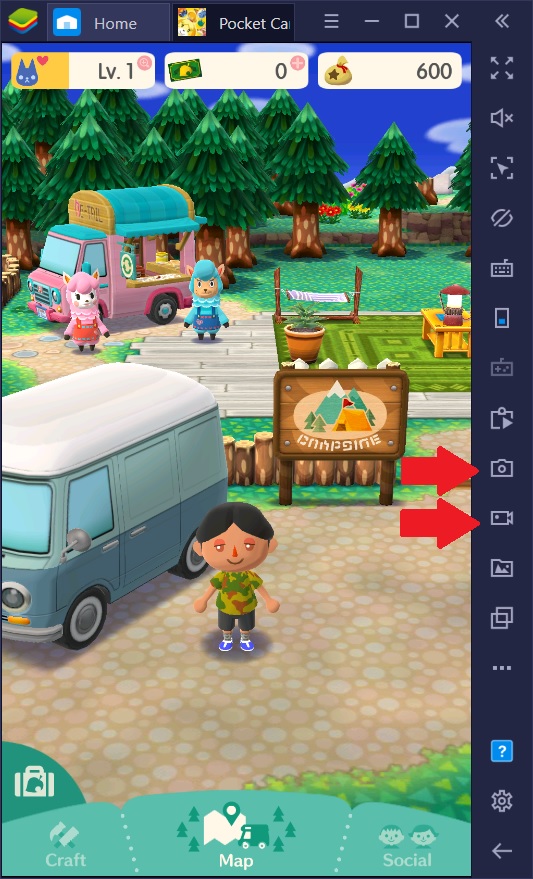
Playing Animal Crossing: Pocket Camp on PC is made easy with BlueStacks. All it takes is a few clicks and you’re set to enjoy this social sim game on your computer, with your keyboard and mouse, and a large monitor.