Play and Enjoy Battlegrounds Mobile India on 90 FPS with BlueStacks
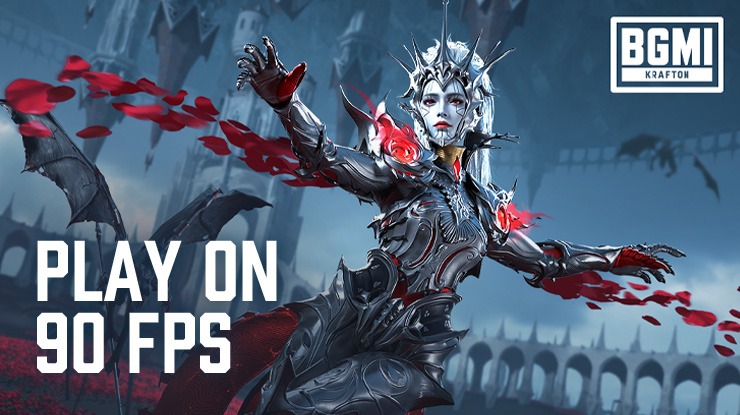
Battlegrounds Mobile India is currently the number 1 Battle Royale in India according to Google Play Store rankings. This feat was achieved in less than 2 weeks after it was unbanned following compliance issues with the regulatory body in the government. Being the heartbeat of millions of gamers around the country, the comeback of BGMI is one of the greatest of all time. The open-world shooter is currently trending at #2 on the iOS Charts as well in India. Battlegrounds Mobile India is available to be downloaded and installed as a free-to-play game on both Google Play Store and iOS App Store with in-game transactions enabled/disabled.
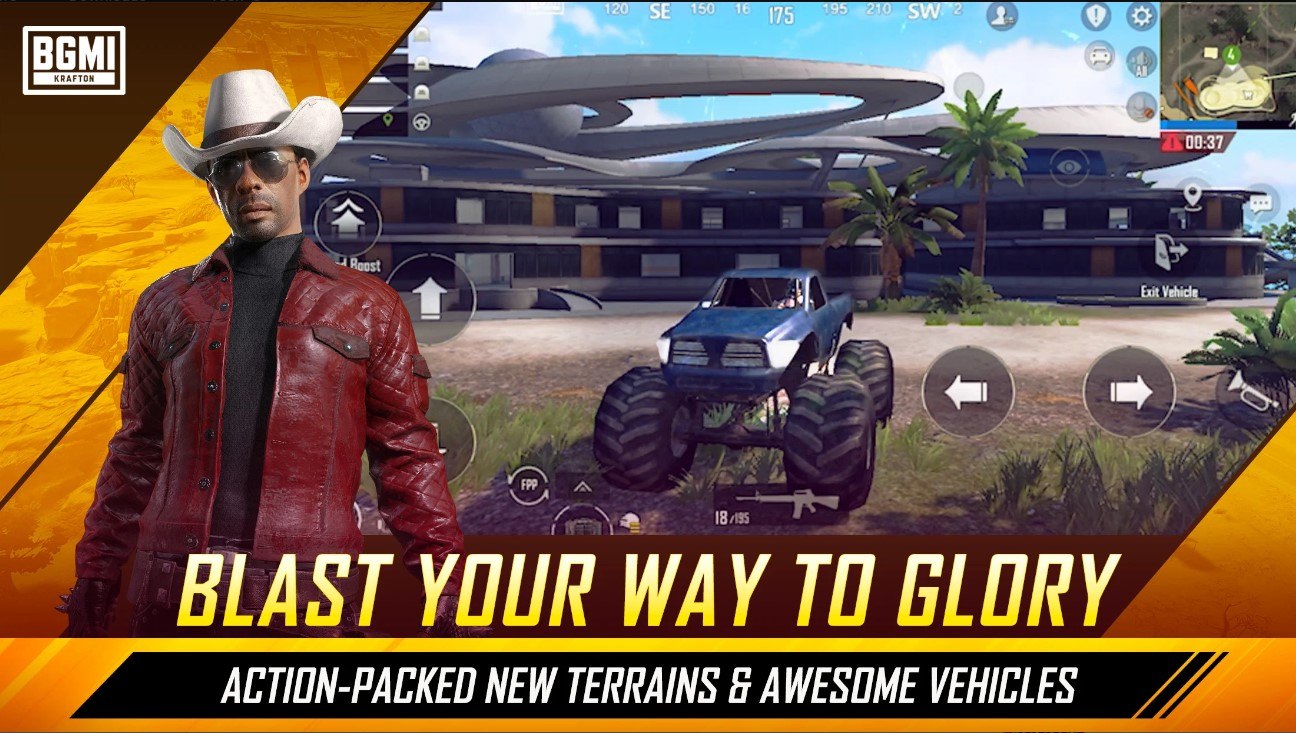
In this article, we will be taking a look at how you can enjoy your favorite Battle Royale RPG in a smooth 90 FPS setting using BlueStacks on your PC. First things first, you are going to be needing to download the latest version of BlueStacks. You can also check out this tutorial video to get a more accurate idea of the settings and their locations.
BlueStacks Settings for 90 FPS in BGMI
If you’re unable to get 90 FPS in BGMI with the basic settings, you can try out the following settings for the maximum FPS output in-game. The settings for BlueStacks can be adjusted by pressing the wheel icon located in the right-hand sidebar of the emulator.
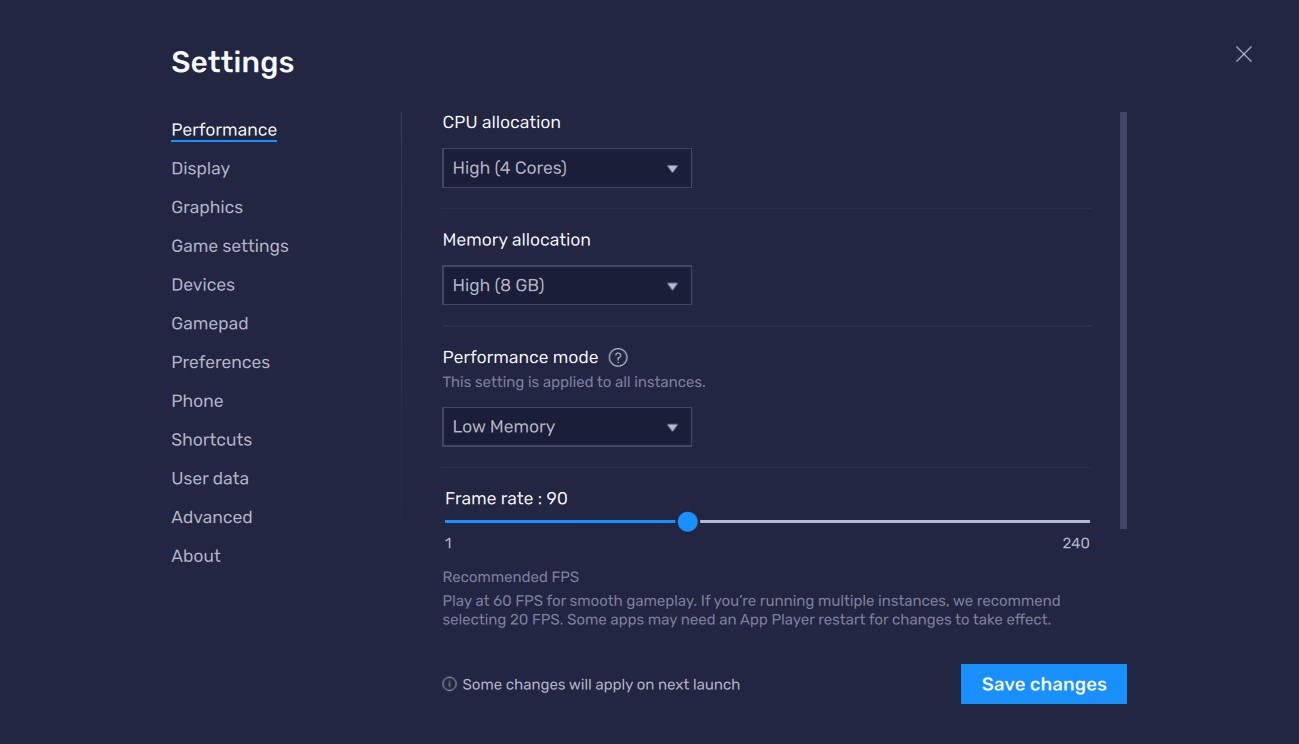
- In the Performance tab, make sure to use 4 cores (High) for CPU Allocation. Use 8 GB (High) in Memory Allocation. Lastly, make sure to checkmark the “Enable High Frame Rate” option at the bottom. You can slide the FPS from 60 to 90 or above. Finish off your changes by clicking “Save Changes”. Restart BlueStacks to make sure the settings are changed.
- In the Phone tab, change the pre-defined profile from “Samsung Galaxy S22 Ultra” to “Samsung Galaxy S20 Ultra”. Finish off your changes by clicking “Save Changes”. Restart BlueStacks to make sure the settings are changed.
In-Game Settings to Get 90 FPS in BGMI
If you’re unable to get 90 FPS in BGMI with the settings above, you can try out the following in-game settings coupled with the BlueStacks settings for 90 FPS. The settings for BGMI can be adjusted by going to the Settings tab located from the right-hand drop-up menu.
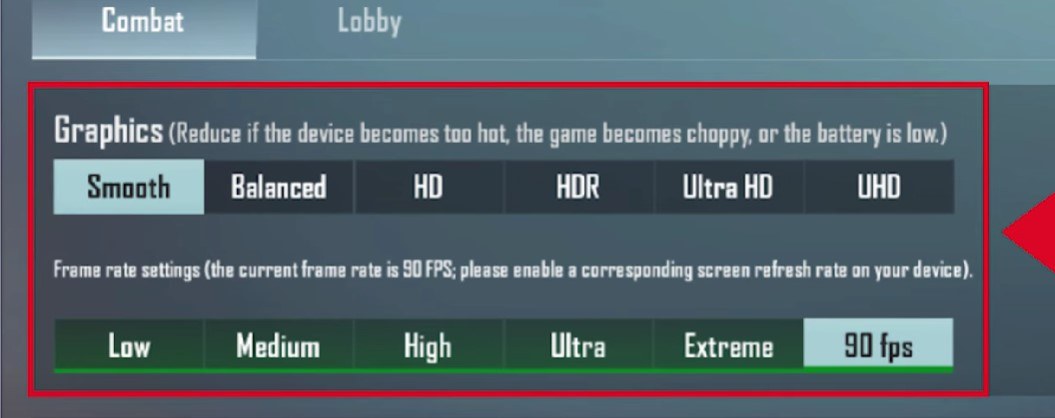
- In the Graphics tab, make sure to set the Graphics to “Smooth”. Secondly, set the FPS to 90. Finish off your changes by clicking on “Ok”. A message should appear stating “New settings have been applied. Reduce the frame rate if it fluctuates”.
Still Unable to get 90 FPS in BGMI
BlueStacks provides support for all of its listed games and Battlegrounds Mobile India is not an exception. If you’re unable to get 90 FPS in-game even after applying all the settings mentioned above, it might be possible that your PC refresh rate is capped at below 90 FPS. To resolve or modify, please follow the settings below:
- Open the Nvidia Control Panel. Go to “Manage 3D Settings”. Now, go to the drop-down list of Global Settings. Find the Vertical Sync setting and turn it Off.
If you’re using AMD software, open the AMD Radeon Software. Go to the “Gaming” tab. Now, turn Off the AMD FreeSync setting.
















