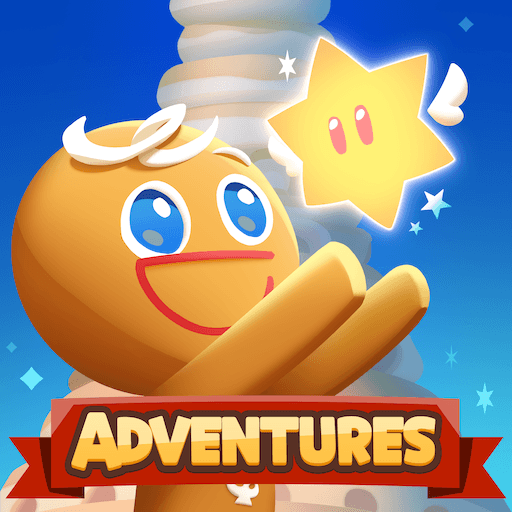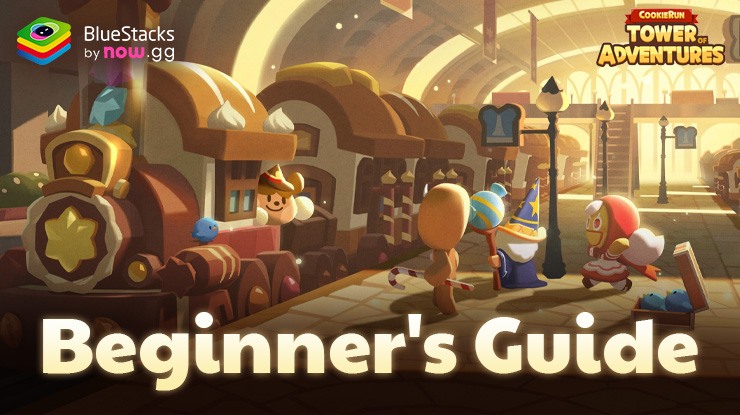CookieRun: Tower of Adventures Reroll Guide for Unlocking Top Tier Cookies Early On
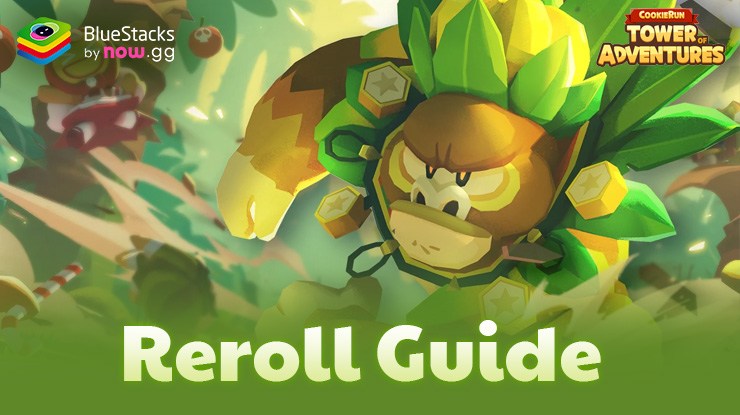
Rerolling in CookieRun: Tower of Adventures is a strategic approach to unlocking top-tier cookies right from the beginning, giving you a significant headstart in this RPG. By rerolling, you can maximize your chances of starting with the best possible characters, setting yourself up for a smoother and more enjoyable gameplay experience. In this guide, we’ll walk you through the rerolling process, ensuring you know how to efficiently obtain the strongest cookies to lead your team to victory.
Rerolling in CookieRun: Tower of Adventures
Rerolling in CookieRun: Tower of Adventures is straightforward and allows you to maximize your chances of starting with top-tier cookies. By following these steps, you can efficiently reroll until you get the desired characters, ensuring a strong start.
- Log in with a guest account to start a new game.
- Progress past the tutorial until you gain free control of the menus.
- Go to your mailbox and claim any available freebies.
- Use your resources on your preferred gacha banners and check your results.
- If you’re not satisfied with your pulls, go to the settings menu, and click on “Delete Account” at the bottom of the “Account” tab.
- Repeat steps 1 through 5 until you obtain the target characters from the gacha.
Once you get the cookies you’re looking for, remember to bind your account through the settings menu. This will safeguard your progress by linking it to your Google account, preventing data loss in case you uninstall or reinstall the game. Rerolling is one of the best things you can do to get the best start as a beginner in CookieRun: Tower of Adventures.
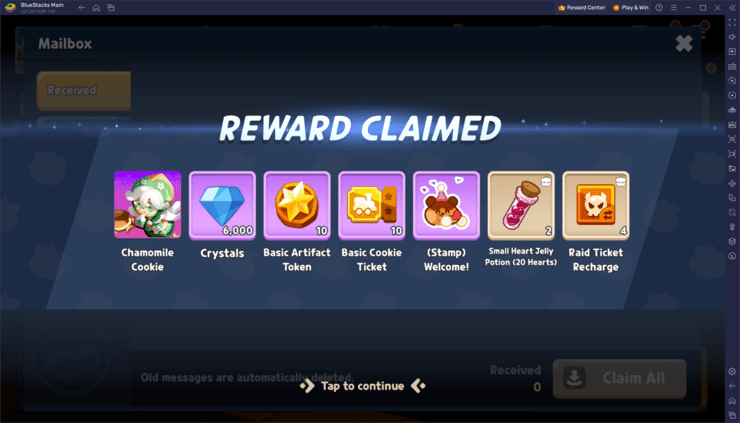
Enhancing Rerolling on PC with BlueStacks
Playing CookieRun: Tower of Adventures on BlueStacks can significantly aid in the rerolling process. By playing on multiple accounts at the same time, you can essentially reroll on all of them and pull many more units per cycle. This effectively multiplies the number of pulls you can make per cycle, increasing your chances of getting top-tier cookies in a shorter amount of time.
By using the Instance Manager, you can create and manage several instances of BlueStacks, each running a separate game account. While this doesn’t increase the odds of getting better cookies, it does allow you to perform more summons within the same period, making the rerolling process faster and more efficient. Here’s how to set it up:
- Open BlueStacks and click on the Instance Manager icon to create new instances.
- Use the Instance Manager (Ctrl + Shift + 8 on BlueStacks) to open the manager where you can view and edit your instances, as well as create as many instances of BlueStacks as you need—one per each of your game accounts.
- Follow the steps outlined earlier to begin the rerolling process on each instance. This will allow you to perform multiple rerolls simultaneously.
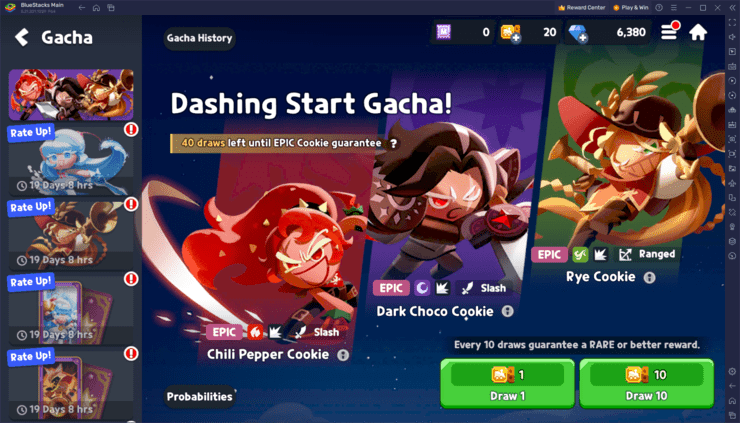
Using BlueStacks’ Instance Manager, you can streamline the rerolling process, making it much more efficient and less time-consuming. Enjoy the advantage of rerolling with multiple accounts and secure the best cookies for your team faster!