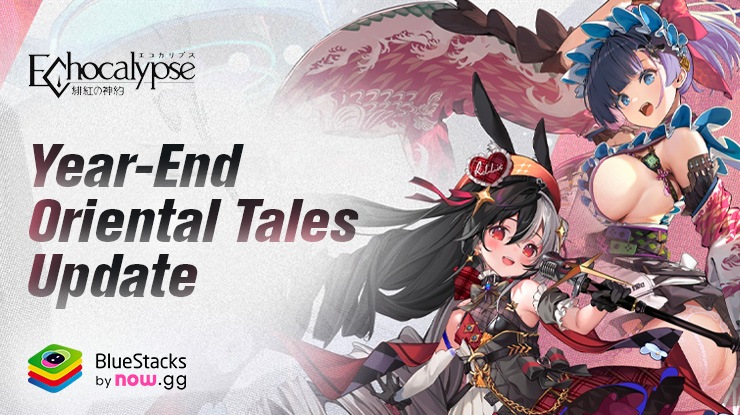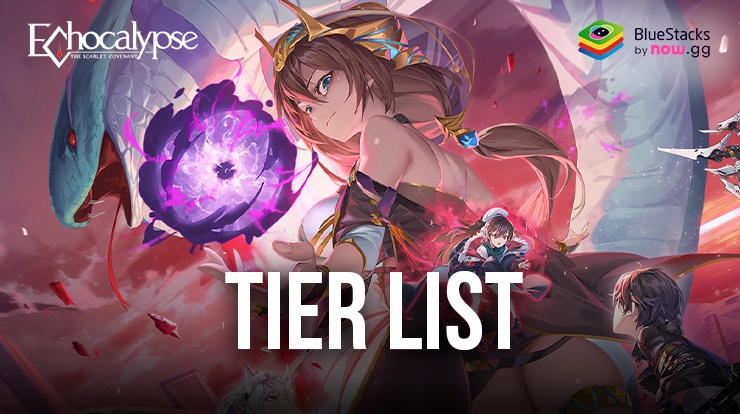BlueStacks Features to Help You Increase Efficiency in Echocalypse

Echocalypse has been the talk of the town for quite a while, especially when it has recently released globally right now! The anime-stylized turn-based mixes the genres of gacha and city-builder RPGs as it allows players to collect their favourite characters! Featuring a star-studded all-girl cast of cute kimono girls, Echocalypse also has a bunch of events running right now as part of their global launch celebrations! Players can participate and reap massive rewards, aiding to a strong start for their accounts. Echocalypse is available as a free-to-play game on both Google Play Store and iOS App Store.

Echocalypse is a brand-new game, with tons of graphical improvements and visually appealing animations bound to drain out the battery from a small mobile device. The game is also quite grindy in nature, especially if you’re a new player. Leaving your device “on” for quite a while is a normal scenario in an everyday Echocalypse player. This can disrupt your quality of life, as well as harm your device performance. Playing Echocalypse on your PC with BlueStacks using a keyboard and mouse is the highly recommended for an optimized and lag-free gaming experience.
Multi-Instance Manager to Reroll Easily
Echocalypse has a ton of RPG features that are highlighted in the game, such as levelling up cases, awakening them, limit-breaking them, etc. In addition, there are also interesting gacha aspects attached with the game. A strong start in any gacha game is only determined by re-rolling for the best characters in the game. Rerolling is an essential part of turn-based games like these where a strong head starts matters and can set you up for a smooth and efficient journey throughout the game. Playing Echocalypse on BlueStacks eases the process for a perfect reroll using its Multi-Instance Manager tool.
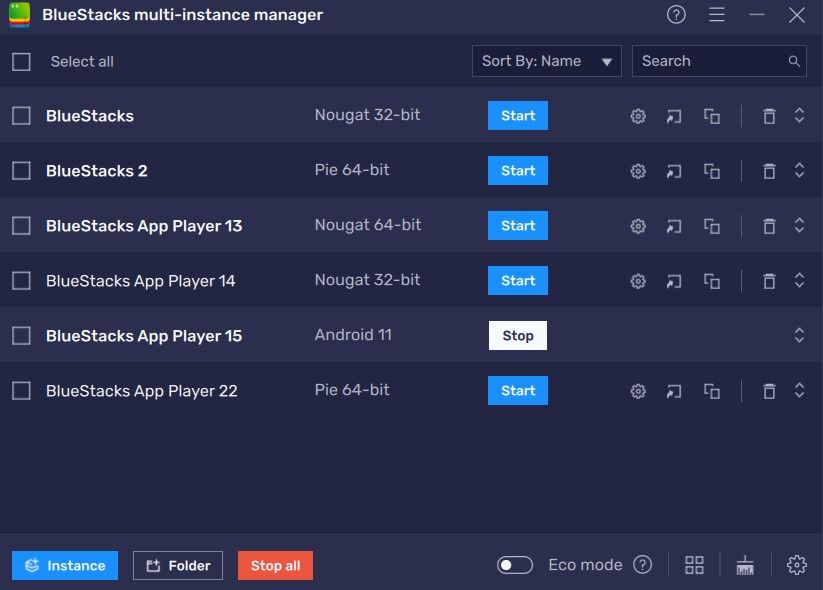
Players can quickly establish multiple instances by using the Multi-Instance Manager tool. Every instance functions independently as a separate device. Gamers have the option of starting fresh instances or copying already-existing ones. In order to play the same game on multiple instances, rerolling typically occurs with cloned instances. These instances can also be synchronized with one another. This implies that every action performed on a single instance will also be performed on all other instances. Players can use these multiple instances to either play multiple accounts simultaneously in Echocalypse or simply start playing another game in another instance while Echocalypse runs in the other instance in the background.
Keymapping Tool to Decrease Action Latency
Echocalypse has a ton of UI elements, some of which that can get very annoying, especially due to the fact that they are not well in sync with each other. You would need to jump through a lot of different menus before you eventually reach your destination. Secondly, the game’s haptic mobile touch creates a short delay, and this delay can get further intensified if you’re playing on a bad internet connection. Thirdly, if you’re playing on your PC with BlueStacks, you would expect to control your characters and in-game elements via your keyboard. To solve this, players can use the Keymapping Tool which emulates the touch and tap you would make on your mobile device to the press or hold of a key on your keyboard of your PC.
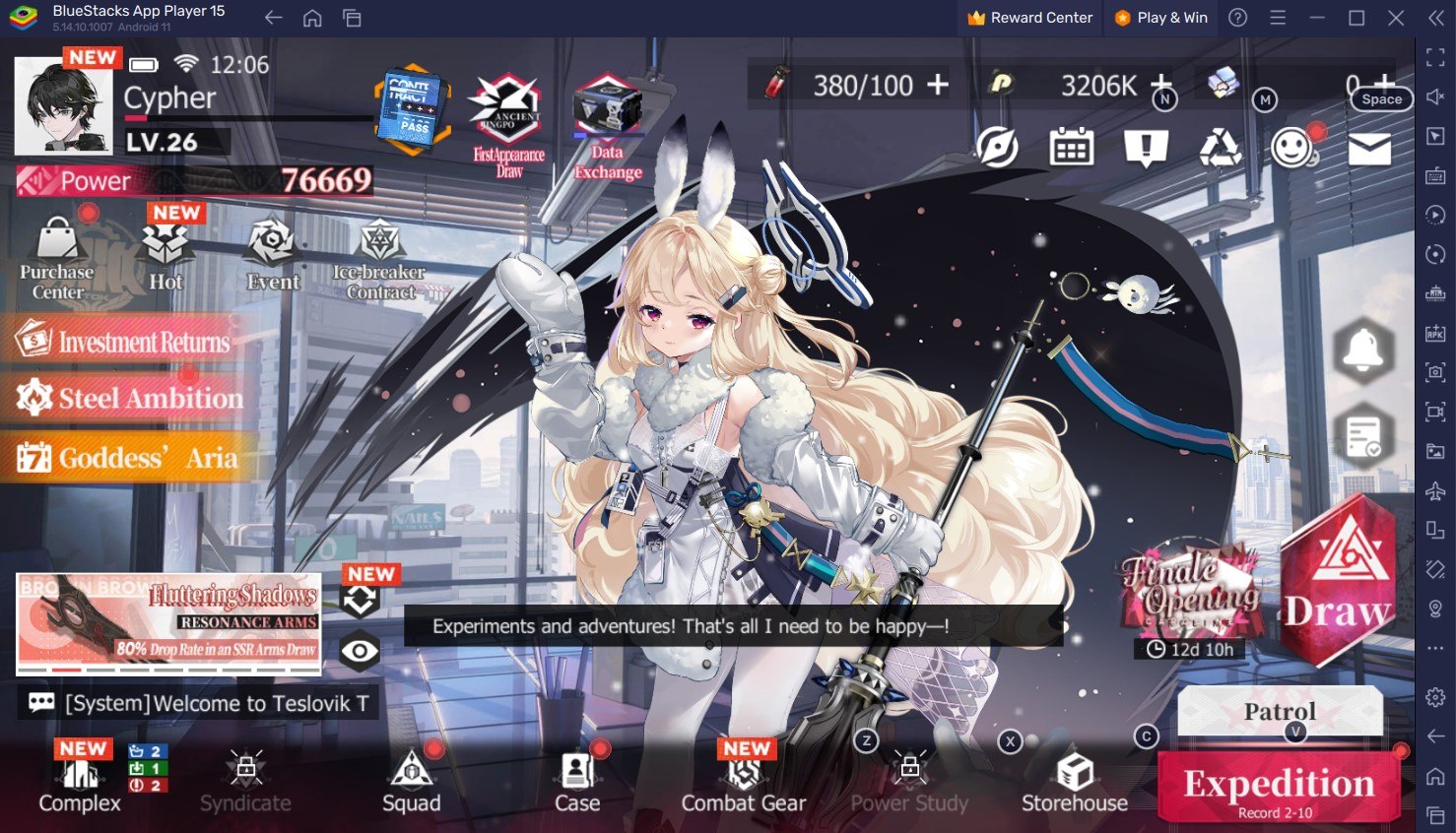
The “Gamepad” icon can be clicked to access the Keymapping tool, which is situated on the emulator’s right-hand side. Gamers have the ability to link their touches and taps on a mobile device’s screen to their actual keyboard keys. Just as they would tap on a mobile screen, players can quickly configure their preferred key bindings to appear where they typically would on the screen. For example, in Echocalypse, players can bind the Key “C” to open the case menu by selecting the area on the screen where the Case menu is located.
Use Eco Mode for RAM Optimization
Having a stable and smooth gaming experience depends on your RAM being optimized. Echocalypse is a demanding game that needs to be played for extended periods of time in order to finish tasks and events. The game typically requires players to play for extended periods of time at a time. This can interfere with your other PC tasks and prevent you from multitasking, particularly if your device is low-end. Fortunately, there is a perfect workaround available for players who wish to multitask in Echocalypse and still advance in the game.
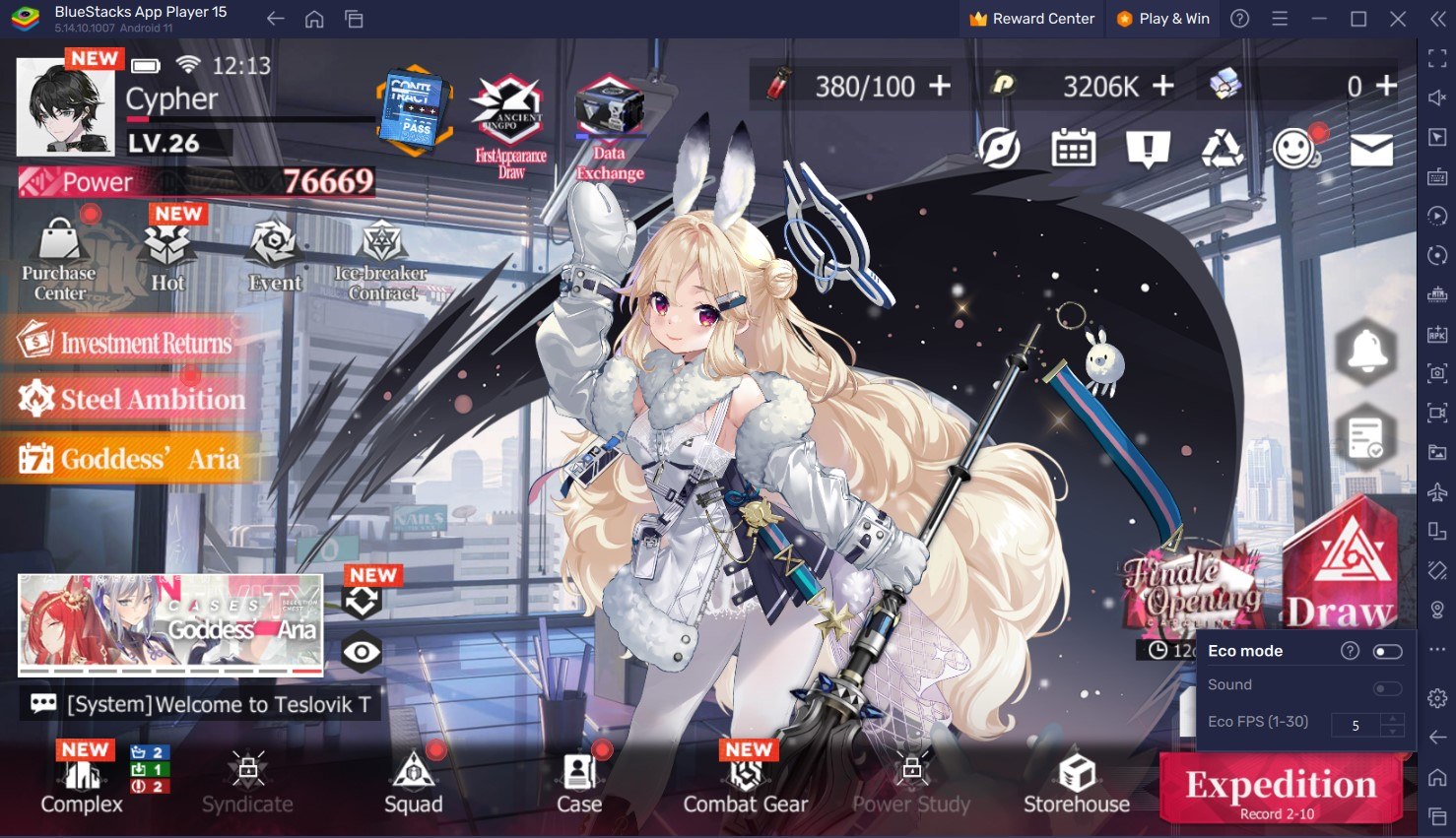
Using BlueStacks Eco Mode, players can free up RAM resources for your computer to allocate to other tasks. This process is quite simple and done by lowering the frame rate of the instance where Echocalypse is being played. It can be found inside the BlueStacks toolbar on the emulator’s right side, where a “Speedometer” button is located. With a single button click, players can quickly turn this tool “On” or “Off” and customize the FPS for either a single instance or all of them.
The Best Graphical Settings for your Comfort
Echocalypse can be played at the visually best settings possible only through BlueStacls. Players can play Echocalypse at the highest FPS and highest resolution settings possible without noticing lags or frame drops using the High FPS and High-Definition features of BlueStacks.
Play Echocalypse at the highest FPS setting possible simply by going to BlueStacks settings -> Performance -> Enable High frame rate. Players can also set their desired resolution by going to BlueStacks settings -> Display -> They can toggle with the different resolution and Pixel density settings to get their desired output.