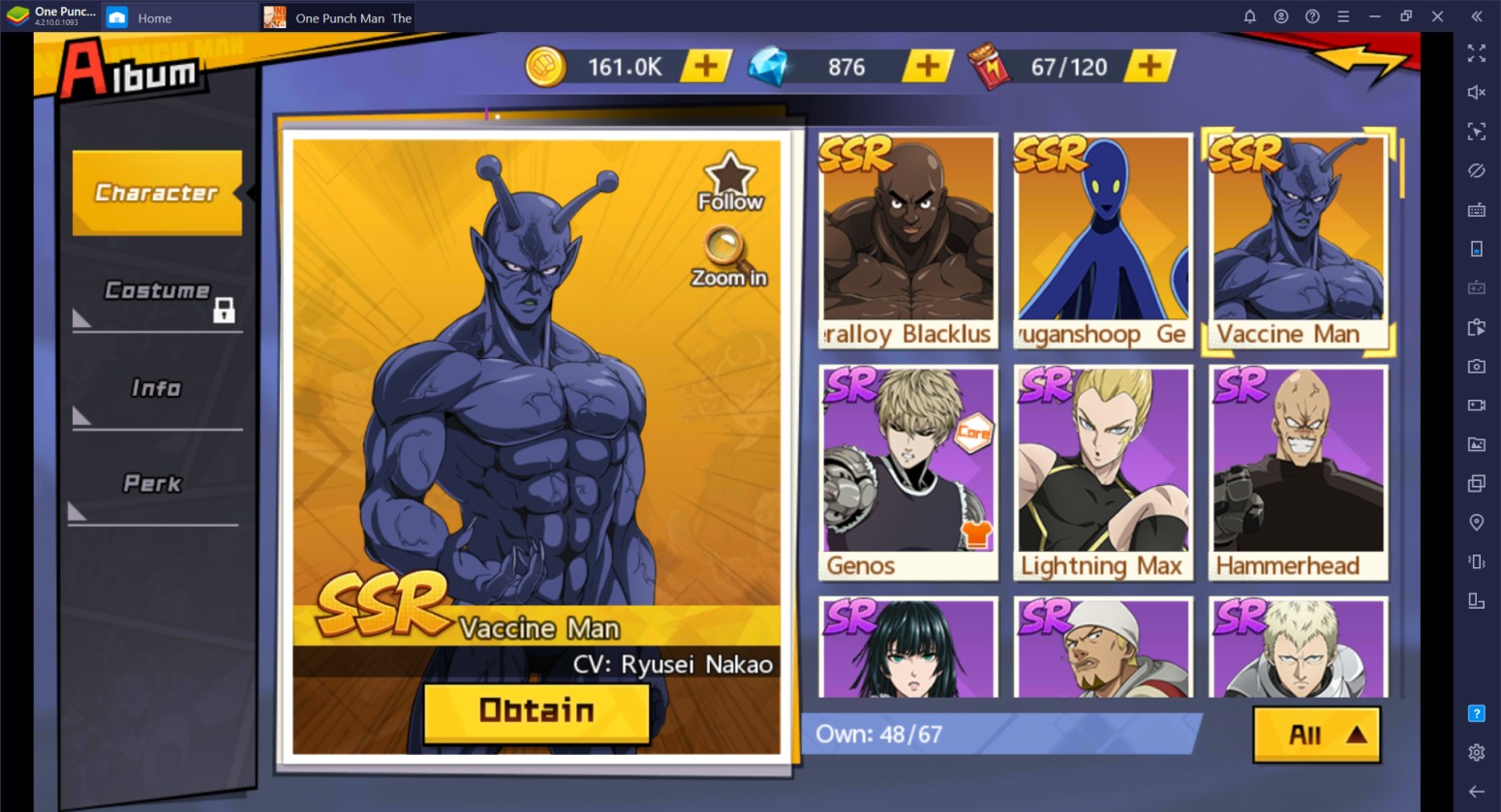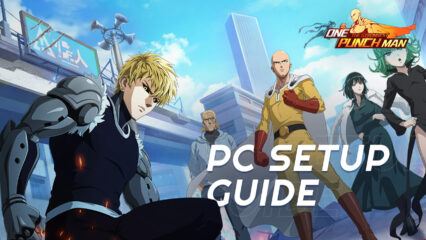ONE PUNCH MAN: The Strongest on PC- In-depth Guide to Game Controls

Enjoying One Punch Man: The Strongest on BlueStacks? With the game steadily gaining popularity especially among anime fans, the number of people have been skyrocketing rapidly which has opted the game to release new servers to accommodate the number of players. You should take it as a competition and use BlueStacks’ features to race through the competition.
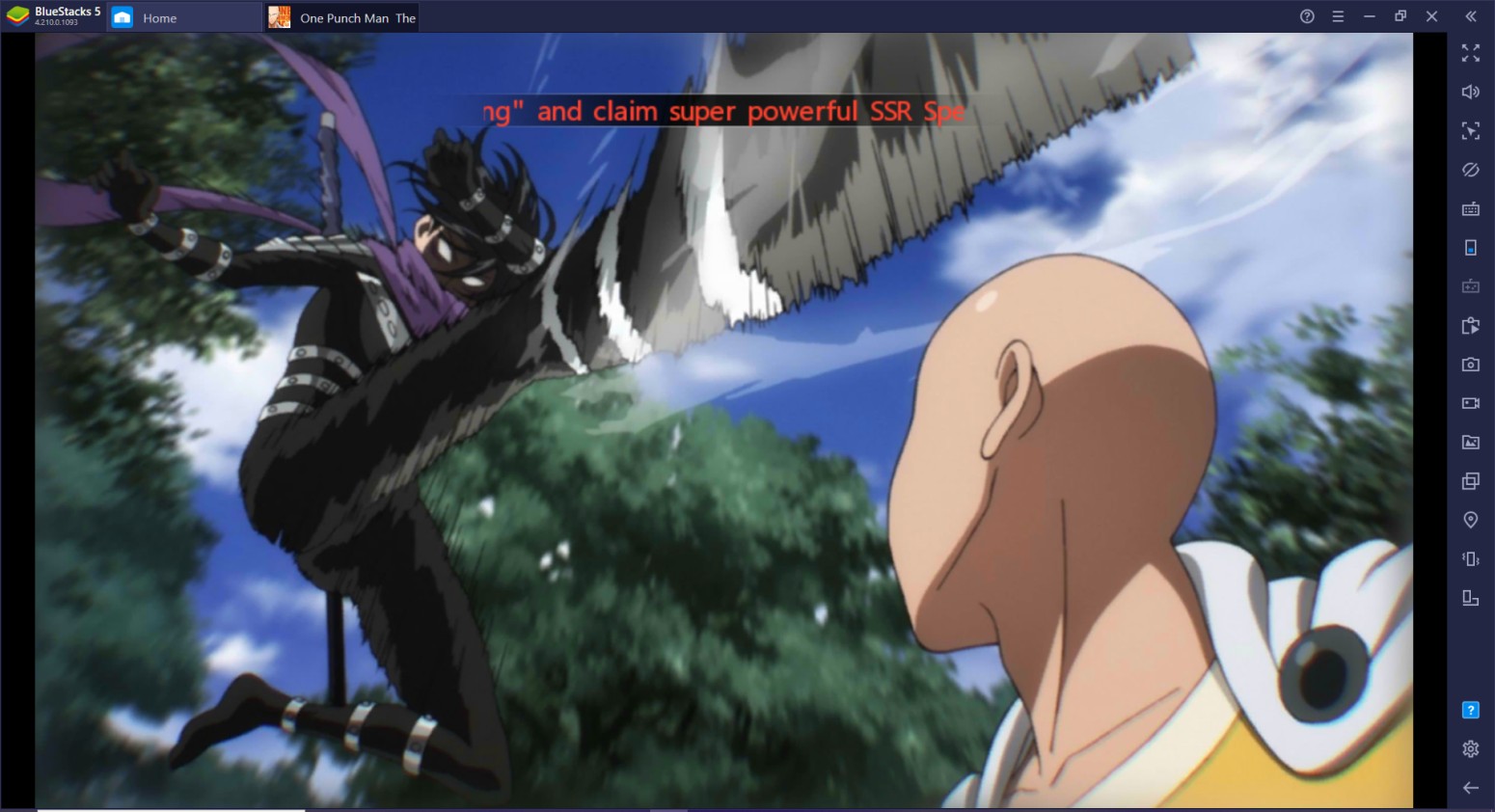
Take your experience to the next level by using the keymapping function and lay out an easy way for you to defeat the competition without having to swipe your mouse too much. The great thing about all this is that learning how to use the keymapping function is that it doesn’t take long to learn how to do it. It’s as easy as riding a bike using only one hand!
1. Why use the keymap function?
While it’s true that this game doesn’t rely on the keymap function as much as other android games, it’s still a great feature to enhance your gameplay. Being able to use the keymap function allows you to have more accurate control of what you’re pressing instead of having to drag your mouse over a specific spot only to misclick a button.
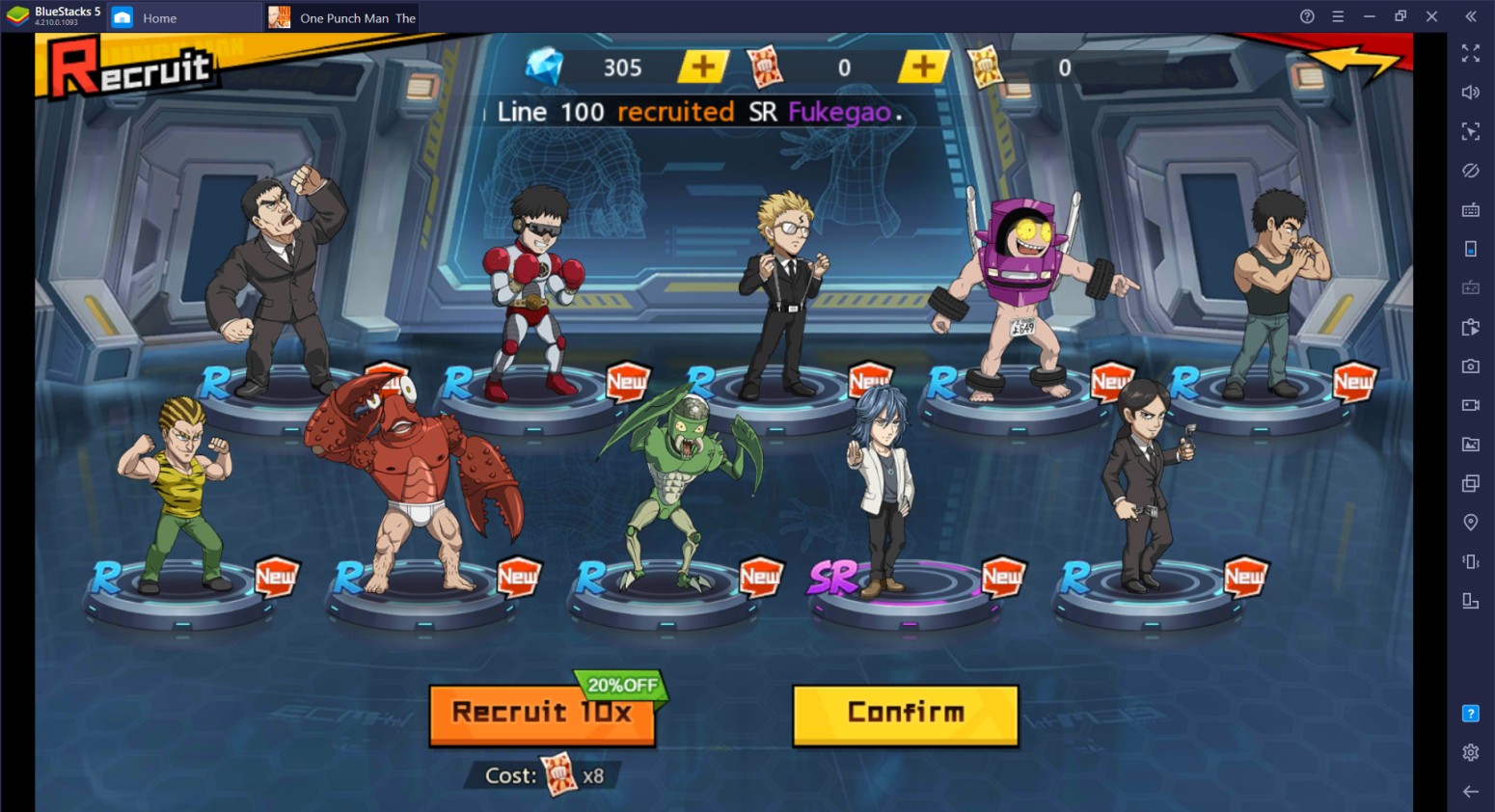
This is especially useful when running multiple instances of the game where you’ll need to make each instance smaller to fit the entire screen. Thanks to the instance cloning feature included in the multi-instance manager, you don’t have to re-input the controls you’ve added to the game. You can easily start up the game with the same controls in every instance you’ve opened.
2. Configure the Controls
Once you open One Punch Man: The Strongest, you’ll notice that there is already an existing set of controls mapped into the game. It’s really simple and only covers very basic necessities which prompt you to still rely on your mouse controls. All you need to do is learn the use of the Controls Editor panel which you can access by pressing Ctrl + Shift + A or the button on the right side of your BlueStacks instance.
3. Tap Spots
Tap spots are the most basic function in the BlueStacks Control Editor and is the only function you’ll need for One Punch Man: The Strongest, it allows you to tap a spot using a key you input. You can place this key on any place on the map but take note that it can only tap the spot surrounding it so it’s best that the key hits an action or character. You can put any key or key combination to make it easier for you to understand where it needs to go.
Luckily, most of the battles in this game can be completed through auto-battles which are reliant on your character strength and placements. However, most of the time the AI lacks the basic ability to land the skills on the proper target to create a more efficient output. This is where the keymapping takes place.

Since you can overlay commands over the auto-battle function, you can redirect any action taken to the proper target which will make better use of your damage output. Of course, this all happens almost instantly so having to memorize which keys you place over the right targets or actions can really change the pace of the game. This is especially important when fighting boss fights which can be trickier than normal ones.
4. Creating a Control Scheme
Creating a control scheme is optional if you want to create an entirely different set of key maps for certain situations. Since the game’s combat mode is different from its overworld mode, the buttons might not hit the right parts of the map in varying situations. So, instead of flooding your instance with too many tap spots, you can create different control schemes tailored for the situation.
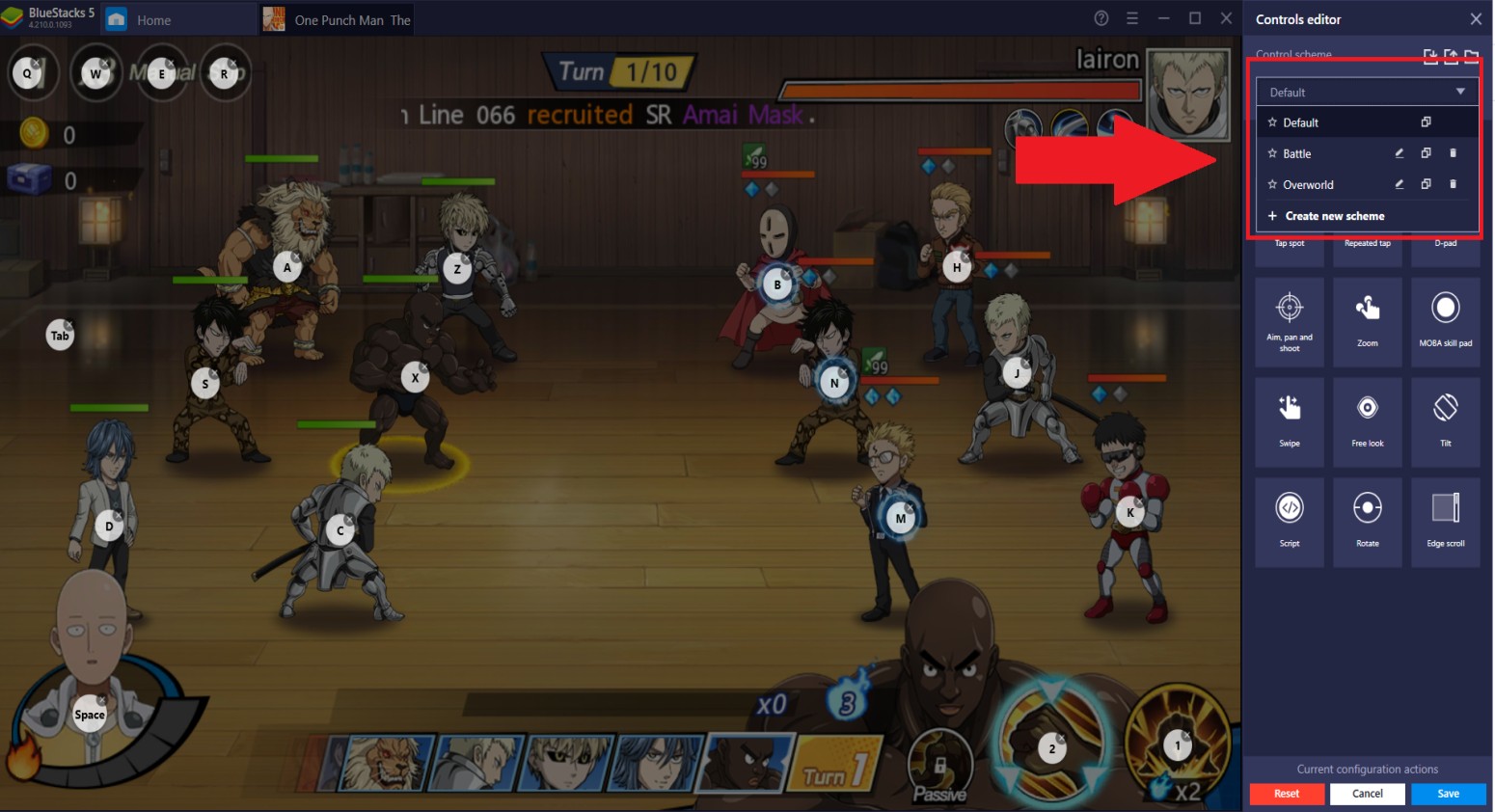
5. Resetting your Key Map
Sometimes, it’s easy to go overboard when placing the Tap Spots on a single instance. This causes the interface to look cluttered and confusing, which is a problem if you want to open the keymap visibility function. You can choose to delete the functions one by one, but it’s easier for you to start from scratch by resetting the key maps in the current instance so you can replace them with a new set.
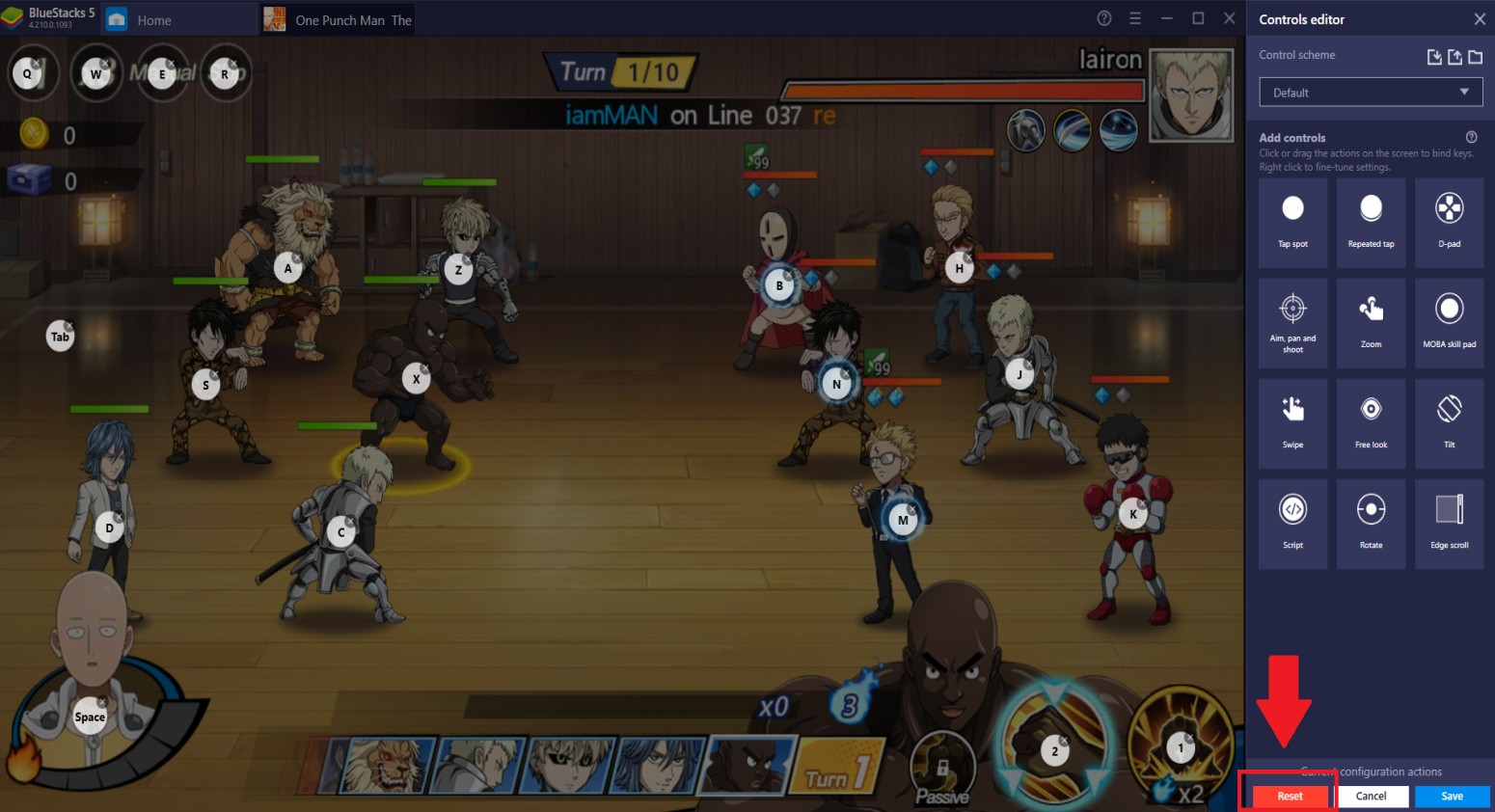
6. Controls Overlay Visibility
You can’t expect to memorize all the keymaps the moment you place them on the instance. To give you more time in adjusting your memory if which keys are used to click where you can turn on and adjust the controls overlay. This function allows you to adjust the opaqueness of the keys mapped on the instance. When you become more familiar with your overlay, you can choose to turn off the visibility of the overlay so that the interface looks cleaner and more natural.
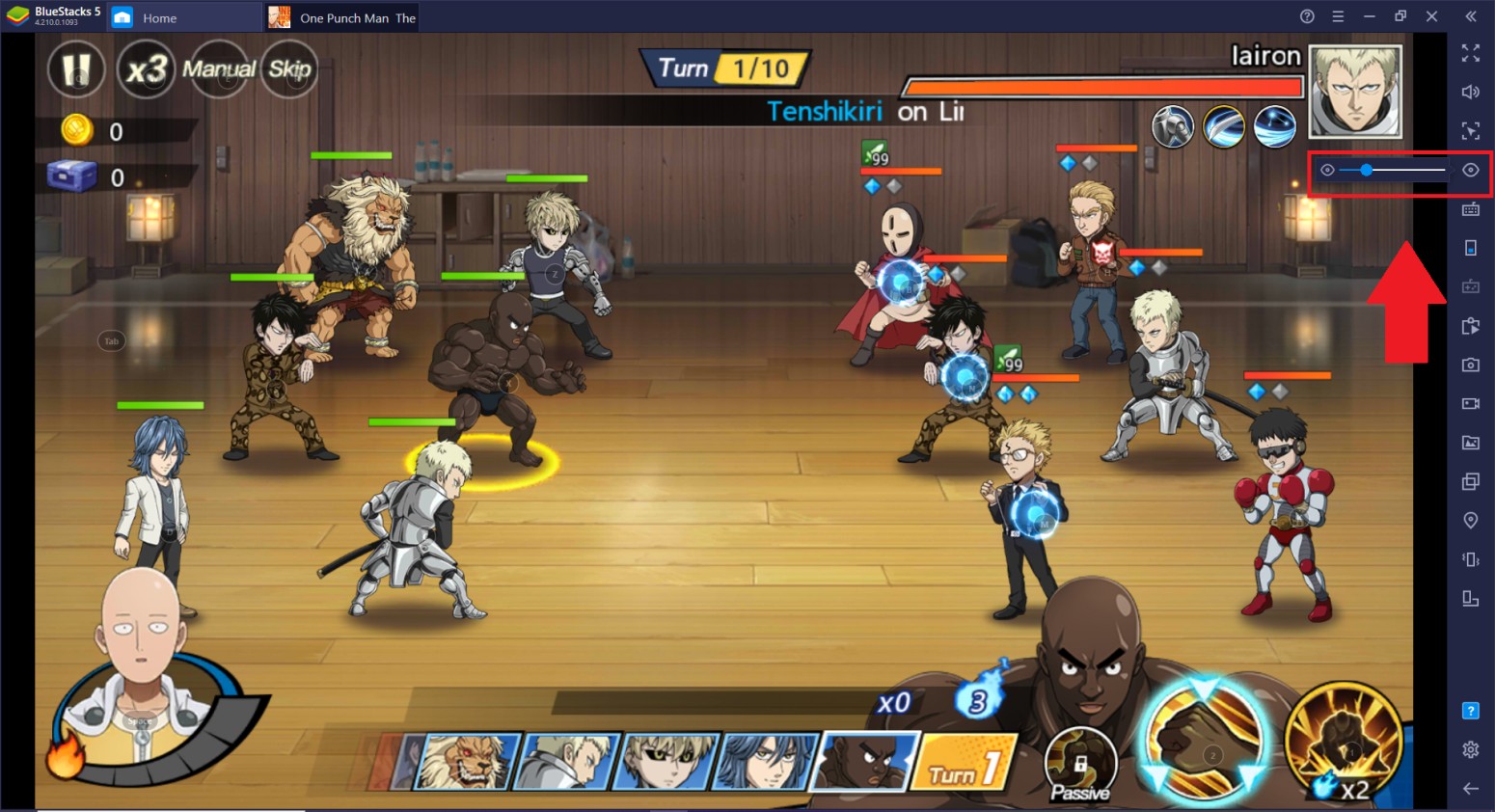
7. Using the Macro Recorder Function
The Macro Recorder Function allows you to record and repeat a series of actions you do within the recorded time period. This is best when farming auto-battle bosses to easily get character upgrade items without the need to pay too much attention to the game. You can access the macro function on your BlueStacks instance by pressing Ctrl + Shift + 7 or clicking the macro recorder button on the right sidebar of your instance.
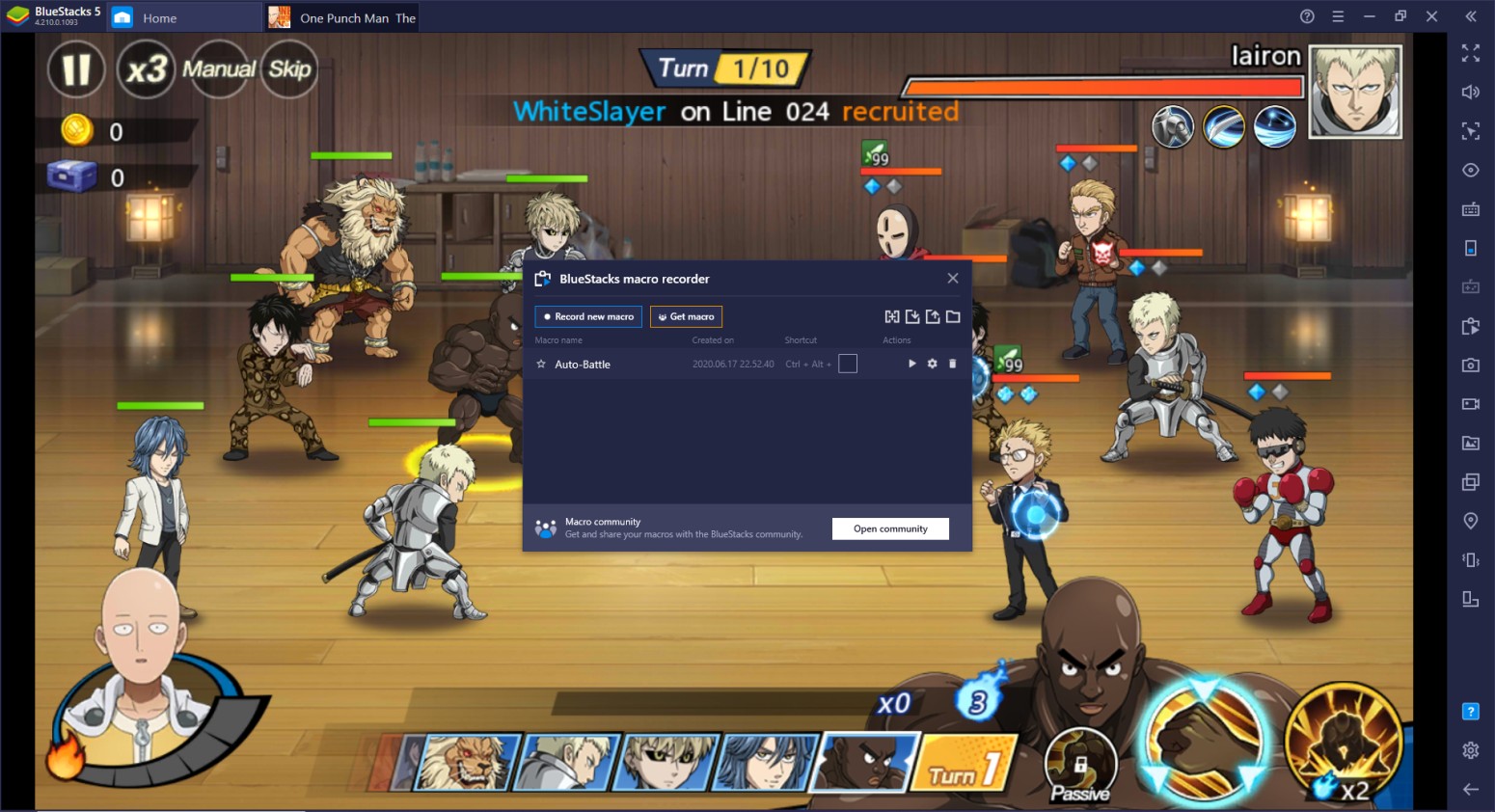
8. Enjoy Experimenting on the BlueStacks Controls Editor
They say that trial and error is the best way for an individual to improve on something, this can’t be more true. Mix and match certain keys until you find the perfect key map to suit your preference and enjoy the full potential of the BlueStacks control editor.
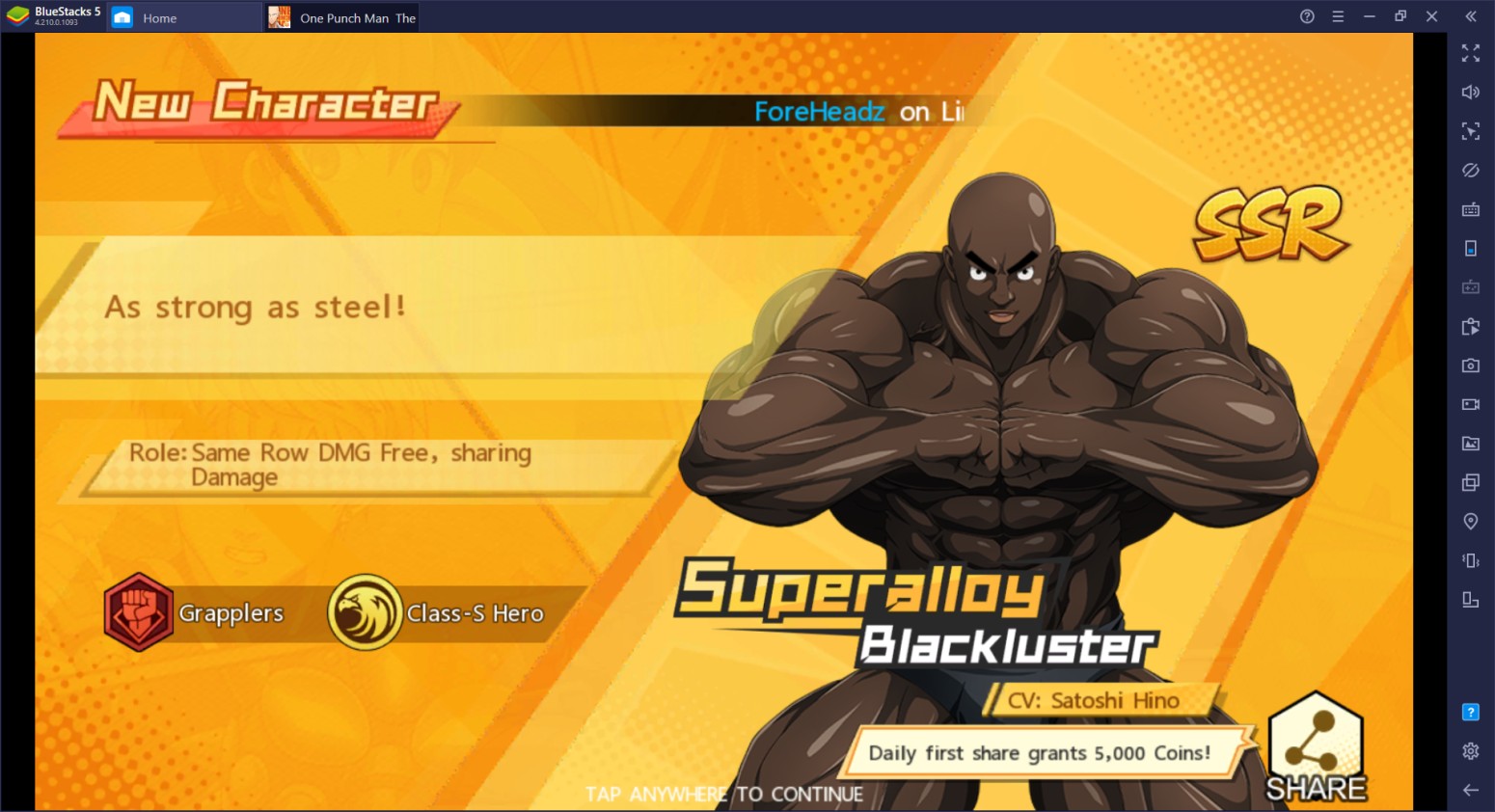
There are many ways to do it but it’s up to you to decide which way is the best. Enjoy One Punch Man: The Strongest like never before on your journey to becoming the No. 1 S-Class Hero!