Gain the Edge in Plants vs Zombies 2 on PC with BlueStacks' Advanced Features
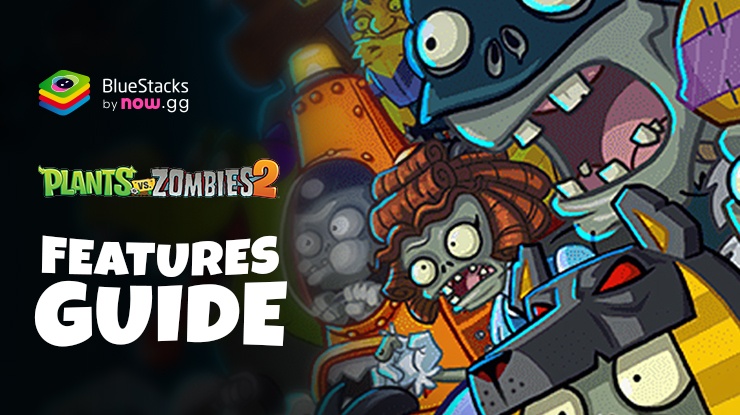
Plants vs Zombies 2 is a game that combines strategy, humor, and a touch of gardening fun. While the game is already a blast on mobile platforms, playing it on PC with BlueStacks takes the experience to a whole new level.
BlueStacks transforms your Plants vs Zombies 2 journey by offering an optimized gaming experience that outshines what mobile devices can provide. Whether you’re a seasoned player looking to refine your strategies or a newcomer eager to dive into the zany world of plant and zombie battles, understanding how to leverage these BlueStacks features will give you an undeniable edge.
With that said, let’s explore how playing Plants vs Zombies 2 on BlueStacks can elevate your game, making each level more engaging and enjoyable.
Enhance Your Controls with Customizable Keybindings
One of the standout features of playing Plants vs Zombies 2 on BlueStacks is the ability to utilize keyboard and mouse controls, vastly improving the speed and accuracy of plant deployment. With the chaos that ensues in the game’s more hectic moments, being able to quickly and precisely place your plants can be the difference between victory and defeat.
The Keymapping Tool in BlueStacks allows you to assign specific hotkeys to each plant. This means with a simple press of a button, you can select the plant you need, and then with the accuracy of the mouse cursor, place it exactly where it’s most effective on the field. This method is not only more efficient but also faster than traditional touch controls, especially crucial when you need to rapidly deploy a variety of plants to fend off the advancing zombie horde.

Accessing the Keymapping Tool in BlueStacks is straightforward. While in-game, simply press Ctrl + Shift + A to open the Advanced Editor screen. Here, you’ll find a visual layout of your current bindings. You can modify these bindings by clicking on them and pressing the desired new key. To remove a binding, hover over it and click on the ‘X’ that appears. Additionally, you can drag and drop new functions from the functions panel on the right onto your screen, assigning them a binding as needed.
Once you are satisfied with your custom control scheme, clicking the “Save” button on the lower right will implement your changes.
Playing at Smooth 60 FPS
BlueStacks enhances your Plants vs Zombies 2 experience by ensuring smooth and stable gameplay, crucial for handling the game’s action-packed levels. With the ability to run the game at a steady 60 FPS right out of the box, with no tweaks to the emulator settings necessary, BlueStacks offers a seamless visual experience that is vital for quick and accurate responses during intense zombie waves.
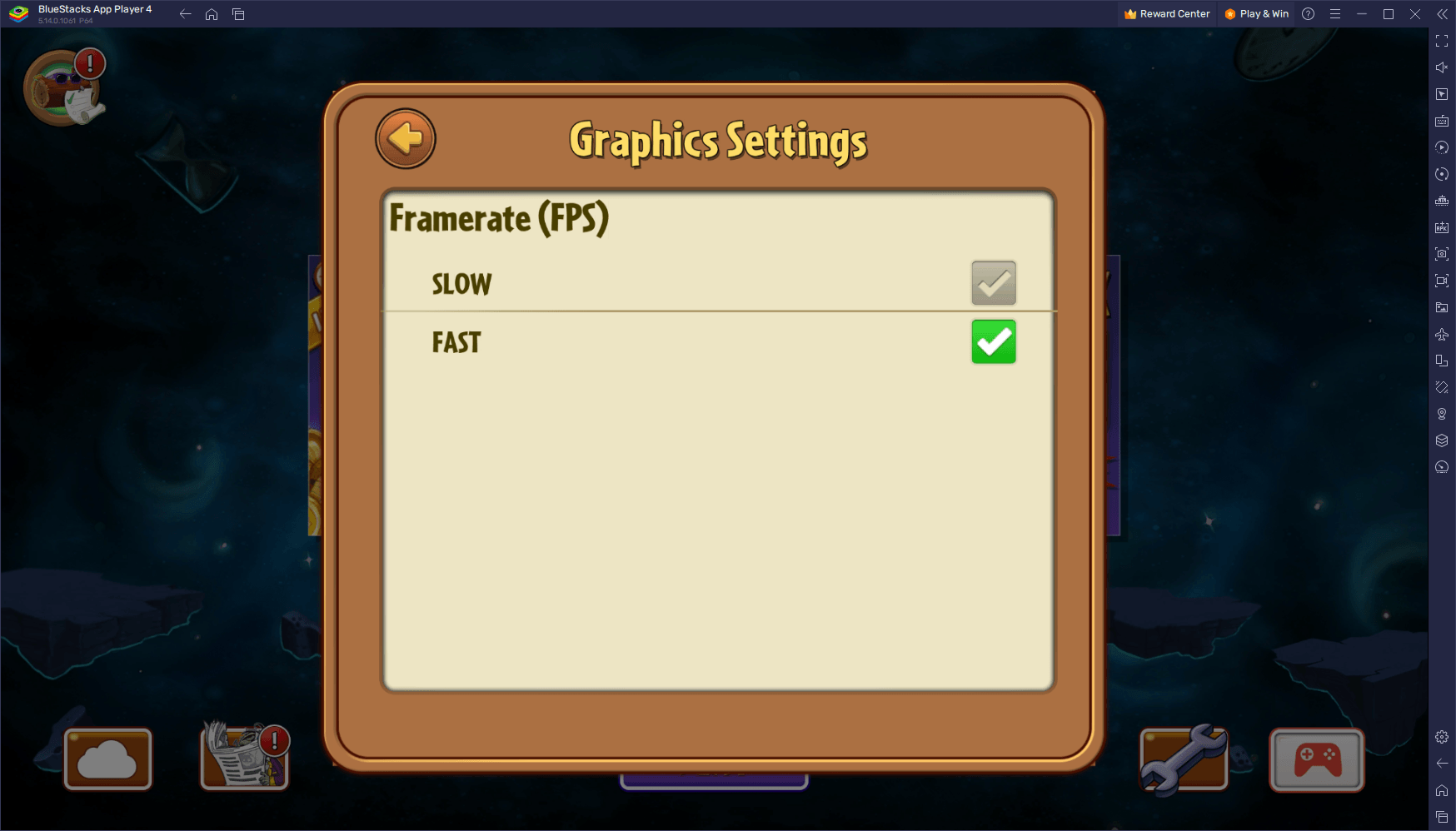
Achieving this optimized performance is easy and is done by launching the game on BlueStacks, heading to the settings menu, and selecting the “Fast” FPS option under the graphics settings. This simple adjustment provides a smoother frame rate and more responsive gameplay, allowing for precise strategies and an overall more immersive gaming experience.
With BlueStacks, every strategic decision and action feels more responsive and effective, ensuring that your journey through this botanical zombie adventure is as thrilling as it is successful. Enjoy playing Plants vs Zombies 2on PC or laptop with BlueStacks!
















