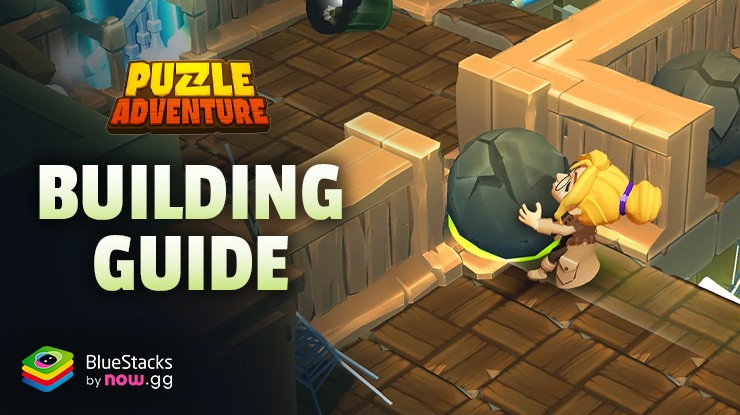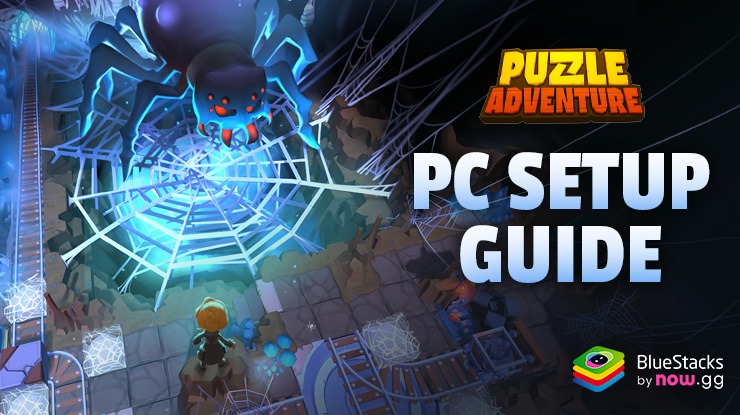BlueStacks Features to Help you in Puzzle Adventure: Mystery Tale

Puzzle Adventure: Mystery Tale is an engaging game that combines elements of mystery, puzzle-solving, and adventure. It challenges players to explore intriguing environments, uncover hidden secrets, and solve a variety of puzzles to advance the storyline. This guide will showcase how players can enjoy playing Puzzle Adventure: Mystery Tale on a bigger screen of their PC with BlueStacks, and make use of their mouse and keyboard for smoother controls.
Easy Controls and Higher Accuracy with Keymapping Tool
Puzzle Adventure: Mystery Tale comes with a set of customizable intuitive controls. Although the game is mostly point and click based, there are some areas such as roaming around town that require you to interact with other objects, players, and the environment. Constantly touching and tapping on a smaller screen of your mobile device can be tiring and result in smudges on the screen. Plus, the advantage of playing the game on a bigger screen of your PC is unmatched to that of a mobile device. Many of the story stages offer large maps that require constant back-and-forth in-between instances to get all the clues and solve the mystery.
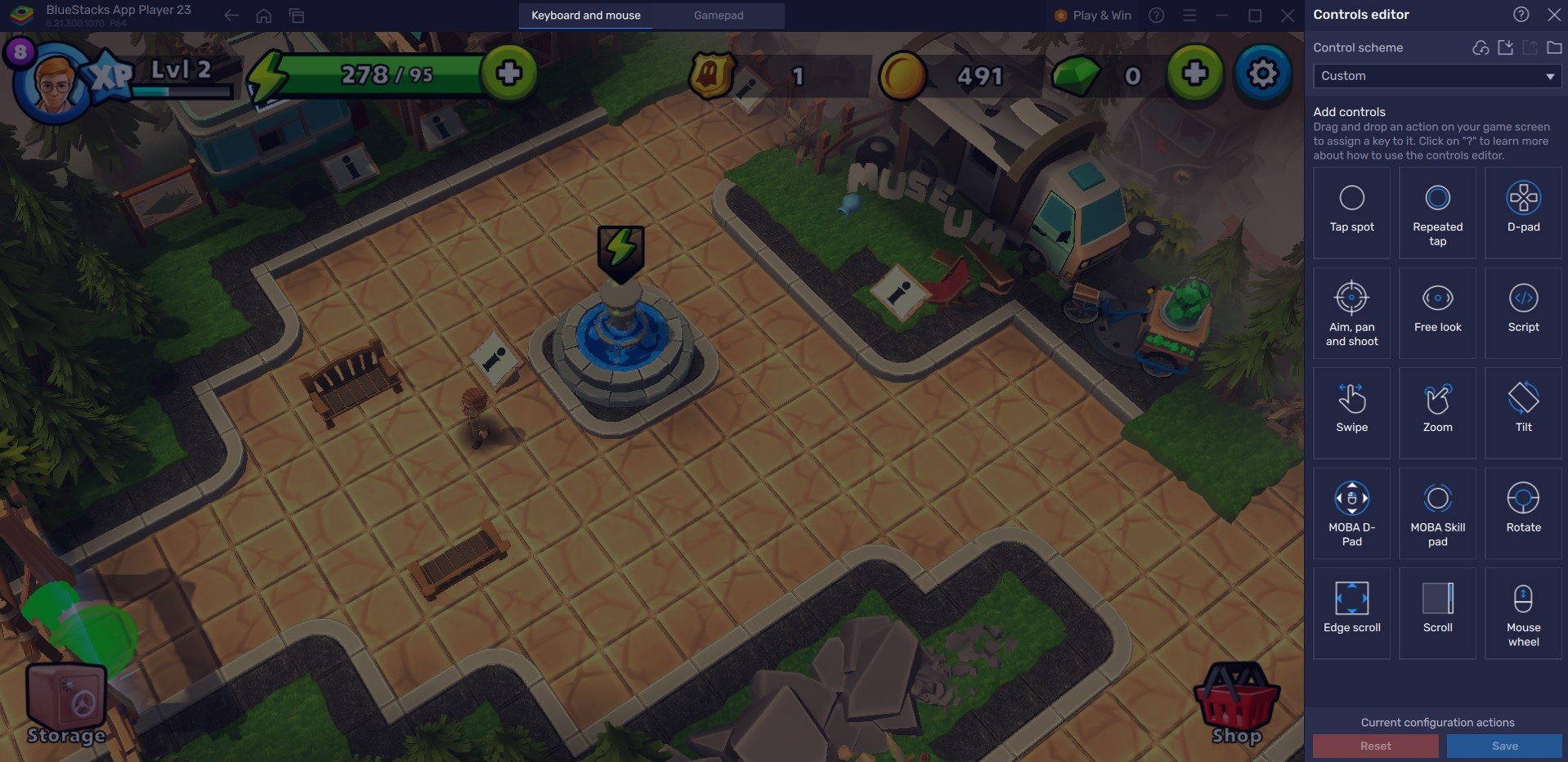
Thanks to BlueStacks’ Keymapping Tool, players can make better use of their keyboard and mouse. The Keymapping tool can be accessed from the right side by tapping the Gamepad icon. By default, the application creates a predetermined keybinding strategy for the game. These bindings can be easily customized for a more personalized gaming experience. Click on any existing bindings, then select the new key to which you want to assign them. If you believe any of the current bindings are unnecessary, you can remove them by hovering your mouse over them and clicking the “X” that appears.
For a more personalized setup, feel free to create your own custom control schemes as well! In Puzzle Adventure: Mystery Tale, for example, users can bind the Key “A” to interact with players by simply highlighting the area where the button is usually located.
Play Multiple Games Simultaneously with Multi-Instance Manager
Since Puzzle Adventure: Mystery Tale is more of an Idle game than a regular action game, you are always going to be limited by the amount of resources you have. The game involves a unique system of Energy wherein you can only make moves if you have it. Hence, when you’re out of energy, you would be waiting for it to recharge. Do not fret, as it’s never been easier to play multiple games with the Multi-Instance Manager tool.
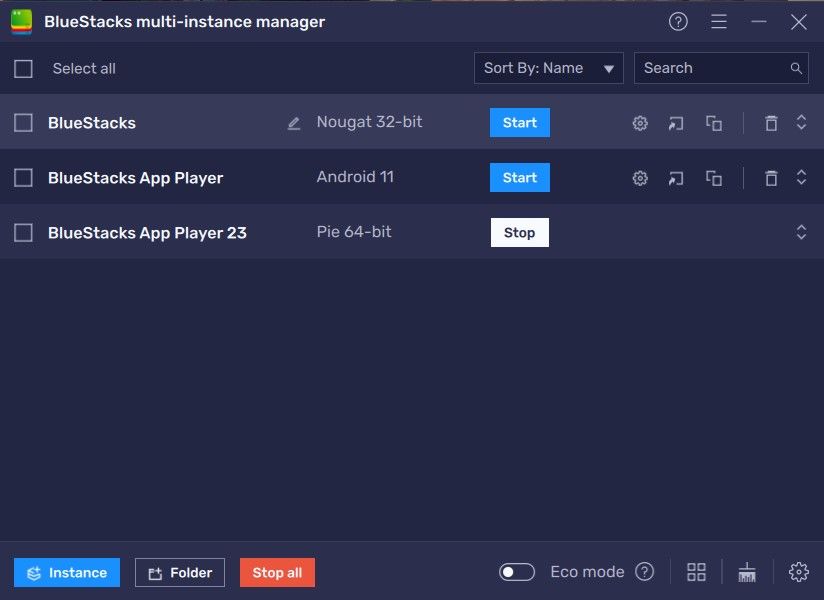
This utility feature allows players to create multiple instances, either from scratch or clone an existing one. Each instance works like a separate Android tablet. To open the Instance Manager in BlueStacks, press Ctrl + Shift + 8 or click the multi-layered icon on the emulator’s right side. The control panel allows you to launch new instances, halt existing ones, and modify any instance. With a single button press, you can launch many instances! Simply click the “+ Instance” button in the control panel’s bottom left corner.
Multi-task Efficiently with Eco Mode
Puzzle Adventure: Mystery Tale is an intense game that boasts many high graphical assets. It boasts crisp and clear animations in a 3D rendered world. Playing so many heavy games can put a huge load on your PC or Laptop, especially if they are a low-spec one. Running such heavy games smoothly requires a lot of RAM utilization, resulting in slower load times for other applications. Do not worry, as BlueStacks Eco Mode is here to save the day!
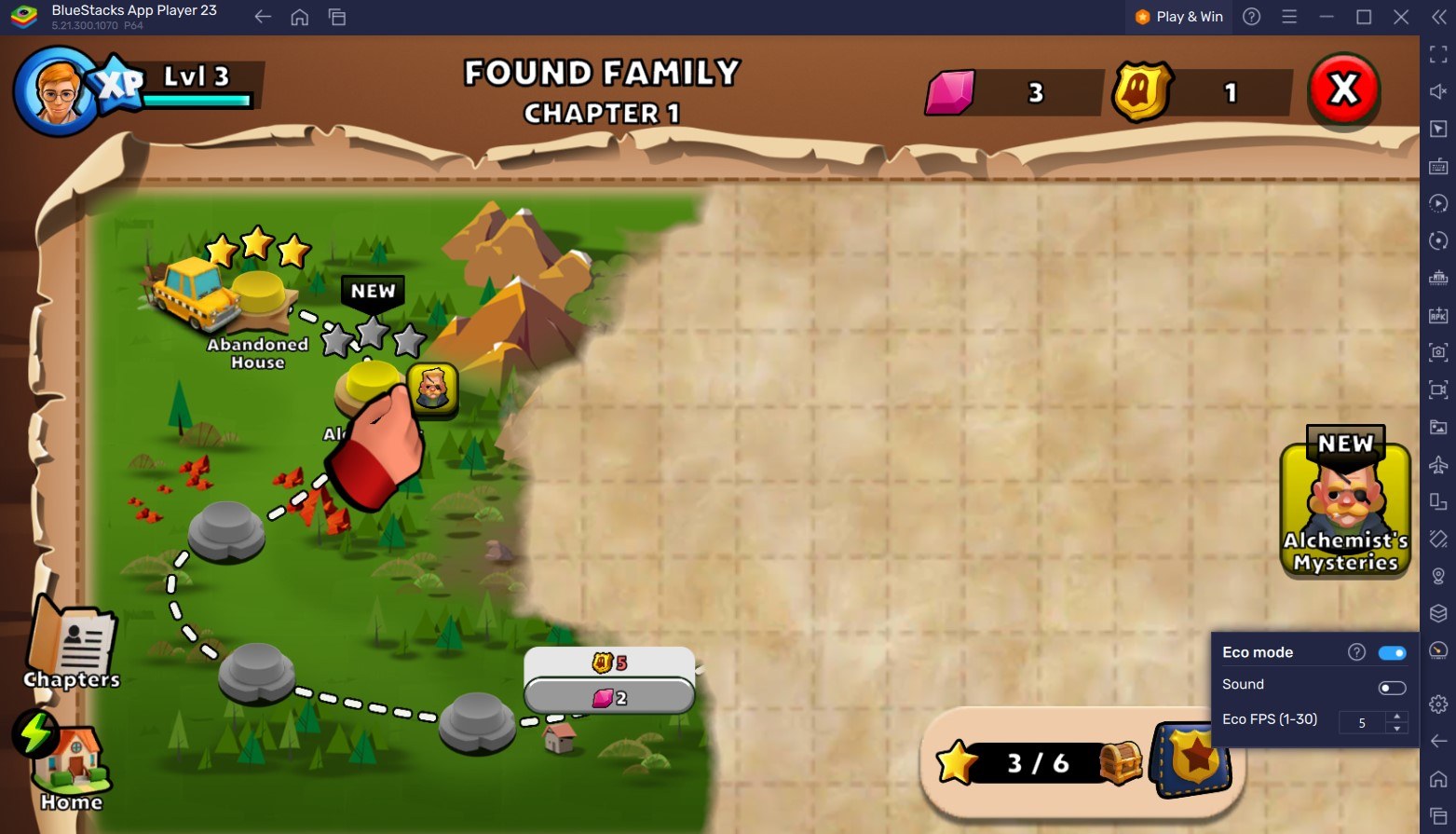
By using the Eco Mode, players can save a lot of RAM taken up by BlueStacks to run your favourite games. This utility works by decreasing the FPS of a single instance or all active instances, releasing more RAM for your PC or laptop to use. To enter Eco Mode, gamers can click the metre-shaped symbol on the right side of the BlueStacks screen. From there, you may turn the tool “ON” or “OFF” and adjust the frame rate for a single BlueStacks instance or all instances.
High FPS and Customizable Graphical Settings
BlueStacks offers the best FPS and graphical optimization for Puzzle Adventure: Mystery Tale! Enjoy playing the game at the highest FPS and highest resolution settings possible without noticing lags or frame drops using the High FPS and High-Definition features of BlueStacks.
Follow these simple steps:
- Open BlueStacks settings -> Performance -> Enable High frame rate.
- Players can also set their desired resolution by going to BlueStacks settings -> Display -> Toggle with the different resolution and Pixel density settings to get your desired output.
Players can enjoy Puzzle Adventure: Mystery Tale on their PC or Laptop, complete with your keyboard and mouse via BlueStacks!