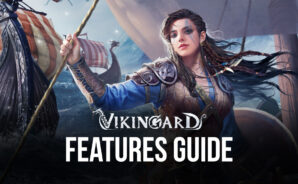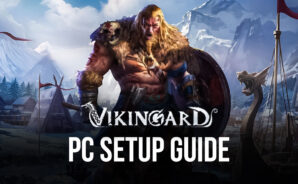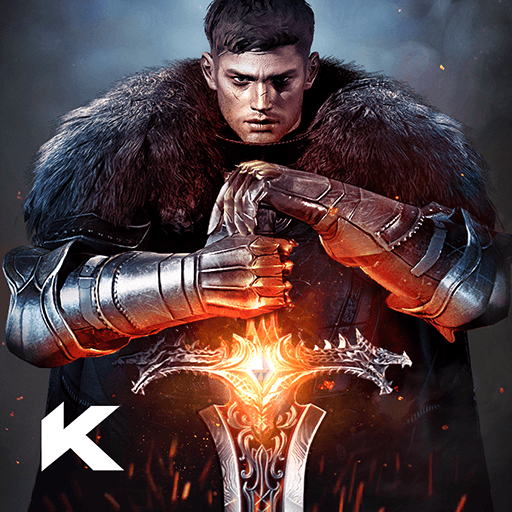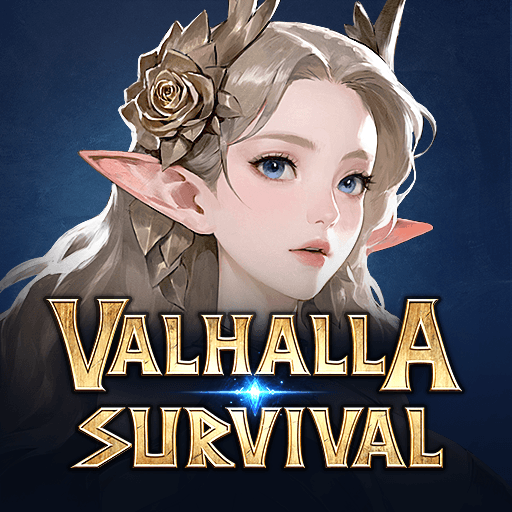Vikingard: Sea of Adventure is a Role Playing game developed by Exptional Global. BlueStacks app player is the best platform to play this Android game on your PC or Mac for an immersive gaming experience.
Only the most stalwart and determined survive in the freezing, icy tundra of the Great North. Explore the world as it used to be all the way from Britain to Francia, on a personal journey to expand the lands of your Viking tribe, find the woman of your dreams, and impress the gods!
Explore Scandinavia and beyond in this gorgeous historical look at the world in a bygone era. Set sail from the coasts of your home country in search of lands and territories beyond. Live your life in true Viking fashion — battle invaders, raise an army, grow crops, and fall in love.
Take part in exciting events for the chance to obtain incredible rewards and prizes. Don’t forget to complete your missions and side quests for new gear and items, too.
The life of a viking is hard and full of hardships, but as jarl of your tribe, it’s your duty to bring wealth and prosperity to your people. Become a true viking king when you play Vikingard: Sea of Adventure on PC with BlueStacks!
You can also Play Vikingard: Sea of Adventure in your browser on your PC or mobile without downloading. Click and Play instantly!