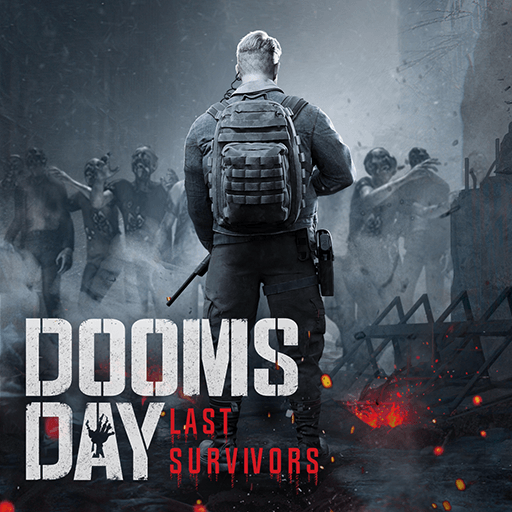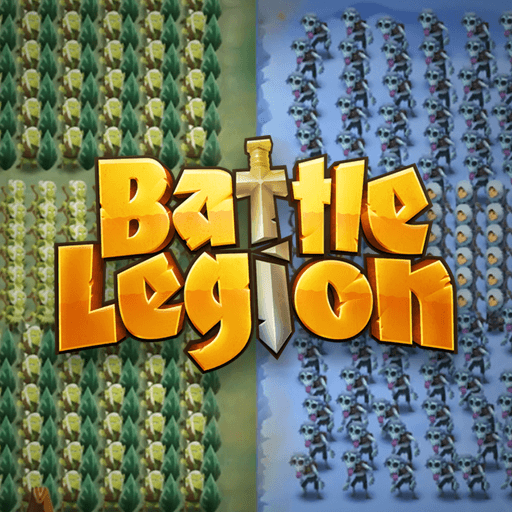Epic Age is a strategy game developed by IGG.COM. BlueStacks app player is the best platform to play this Android Game on your PC or Mac for an immersive gaming experience. Download Epic Age on PC with BlueStacks.
When thousands of players engage in combat, form alliances, and expand their borders on a realistic battlefield, what kind of narrative will be produced? When historical figures join your ranks, what conflicts will result? How would you employ the countless tactics at your disposal in a real-world conflict between kingdoms?
Take part in a true-to-life simulation of the real world! Enjoy the sights of well-known geographical wonders from around the globe, such as the Alps, Suez Canal, and the Great Rift Valley. Utilize the varied geographic conditions to your advantage as you battle and advance across the expansive map, taking control of countless historic cities and structures.
Those who feel threatened by powerful civilizations may unite in opposition. On your journey to building an everlasting civilization of your own, keep that in mind as you fight off civilizations like the Persians, Egyptians, and Japanese. As you build your city from the ground up, claim resource points on the map.
Download Epic Age on PC with BlueStacks and start playing.