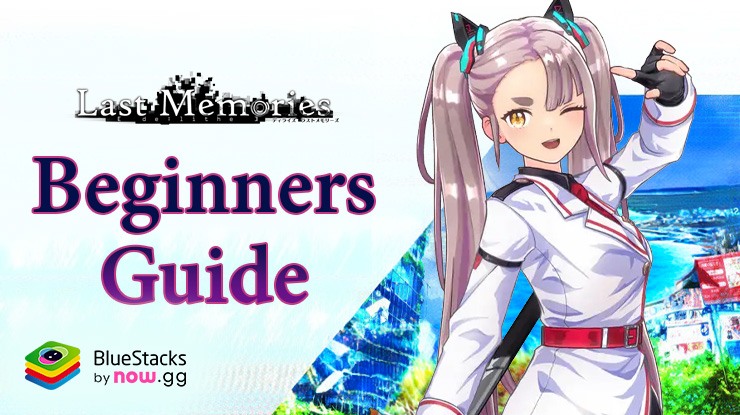BlueStacks Features to Assist you in De:Lithe Last Memories
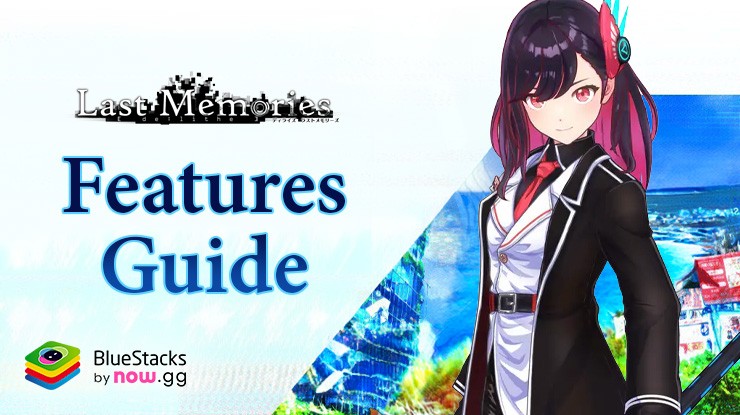
De:Lithe Last Memories is an upcoming roguelike RPG that harbors elements of action games. The premise of the story is set in a ravaged Tokyo, and you are tasked to hire powerful girl warriors known as “Dolls” to help with the reconstruction of the city. On your journey, you will be tasked with multiple grindy content and repetitive quests. Check out how playing De:Lithe Last Memories on your PC or Laptop with BlueStacks and its features can greatly benefit you in saving time and increasing efficiency.
Get Low Skill Intervals with Keymapping Tool
De:Lithe Last Memories offers an intuitive control setup for players to enjoy the thematic action gameplay with. However, playing the game on a small mobile device can result in longer intervals between abilities and result in low DPS. Naturally, the precision control when throwing abilities is also an issue on a smaller device. Players can enjoy De:Lithe Last Memories on a bigger screen of their PC or Laptop with the help of BlueStacks! Do not worry, you can even setup your keyboard and configure the controls to your liking!

BlueStacks’ Keymapping Tool allows you to make better use of your keyboard and mouse. The Keymapping tool is accessible from the right-hand side by tapping the Gamepad icon. By default, the application develops a predetermined key binding strategy for the game. It is easy to modify these bindings for a more personalized gaming experience. Click on any existing bindings and then pick the new key to which you want to assign them. If you believe any bindings are superfluous, you can delete them by holding your cursor over them and clicking the X that appears.
For a more customized setup, gamers are free to create their custom control schemes as well! In De:Lithe Last Memories, for example, users can bind the Key “B” to use the basic attacks of their characters by selecting the area where the icon is usually located.
Play Games at the Same Time with Multi-Instance Manager
Many times, you will be left in a dry lull state when there is nothing left to do in De:Lithe Last Memories. Instead of mindlessly wasting time waiting for crucial resources to regenerate, players can instead boot up another game on a fresh instance of BlueStacks. It’s never been easier to play multiple accounts or games with the Multi-Instance Manager utility. This feature allows players to either create a separate new instance or simply clone an existing instance. The latter option is more useful for players who would like to play on multiple accounts of De:Lithe Last Memories.
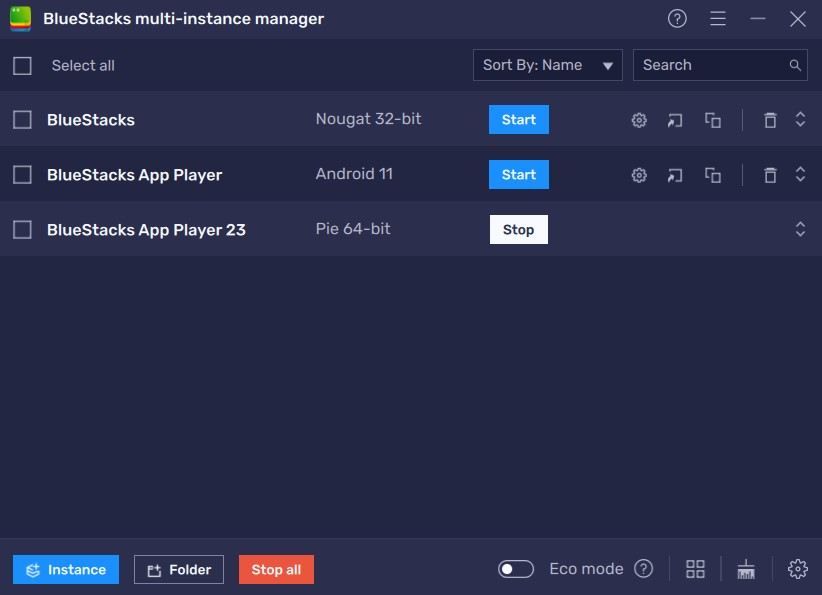
Each instance essentially functions as a separate Android device. To access the Instance Manager in BlueStacks, either press Ctrl + Shift + 8 or select the multi-layered icon on the emulator’s right side. The control panel allows you to start new instances, stop existing ones, and edit any instance. With a single button press, you may launch multiple new instances! Simply click the “+ Instance” button in the control panel’s lower left corner.
Reduce RAM Usage with Eco Mode
De:Lithe Last Memories boasts a ton of high-level graphical elements and animations to enhance the overall look and feel of the game. While such assets can improve the quality of the game, they can significantly slow down your machine due to RAM overusage. In such scenarios, BlueStacks Eco Mode can be your saviour!

Using Eco Mode, players can reduce the RAM usage taken up by BlueStacks. The tool functions by lowering the FPS of a single instance or all running instances, freeing up more RAM for your PC or laptop to use. Gamers can enter Eco Mode by clicking on the metre-shaped icon on the right side of the BlueStacks screen. From there, you may toggle the tool “ON” or “OFF” and set the frame rate for either a single running BlueStacks instance or all instances.
High FPS and Customizable Graphical Settings
BlueStacks offers the best FPS and graphical optimization for De:Lithe Last Memories! Enjoy playing the game at the highest FPS and highest resolution settings possible without noticing lags or frame drops using the High FPS and High-Definition features of BlueStacks.
Follow these simple steps:
- Open BlueStacks settings -> Performance -> Enable High frame rate.
- Players can also set their desired resolution by going to BlueStacks settings -> Display -> Toggle with the different resolution and Pixel density settings to get your desired output.
Players can enjoy De:Lithe Last Memories on their PC or Laptop, complete with your keyboard and mouse via BlueStacks!