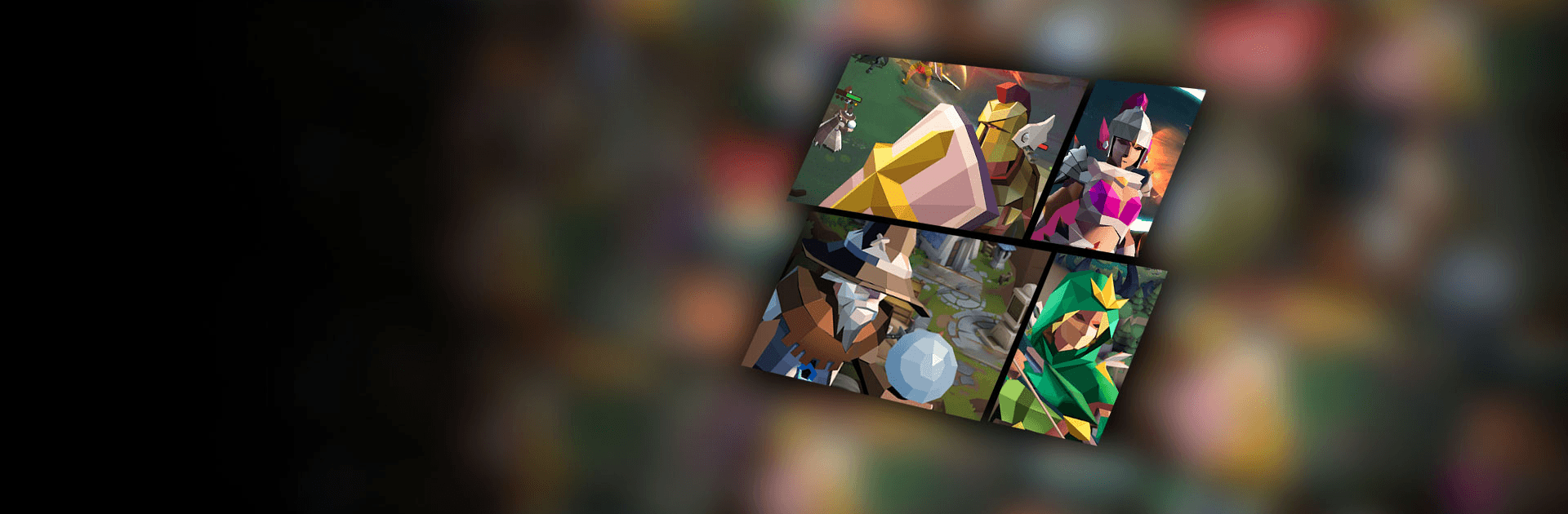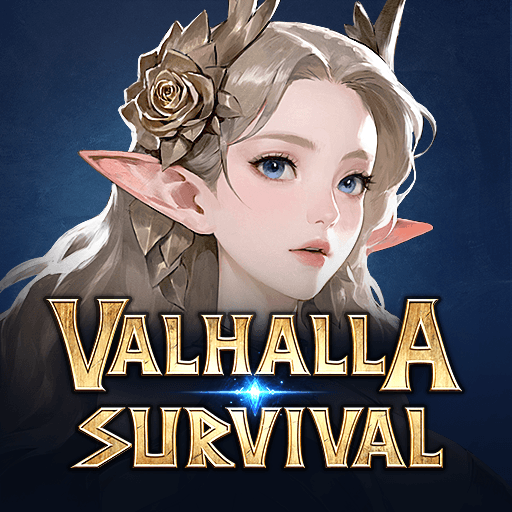Eternal Ember is a role-playing game developed by Zencat Gaming. BlueStacks app player is the best platform to play this Android game on your PC or Mac for an immersive gaming experience!
Play Eternal Ember on PC and enjoy this casual game from your PC’s large and gorgeous display! Use your skills to group up your heroes, explore the vast continent, fight different monsters, and gain loots!
In the Eternal Ember PC game, you must form the best idle strategy for your squad with you as the commander. Choose heroes from the eight classes, custom-build your weapons, and fight in the dark-fantasy dungeon!
The world is covered in darkness, and the monsters are raging without end! But you are the force of light (the monsters’ darkness) and a more brutal predator than they are (if you have great strategies). Make the goblins and the wandering skeletons hide in fear and seize all treasures!
Choose countless heroes from the 8 classes available – Ranger, Crusader, Hunter, Priest, Berserker, Necro Knight, Shaman, and Sorcerer. You can only dispatch four heroes at a time for an adventure. All heroes are free!
Plan the best idle strategy for your squad by considering the class arrangements and position of the four heroes you choose to dispatch. Then all you have to do is relax and watch how your heroes automatically engage in exciting battles!
If you love to grind, there are many loots and over 100 weapons and gears to take! Also, take advantage of the enchantment system, which randomly switches the stats of any equipment!
Download Eternal Ember on PC and explore vast continents with fierce monsters waiting to challenge you!