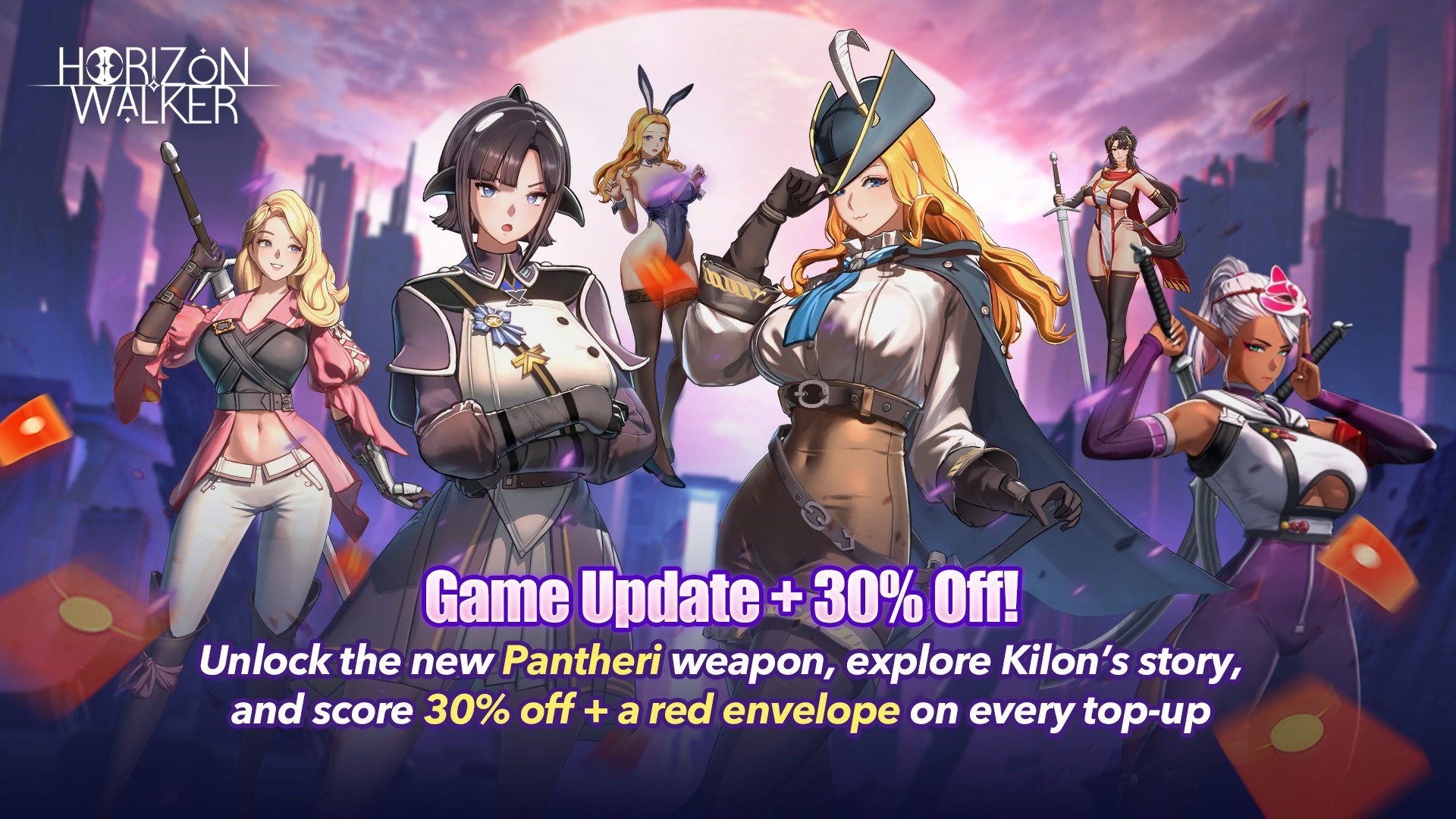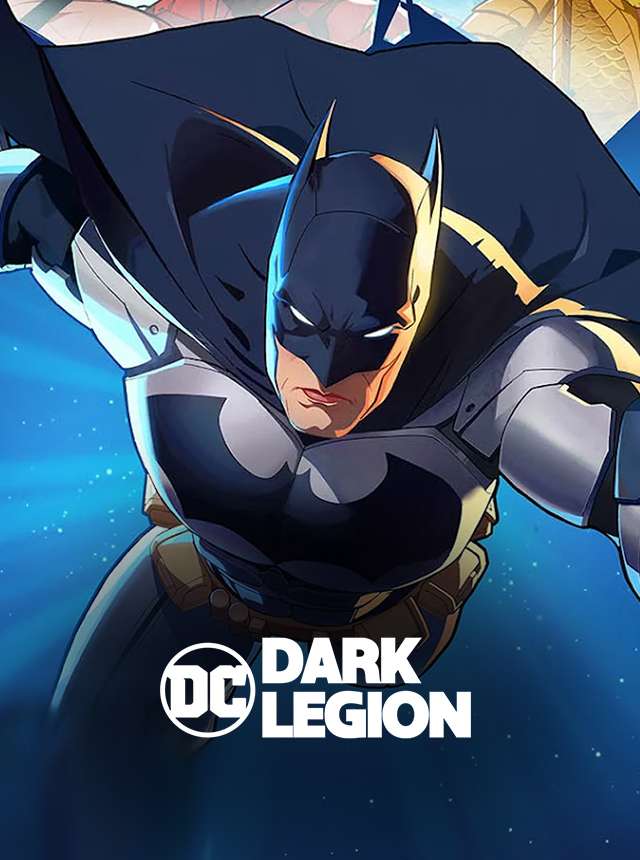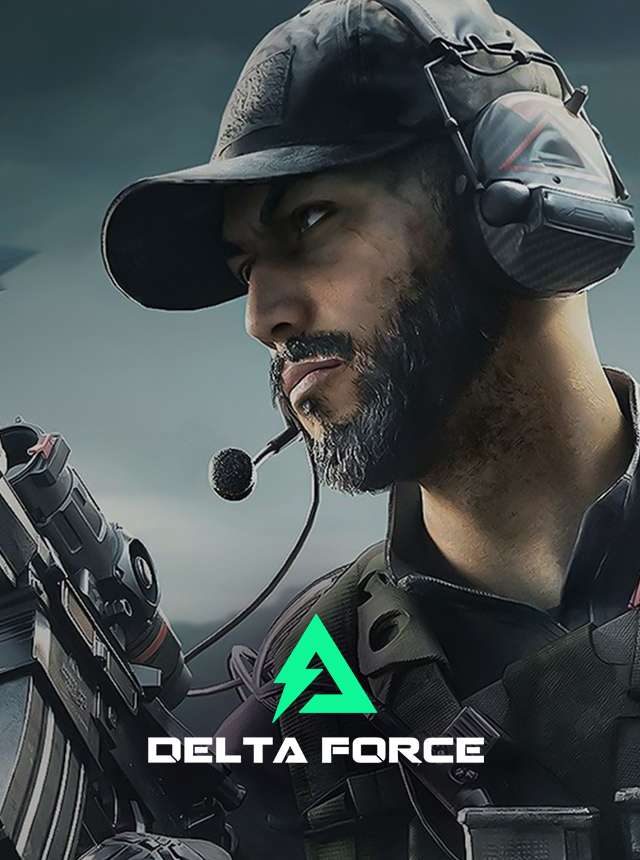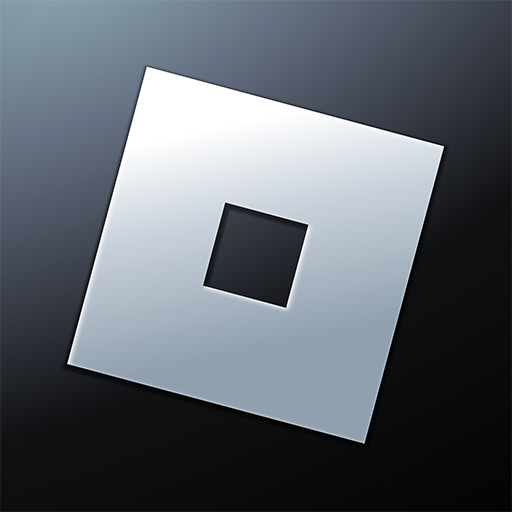Stay ahead in the game with these researched guides, reviews, and tips and tricks.

Games. Guides. Trends. And more. Delivered to your inbox weekly.
Discover roundups for all top games and genres, including action, strategy, RPG, and sports.
Feb 11, 2025
Watch video tutorials, gaming tips and tricks, how-to-play guides, gaming tier lists, top games to play, etc. Follow us on YouTube for more!
![Granny Chapter 4 Gameplay | Play Now on BlueStacks]()
743 views1 year ago
Granny Chapter 4 Gameplay | Play Now on BlueStacks
![Monster Never Cry Trailer | Official Trailer | Play Now on BlueStacks]()
1.04K views1 year ago
Monster Never Cry Trailer | Official Trailer | Play Now on BlueStacks
![Legend of Mushroom | Official 4K Trailer | Play on BlueStacks]()
870 views1 year ago
Legend of Mushroom | Official 4K Trailer | Play on BlueStacks
Gaming News
Reviews
Inside BlueStacks
Stay updated. Stay ahead. Here’s all the latest news from the gaming industry.
;Explore exclusive expert reviews for the latest and most popular games here.
;Be the first to know about new features, updates, bug fixes, and promotions.
;Trending on BlueStacks
Mar 13, 2025
Popular Games To Play Now
These games are winning over a lot of gamers. Give them a try?
Blood Strike – FPS for all
NetEase Games
RAID: Shadow Legends
Plarium Global Ltd
Whiteout Survival
Century Games PTE. LTD.
Blue Archive
NEXON Company
Guns of Glory: Lost Island
FunPlus International AG
Isekai:Slow Life
Mars-Games
Lords Mobile: Kingdom Wars
IGG.COM
Standoff 2
AXLEBOLT LTD
Free Fire
Garena International I
Azur Lane
Yostar Limited.
The Ragnarok
Gravity Game Tech
Call of Duty: Mobile Season 3
Activision Publishing, Inc.
Doomsday: Last Survivors
IGG.COM
EA SPORTS FC™ Mobile Soccer
ELECTRONIC ARTS
SCHOOLBOY RUNAWAY – STEALTH
Linked Squad
Reverse: 1999
Bluepoch Co.,Ltd.
Roblox
Roblox Corporation
Stumble Guys
Scopely
Battlegrounds Mobile India
KRAFTON, Inc.
Free Fire MAX
Garena International I
Among Us
Innersloth LLC